We’re upgrading your documentation experience!
A new doc website is live at docs.openit.cloud — a temporary preview during our transition. This website is now in maintenance-only mode (only critical issues will be addressed).
Explore the new website and send us your feedback!
#
Active vs Inactive per User
This report compares the time spent by individual users on each application, distinguishing between active usage (e.g., interacting with the application) and inactive usage (e.g., running in the background or minimized).
Follow these instructions to generate a report:
On the Open iT Reporting Services web portal home page, click on the LicenseAnalyzer Level 1 folder.
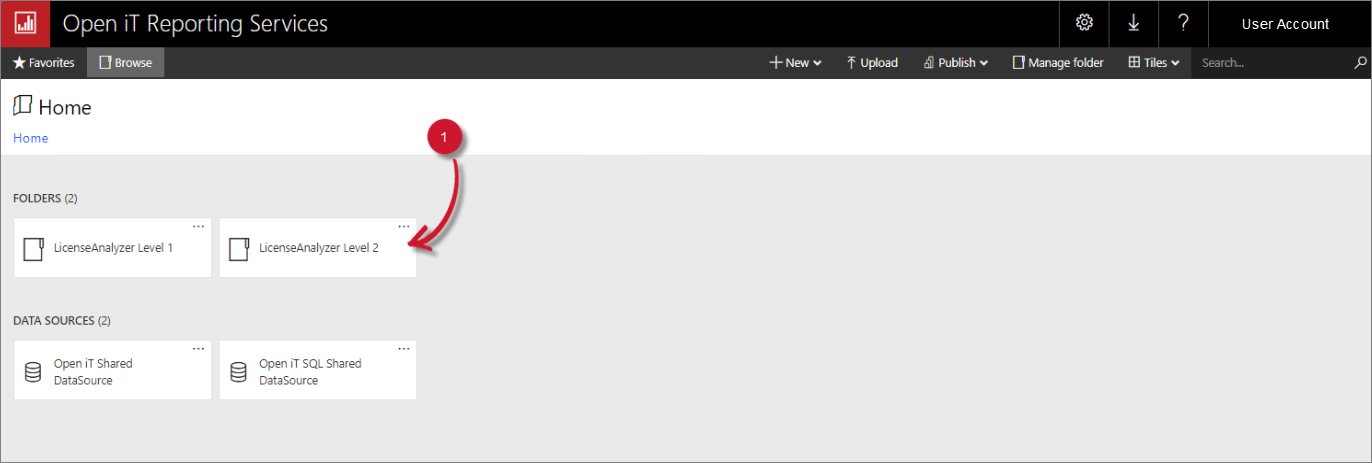 LicenseAnalyzer Level 2 Folder
LicenseAnalyzer Level 2 Folder
This will redirect you to the list of LicenseAnalyzer Level 2 report templates.
Click the Active vs Inactive per User report template.
Select the Application Name, Time Year, Time Month, and Time Hour you want to include in the report.
 Active vs Inactive per User Parameters
Active vs Inactive per User Parameters
Parameters and Descriptions
Click the View Report button in the top-right corner of the report viewer. Wait for the report to generate. This may take a few minutes, depending on the size of the data.
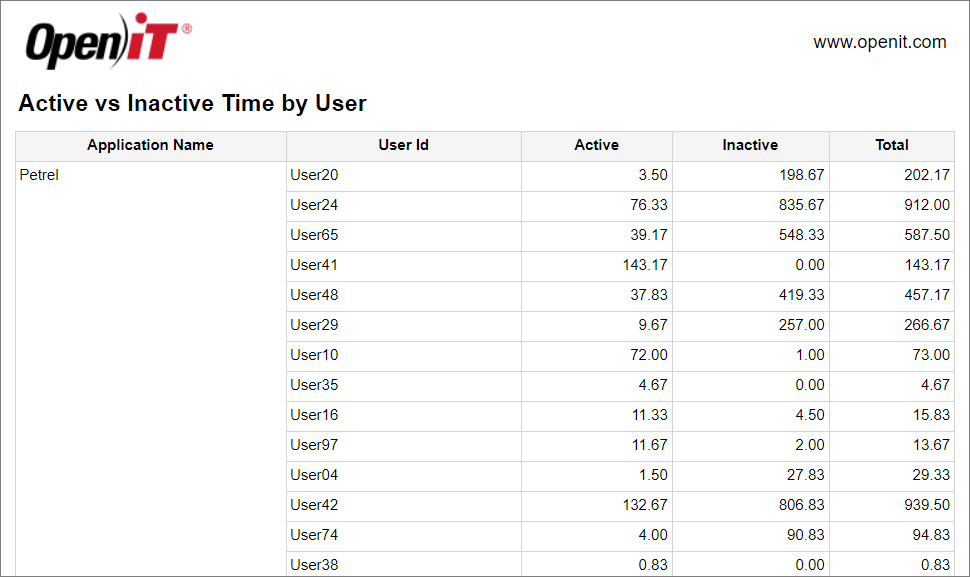
Please see the Report Viewer Control Toolbar section for more details about its functionalities.

