We’re upgrading your documentation experience!
A new doc website is live at docs.openit.cloud — a temporary preview during our transition. This website is now in maintenance-only mode (only critical issues will be addressed).
Explore the new website and send us your feedback!
#
License Efficiency Chart
This report provides information on license use efficiency. It also shows the license use duration per concurrency level. The Within 95% Use and Within 99% Use indicate the licenses needed to support 95% and 99% of license requests, respectively. This report helps you decide on procuring licenses during renewals and vendor negotiations.
Follow these instructions to generate a report:
On the Open iT Reporting Services web portal home page, click on the LicenseAnalyzer Level 1 folder.
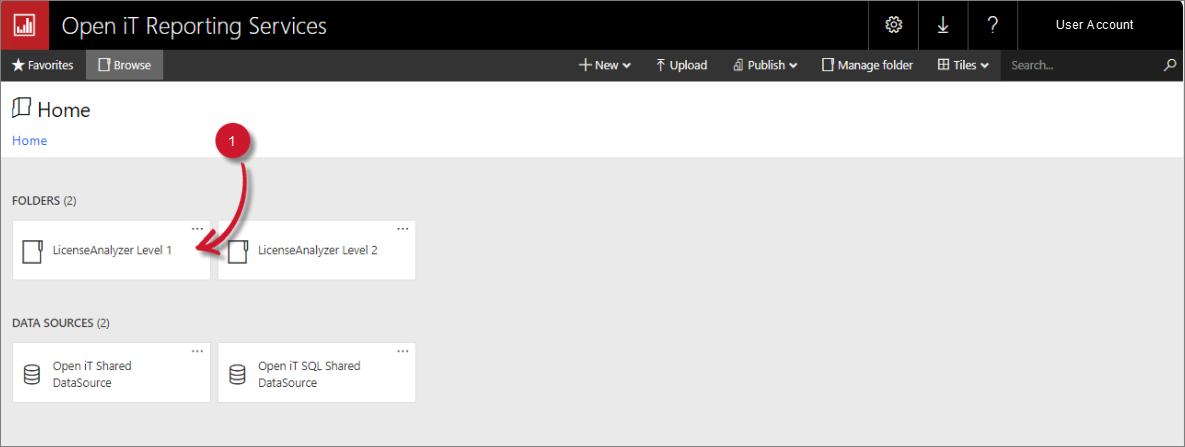 LicenseAnalyzer Level 1 Folder
LicenseAnalyzer Level 1 Folder
This will redirect you to the list of LicenseAnalyzer Level 1 report templates.
Click the License Efficiency Chart report template.
Select the Application Type, Vendor License, Application Name, Year, Month, and Hour you want to include in the report. You can also enter specific vendor licenses and application names in the search boxes to further refine the selection.
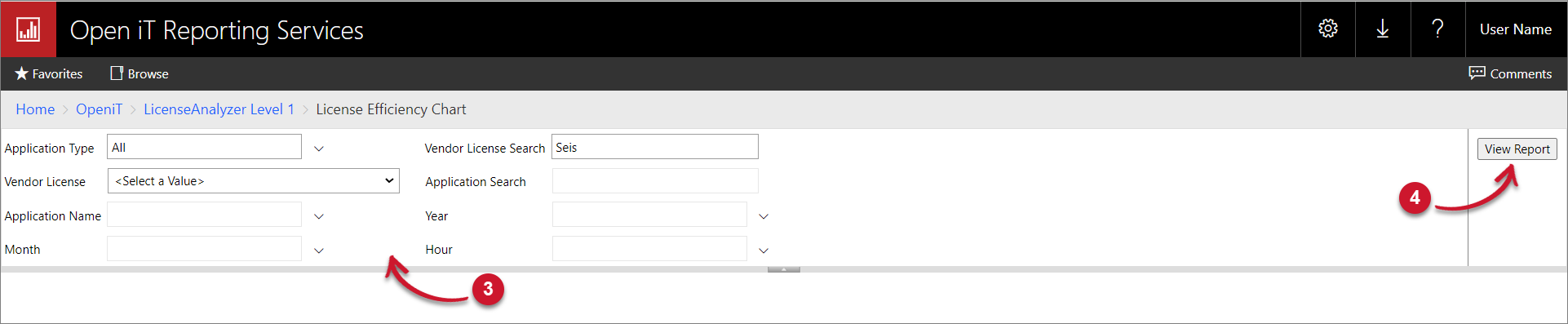 License Efficiency Chart Parameters
License Efficiency Chart Parameters
Parameters and Descriptions
Click the View Report button in the top-right corner of the report viewer. Wait for the report to generate. This may take a few minutes, depending on the size of the data.
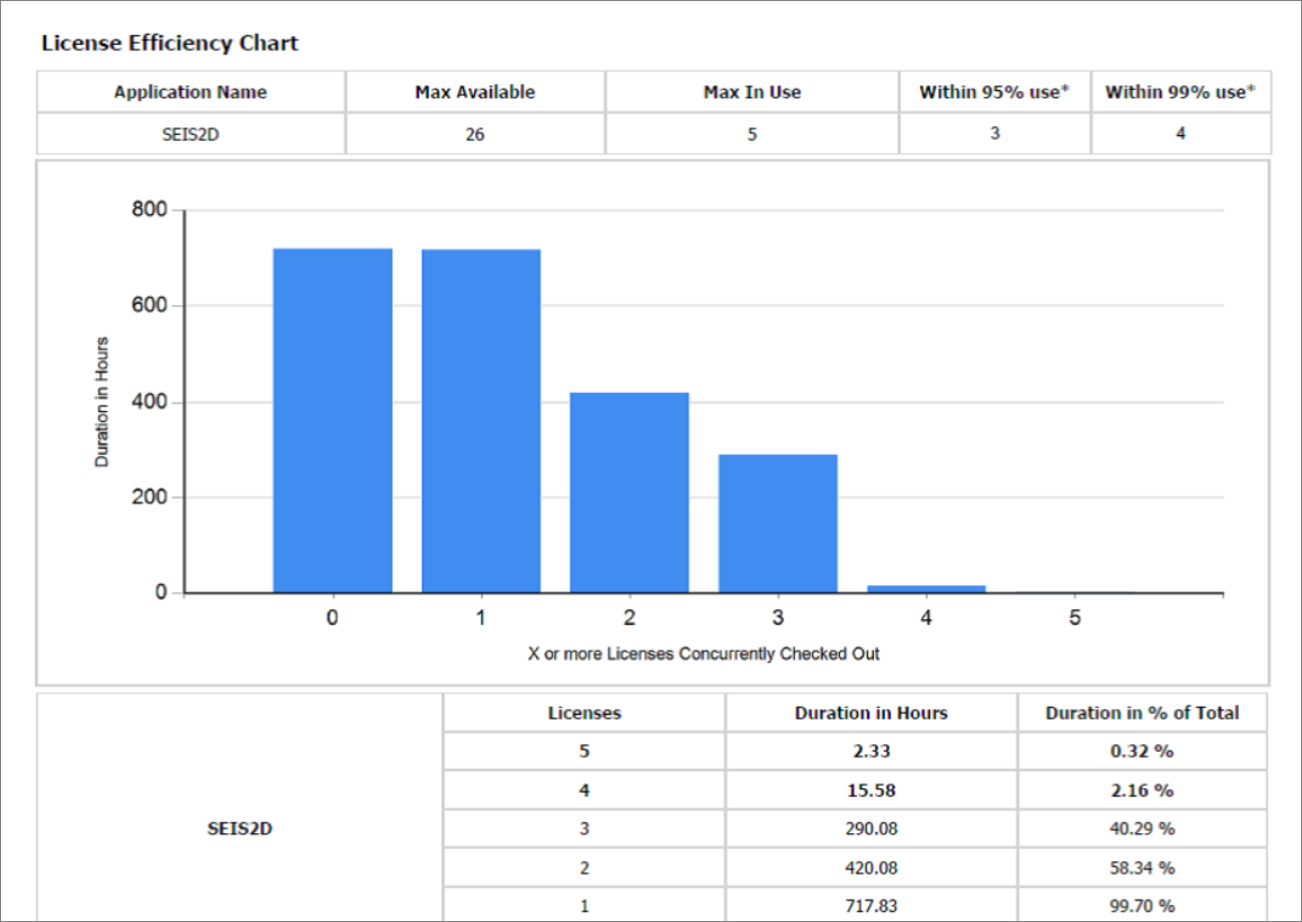
Please see the Report Viewer Control Toolbar section for more details about its functionalities.

