We’re upgrading your documentation experience!
A new doc website is live at docs.openit.cloud — a temporary preview during our transition. This website is now in maintenance-only mode (only critical issues will be addressed).
Explore the new website and send us your feedback!
#
Heatmap - Month Hour
This report visually represents the monthly license usage, indicating peak and off-peak hours using colors. The busiest hours for license utilization are displayed in red, while the least busy hours are displayed in green. It helps identify usage patterns and peak periods quickly. Additionally, the report summarizes the monthly usage with metrics such as Max Available, Max in Use, Within 99% Use, and 95% Use.
Follow these instructions to generate a report:
On the Open iT Reporting Services web portal home page, click on the LicenseAnalyzer Level 1 folder.
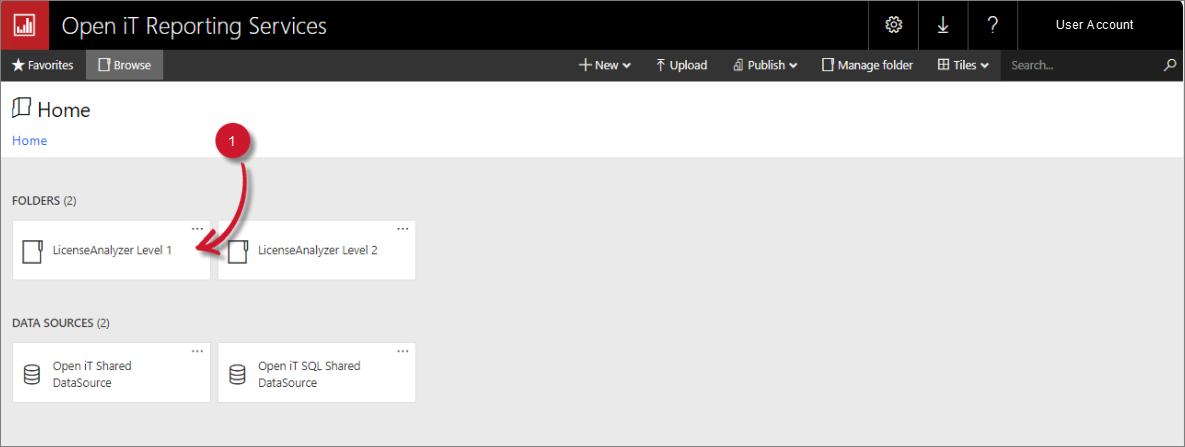 LicenseAnalyzer Level 1 Folder
LicenseAnalyzer Level 1 Folder
This will redirect you to the list of LicenseAnalyzer Level 1 report templates.
Click the Heatmap - Month Hour report template.
Select the Application Type, Vendor License, Measure, Year, and Month you want to include in the report. You can also enter specific vendor license and application names in the search boxes to further refine the report.
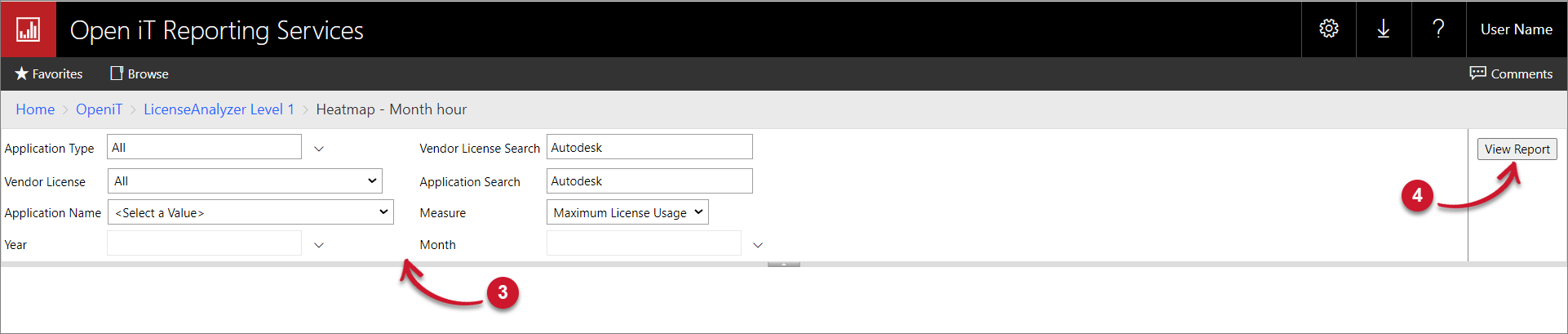 Heatmap - Month Hour Parameters
Heatmap - Month Hour Parameters
Parameters and Descriptions
Click the View Report button in the top-right corner of the report viewer. Wait for the report to generate. This may take a few minutes, depending on the size of the data.
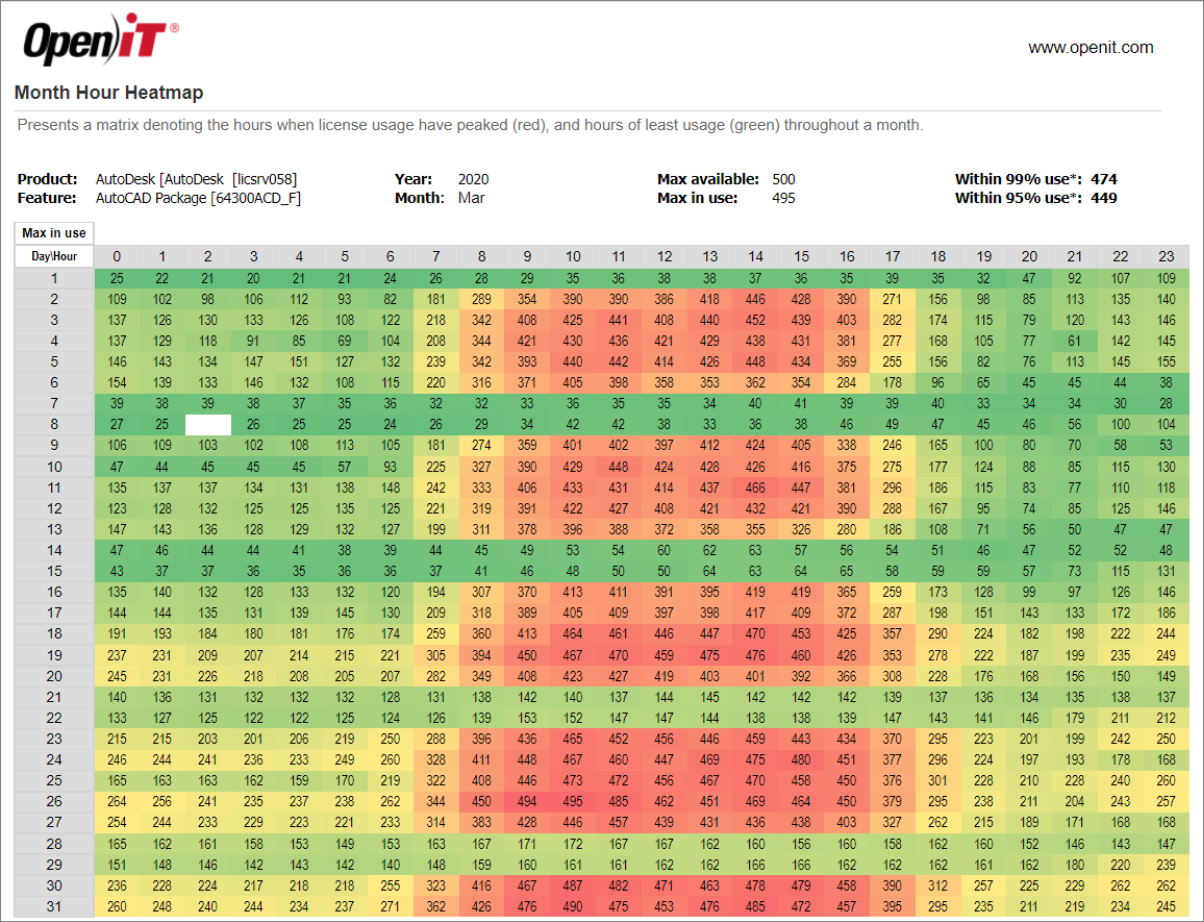
Please see the Report Viewer Control Toolbar section for more details about its functionalities.

