We’re upgrading your documentation experience!
A new doc website is live at docs.openit.cloud — a temporary preview during our transition. This website is now in maintenance-only mode (only critical issues will be addressed).
Explore the new website and send us your feedback!
#
Report Viewer Control Toolbar
The report viewer control toolbar allows you to interact with the paginated reports.
#
Page Navigation
Refer to the Page Navigation to learn what each function does.
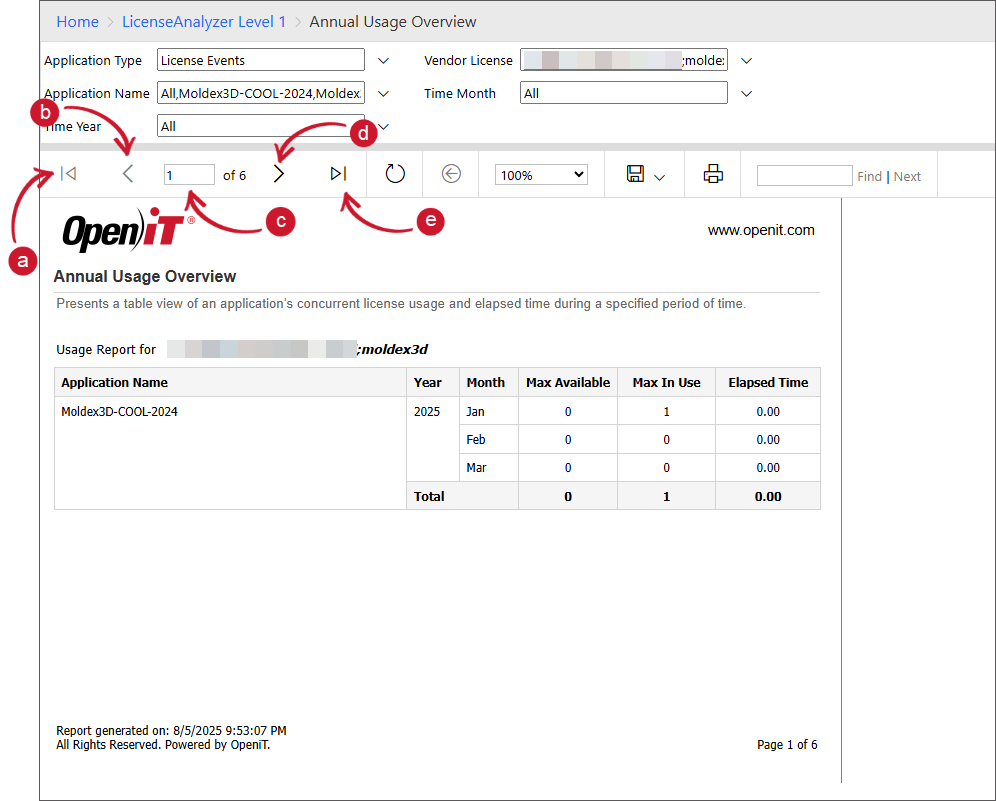
- First Page - Navigates to the first page of the report. Click this button to jump to the beginning of the report.
- Previous Page - Goes to the page before the current one. Click this to move back one page at a time.
- Page Navigation - Shows the current page and allows you to jump to any specific page. Type a page number in the box and press Enter to navigate directly to that page.
- Next Page - Moves to the next page. Click to go forward one page at a time.
- Last Page - Jumps to the last page of the report. Click this to quickly navigate to the end of the report.
The report will automatically update based on the functions triggered.
#
Refresh Report
Click the refresh icon ( ⟳ ) to reload the report, reset to the first page, and clear any search results.
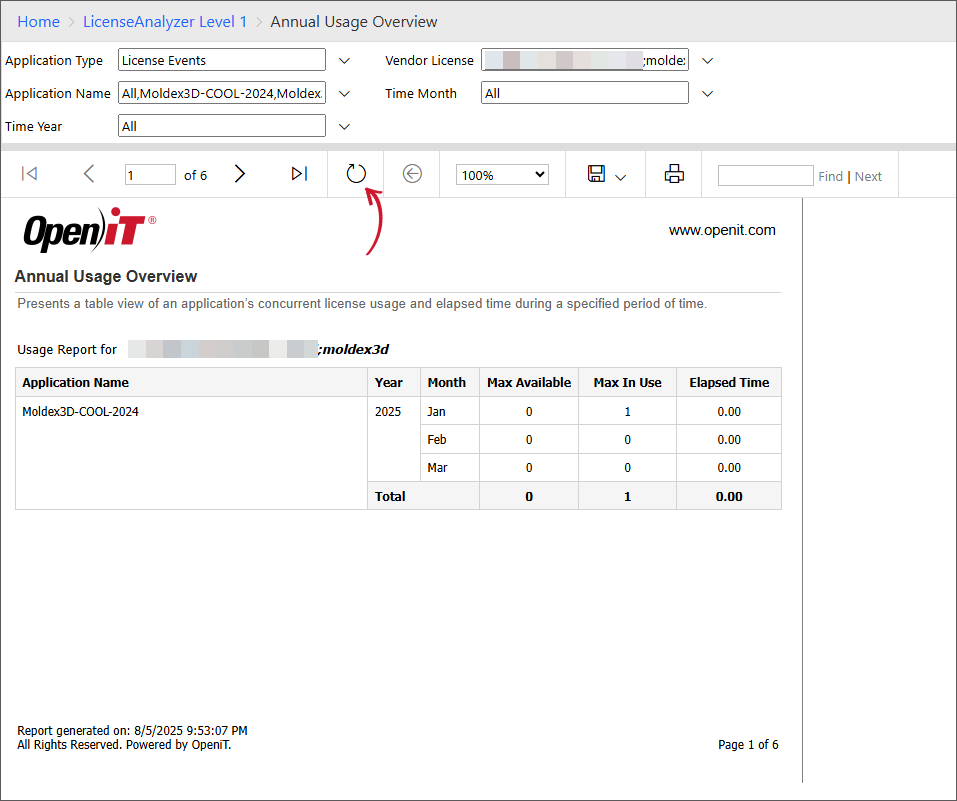
This will automatically reload the report.
#
Parent Report Navigator
This feature is only applicable to reports with report drillthrough. This guide uses the License Analyzer Level 1 - License Overview report as an example.
This button is only active if you've navigated from one report to another using drillthrough functionality. Otherwise, it will be disabled.
- Once the report is generated, click the link that will show a detailed report. In the case of the License Overview report, click Detail in the Action column.
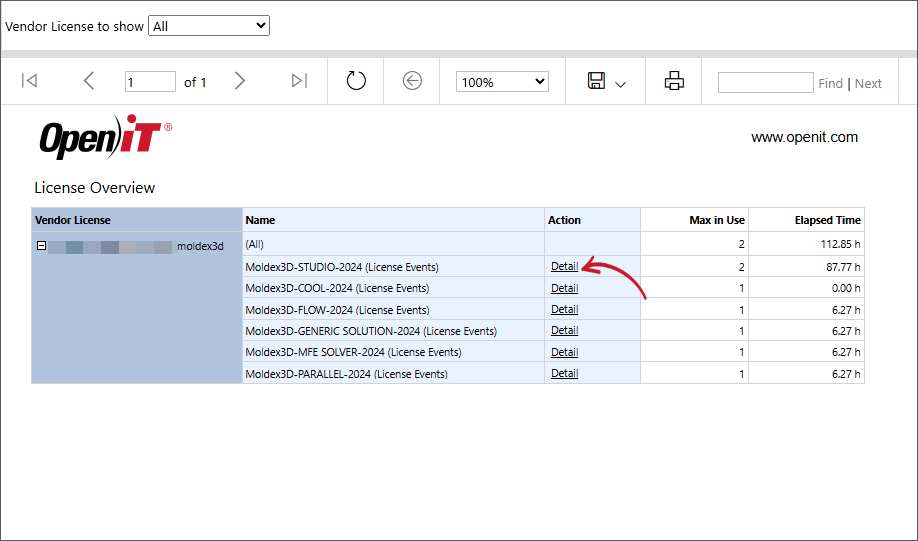
The detailed report will be shown.
Set the parameter and generate the report. Once generated, the Parent Report Navigator will be enabled.
Click the Back button. This will automatically return the report to the parent report of the License Overview.
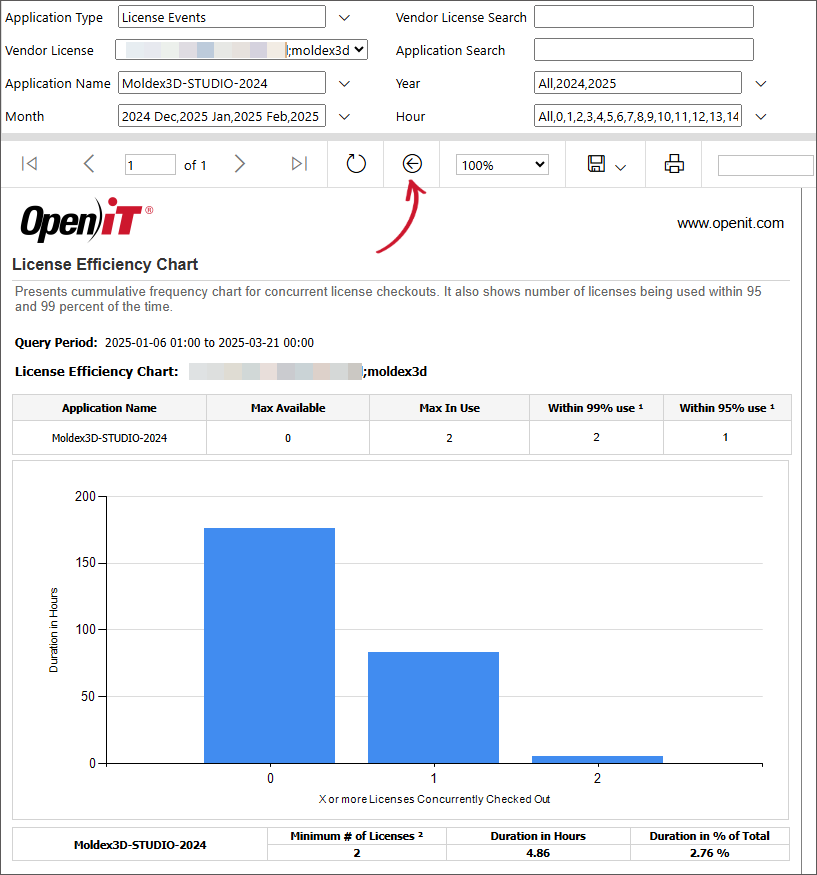
#
Zoom Adjuster
This feature helps you adjusts the zoom level of the report.
You can select among the predefined zoom levels (e.g., 50%, 75%, 150%, 200%).
You can also select Page Width that scales the report so that the width of the page fits exactly within the width of the viewer window, or the Whole Page that scales the report so the entire page (both width and height) fits within the viewer window.
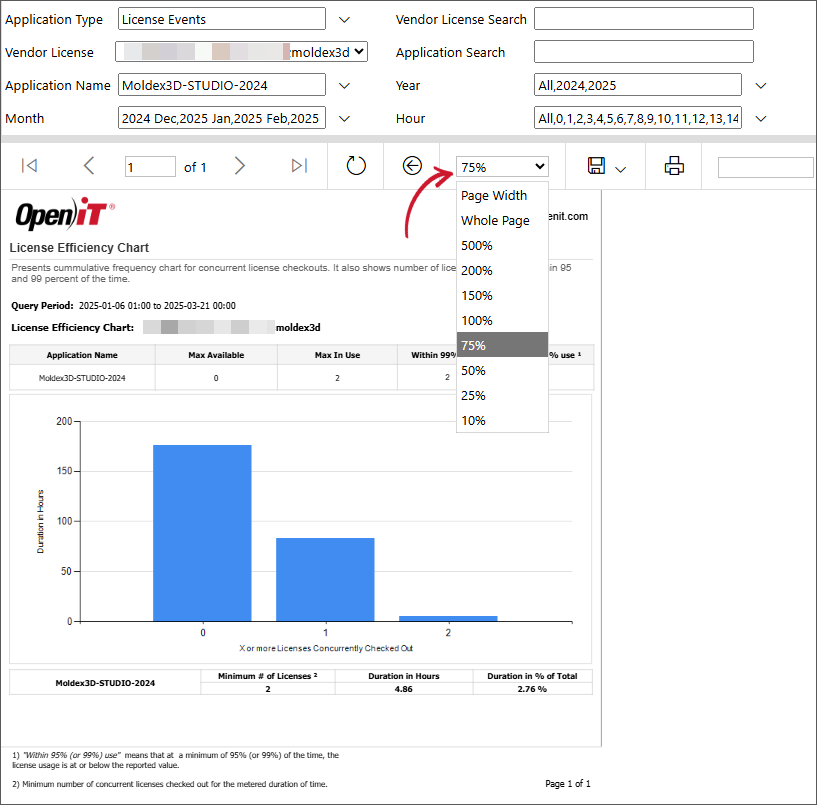
Upon selection, the report will automatically resize accordingly.
#
Export Options
This allows exporting or saving the report to different formats. To export the generated report, follow these instructions:
- In the report viewer control toolbar, click the disk icon.
- Choose and click among the available formats:
- Word
- Excel
- Powerpoint
- TIFF File
- MHTML (web archive)
- CSV (comma delimited)
- XM file with report data
- Data Feed
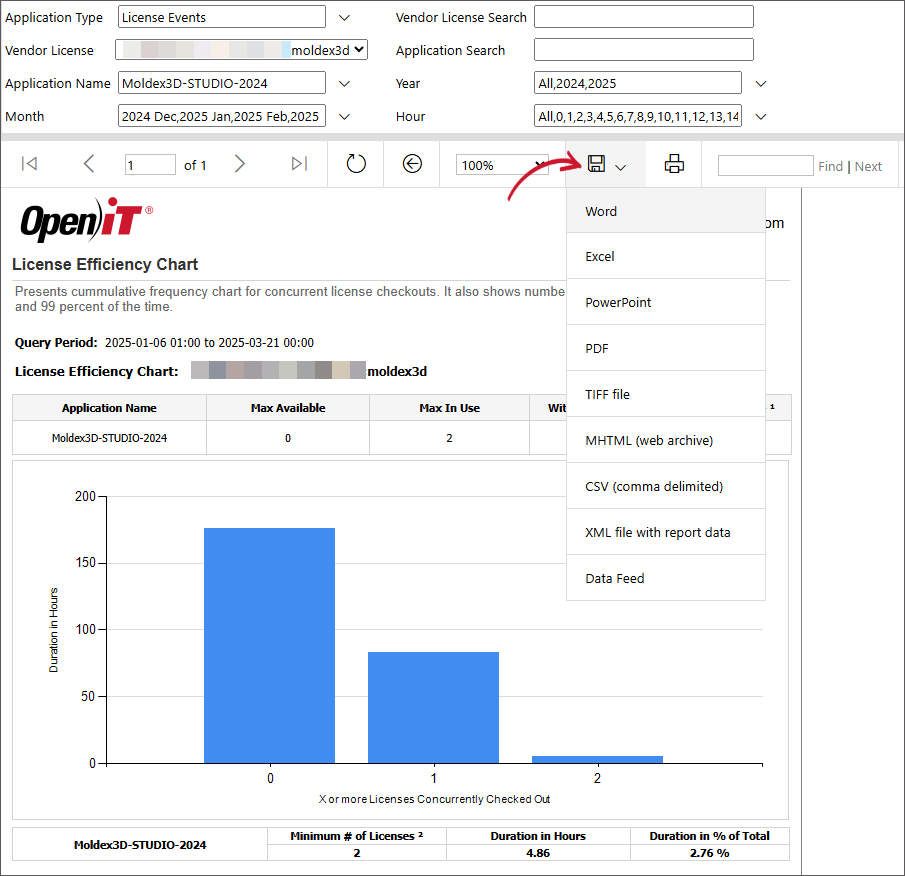
Once clicked, wait until your browser downloads the exported report.
In some browsers, a download prompt will appear, choose to download the file to successfully export the report.
#
Print
This creates a printer-friendly PDF version of the report based on the configured page size and orientation.
To configure the PDF version, follow these instructions:
- In the report viewer control toolbar, click the Printer icon. The Print dialog will appear.
- Configure the Page size and Page Orientation based on your requirements, then click Print.
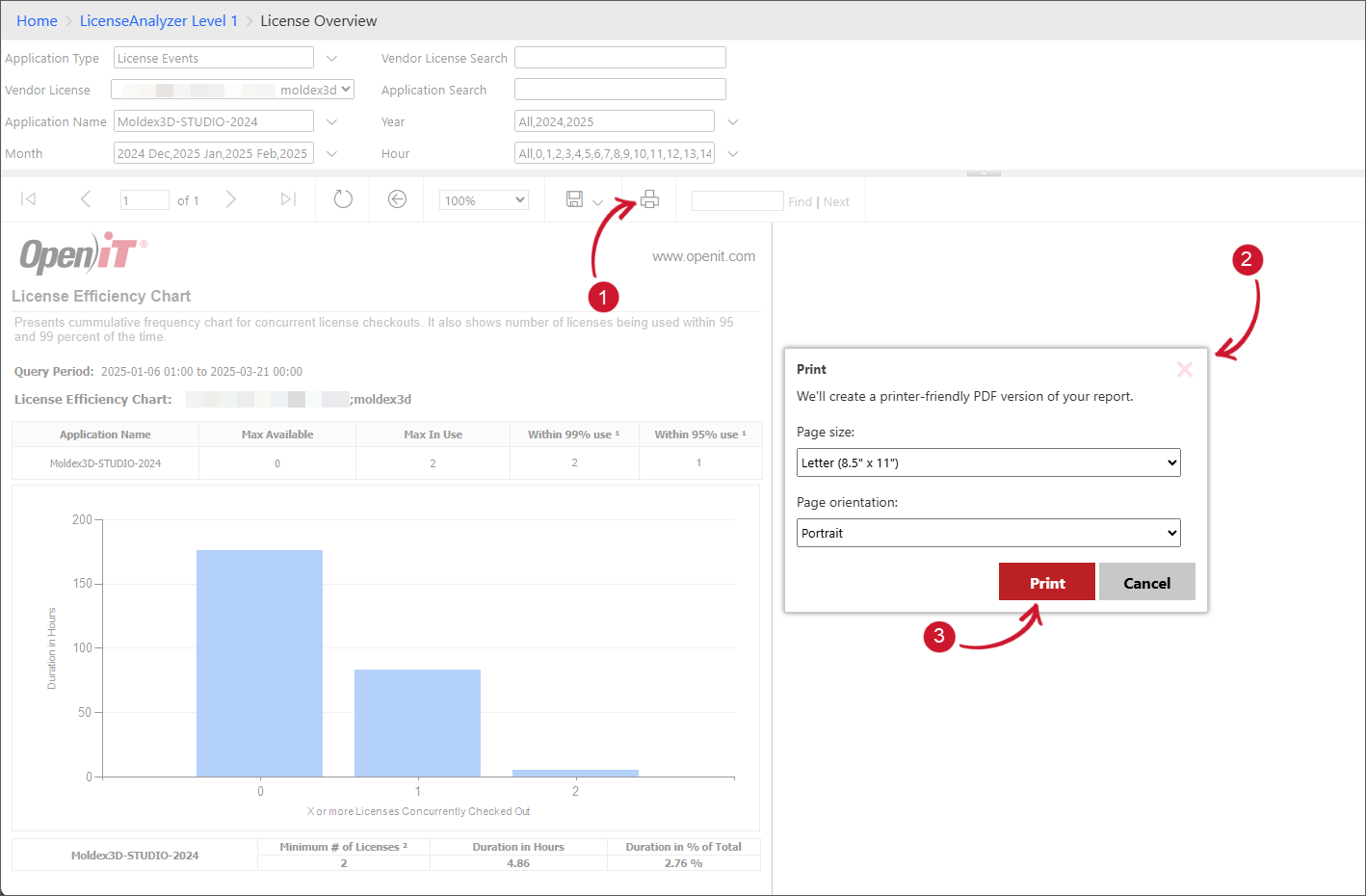
The Print Preview dialog will appear.
- Configure the Printer settings based on your preference, then click Print.
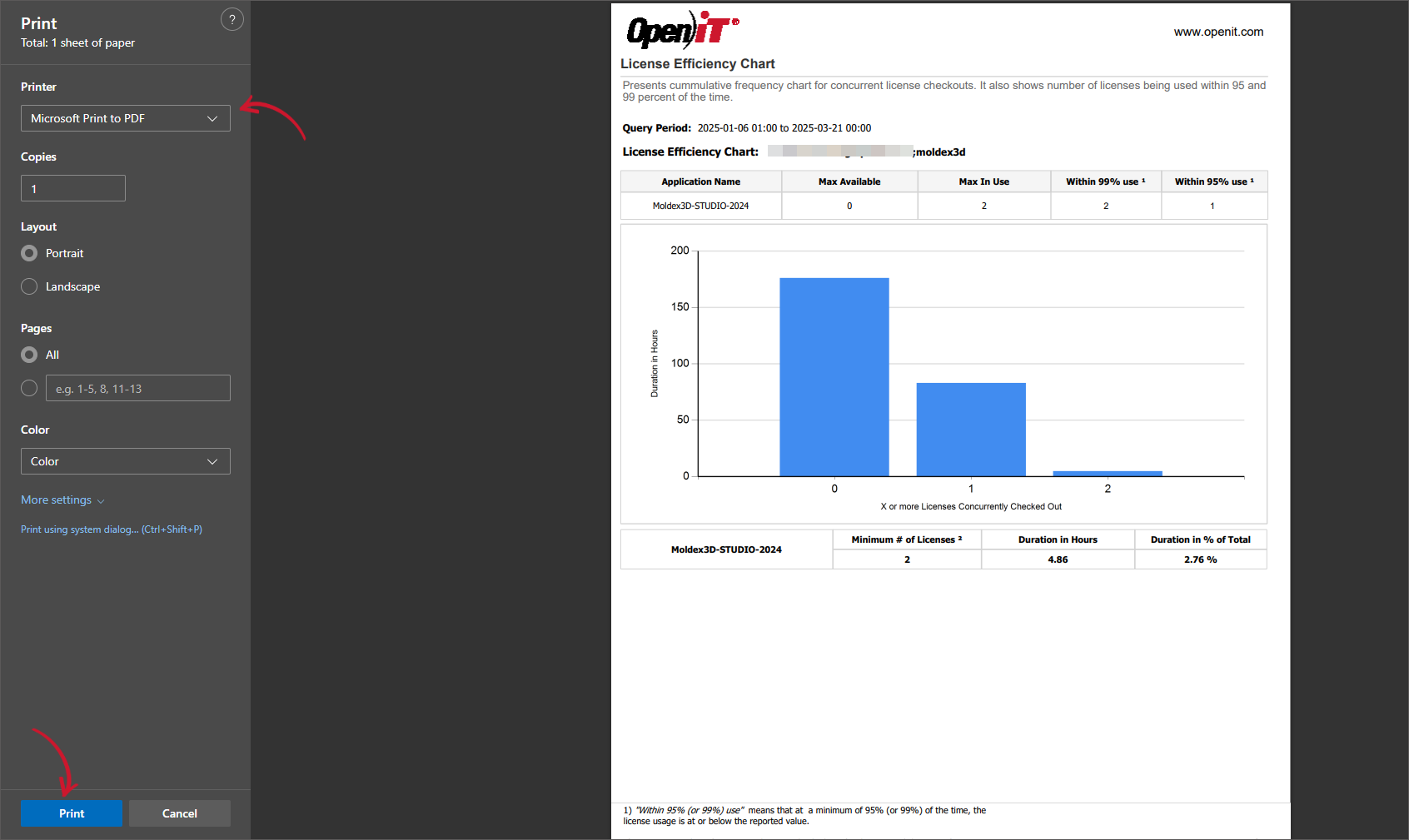
A prompt will be displayed in the browser.
- You may click the link provided to download the PDF version or click Done to close the dialog.
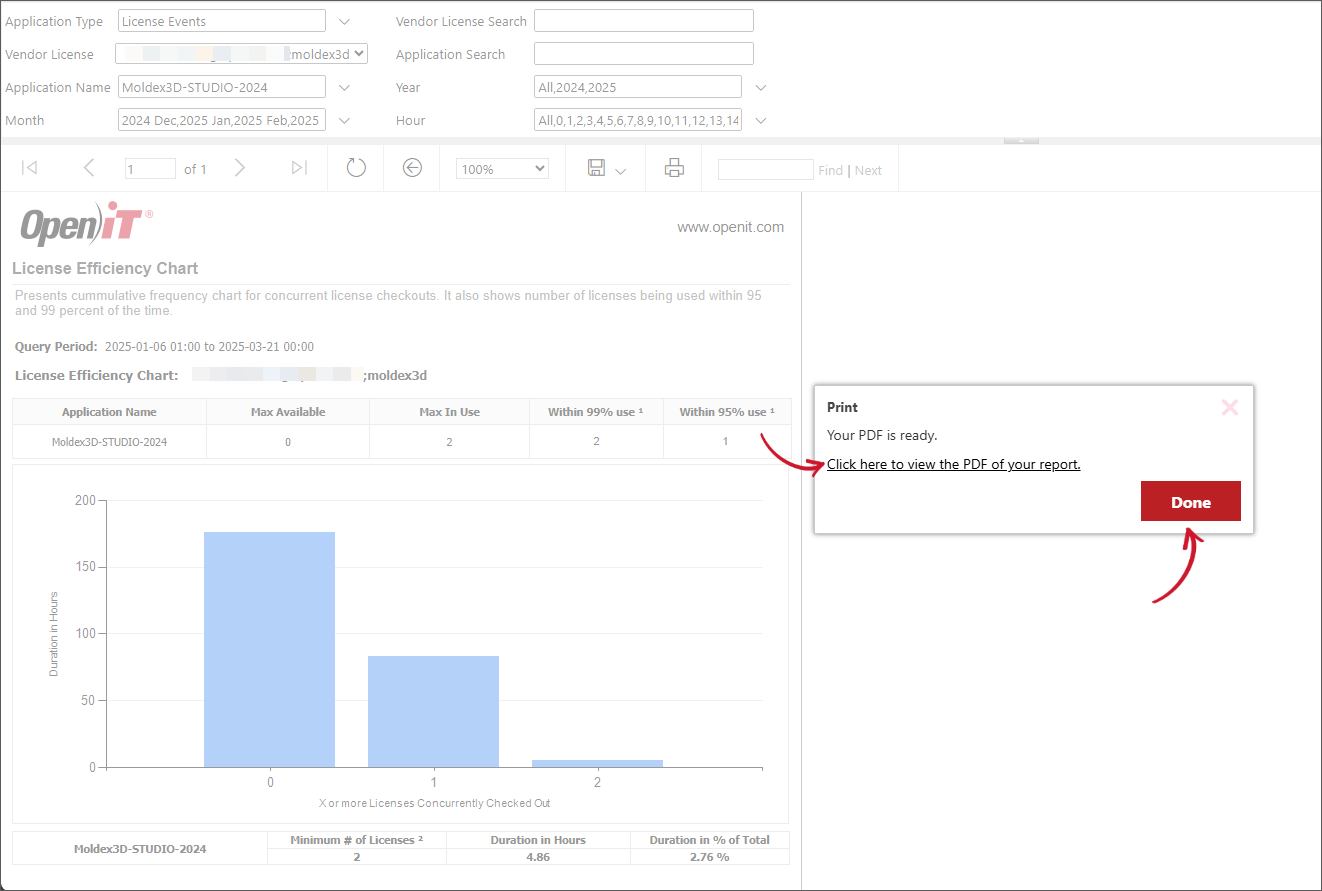
#
Search
This feature allows you to search for text within the report. To search, follow these instructions:
In the report viewer control toolbar, enter a keyword in the textbox beside the Printer icon.
Click Find to locate the first match.
Click Next to continue to the next matching result.
Searched keywords are highlighted in the report.


