We’re upgrading your documentation experience!
A new doc website is live at docs.openit.cloud — a temporary preview during our transition. This website is now in maintenance-only mode (only critical issues will be addressed).
Explore the new website and send us your feedback!
#
Reporting
The Reporting page contains links to the SQL Server Reporting Services report manager. It comes with predefined report templates that lets the user to explore usage data.
This is hidden by default, to show, execute the command ConfigureAll using the instructions given in the section ConfigureAll.
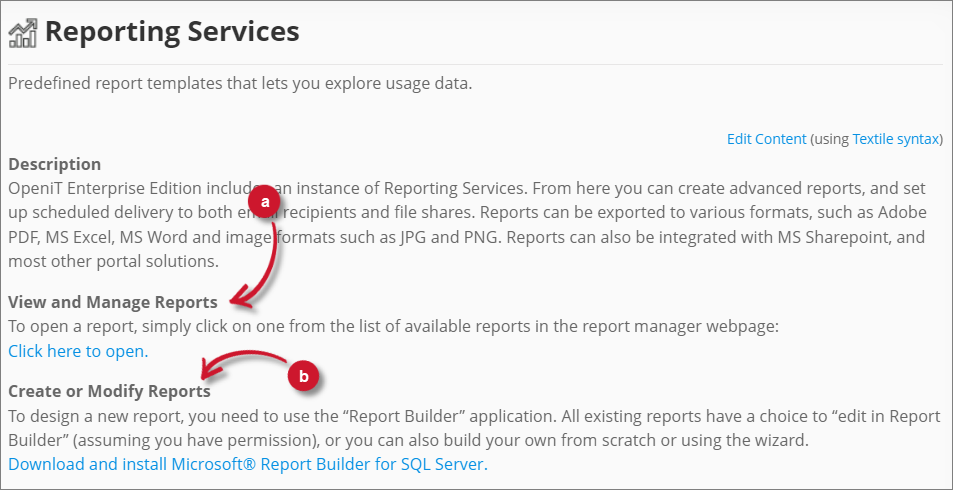
It has the following parts:
View and Manage Reports Create or Modify Reports
#
Editing Content
The contents of the Reporting page are editable for the purpose of modifying the links.
Follow these instructions to edit the contents:
Click the Edit Content link in the upper-right corner of the content pane.
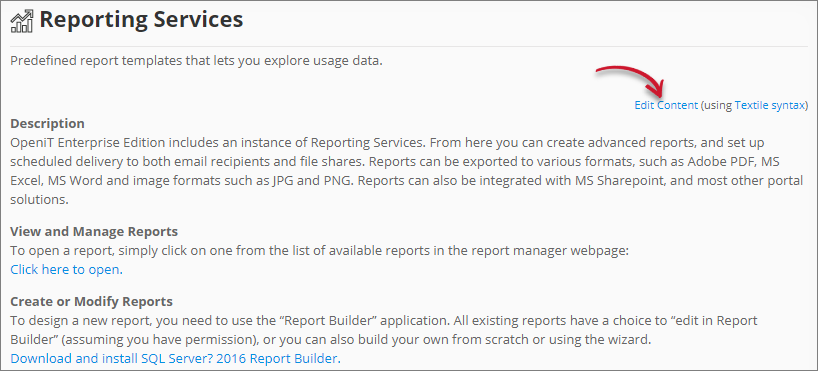 Analysis Server Reporting: Edit Content
Analysis Server Reporting: Edit ContentThe content pane will transform to a text editor.
Edit the contents as desired. Make sure to copy the existing format when modifying the links.
Click Save to apply the changes.
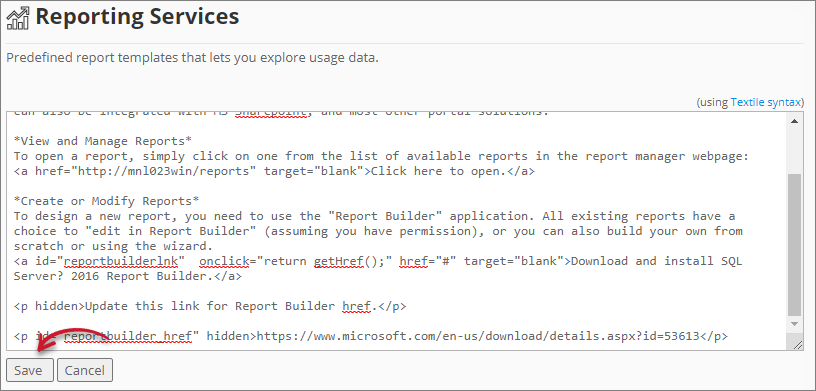 Analysis Server Reporting: Save Content
Analysis Server Reporting: Save Content
#
View and Manage Reports
The View and Manager Reports contains the link to the predefined report templates.
Follow these instructions to view and manage these reports:
Click the link Click here to open under View and Manage Reports.
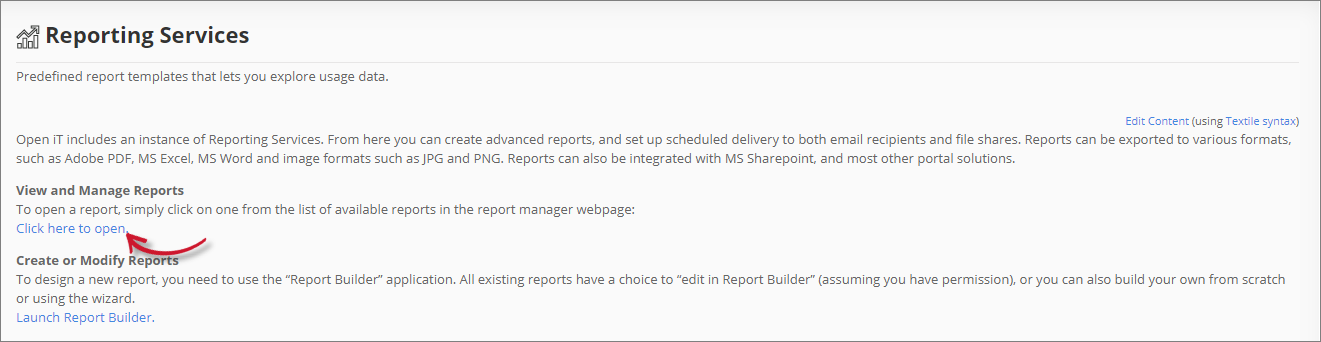 Analysis Server Reporting: View and Manage Reports
Analysis Server Reporting: View and Manage ReportsThis will redirect you to the Open iT Reporting Services web portal.
Accessing through Analysis Server with Single Sign-On will require and prompt for Windows Authentication.
#
Create and Modify Reports
The Create and Modify Reports contains the link to open or download the Report Builder for creating and modifying report templates.
Follow these instructions to download or open the Report Builder:
- Click the link Launch Report Builder under the Create or Modify Reports.
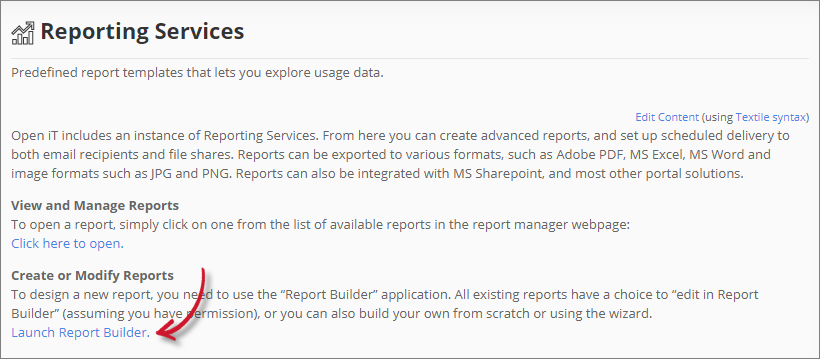
This should automatically download the ReportBuilder_
.application .Execute the application to launch the Report Builder.
#
Recommended Reading
The following configuration is essential to the Reporting to work properly.
Using Reporting Services Console Application

