We’re upgrading your documentation experience!
A new doc website is live at docs.openit.cloud — a temporary preview during our transition. This website is now in maintenance-only mode (only critical issues will be addressed).
Explore the new website and send us your feedback!
#
User-Centric Application Monitor
The User-Centric Application Monitor shows the real-time application usage status for the logged in user. It shows the applications that are in use and applications suspended or terminated by the Open iT software. The display will remain empty if the user accessing the page has no usage data recorded.
Make sure to set the Root.Level configuration key to Level3 by following the instructions in the Setting Open iT Level section.
timeout is not included in the criteria for the real-time status.
It has the following parts:
Layout View Search Application Table (Non-terminated) Application Table (Terminated)
#
Loading Data
The data displayed on the User-Centric Application Monitor page is loaded and refreshed every 5 minutes. This is embedded in the Open iT Alerts service, along with the sending of configured email alerts. If immediate loading is necessary, please use the instructions in the SyncLicenseStatus section to run the command SyncLicenseStatus /reload.
#
Layout View
The dashboard is available in two different layout views - tile and list view. To switch views, click among the View options beside the search bar in the page's upper-right corner.
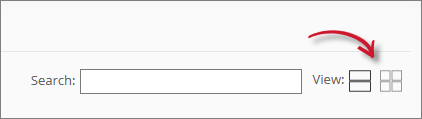
The dashboard should automatically update based on the selected view.
#
Search
To search, type the application name in the search bar and select the application from the autocomplete list.
The dashboard should automatically update according to the selection.
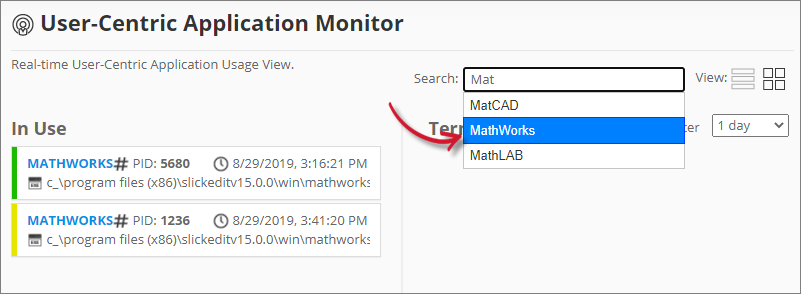
#
Application Table (Non-terminated)
This table includes currently used and idle applications.
#
Tile View
Application information displayed in tile view:
Application Name
Path of the application executable
Application Start Time
Host
Status Indicator
- Green - Active
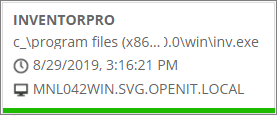 User-Centric Application Monitor: Active (Tile View)
User-Centric Application Monitor: Active (Tile View)- Yellow - Inactive
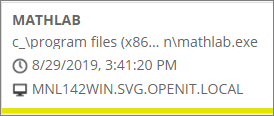 User-Centric Application Monitor: Inactive (Tile View)
User-Centric Application Monitor: Inactive (Tile View)- Orange - Suspended
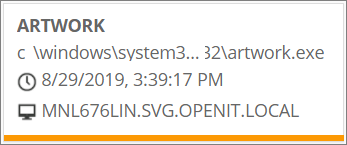 User-Centric Application Monitor: Suspended (Tile View)
User-Centric Application Monitor: Suspended (Tile View)
#
List View
Application information displayed in list view:
Application Name
Path of the application executable
Feature Name
Process ID (PID)
Application Start Time
Host
Status Indicator
- Green - Active
 User-Centric Application Monitor: Active (List View)
User-Centric Application Monitor: Active (List View)- Yellow - Inactive
 User-Centric Application Monitor: Inactive (List View)
User-Centric Application Monitor: Inactive (List View)- Orange - Suspended
 User-Centric Application Monitor: Suspended (List View)
User-Centric Application Monitor: Suspended (List View)
#
Application Information Dashboard
Click the Application Name to show the Application Information Dashboard. This dashboard contains the same information available on the application table in a list view and a table containing other application instances for the user.
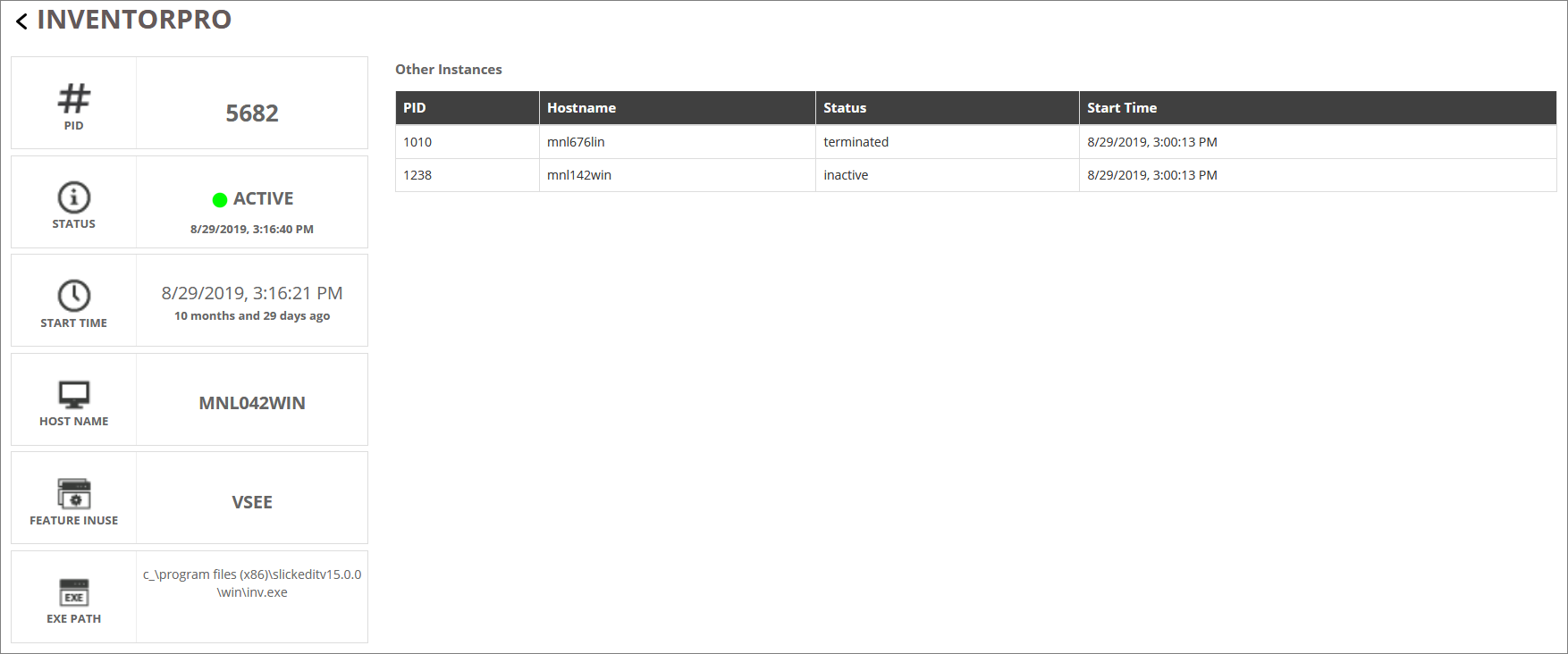
#
Application Table (Terminated)
This table includes applications that have been terminated by the Open iT Software.
#
Tile View
Application information displayed in tile view:
Application Name
Host
Path where any work for the terminated application is saved
Time when the Open iT Software terminated the application
 User-Centric Application Monitor: Application Table Terminated (Tile View)
User-Centric Application Monitor: Application Table Terminated (Tile View)
#
List View
Application information displayed in list view.
Application Name
Process ID (PID)
Time when the Open iT Software terminated the application
Host
Path where any work for the terminated application is saved
 User-Centric Application Monitor: Application Table Terminated (List View)
User-Centric Application Monitor: Application Table Terminated (List View)
#
Application Information Dashboard
Click the Application Name to show the Application Information Dashboard. This dashboard contains the same information available on the application table in a list view with added Feature In Use and Executable Path information. It also shows a table with other instances of the application for the user.
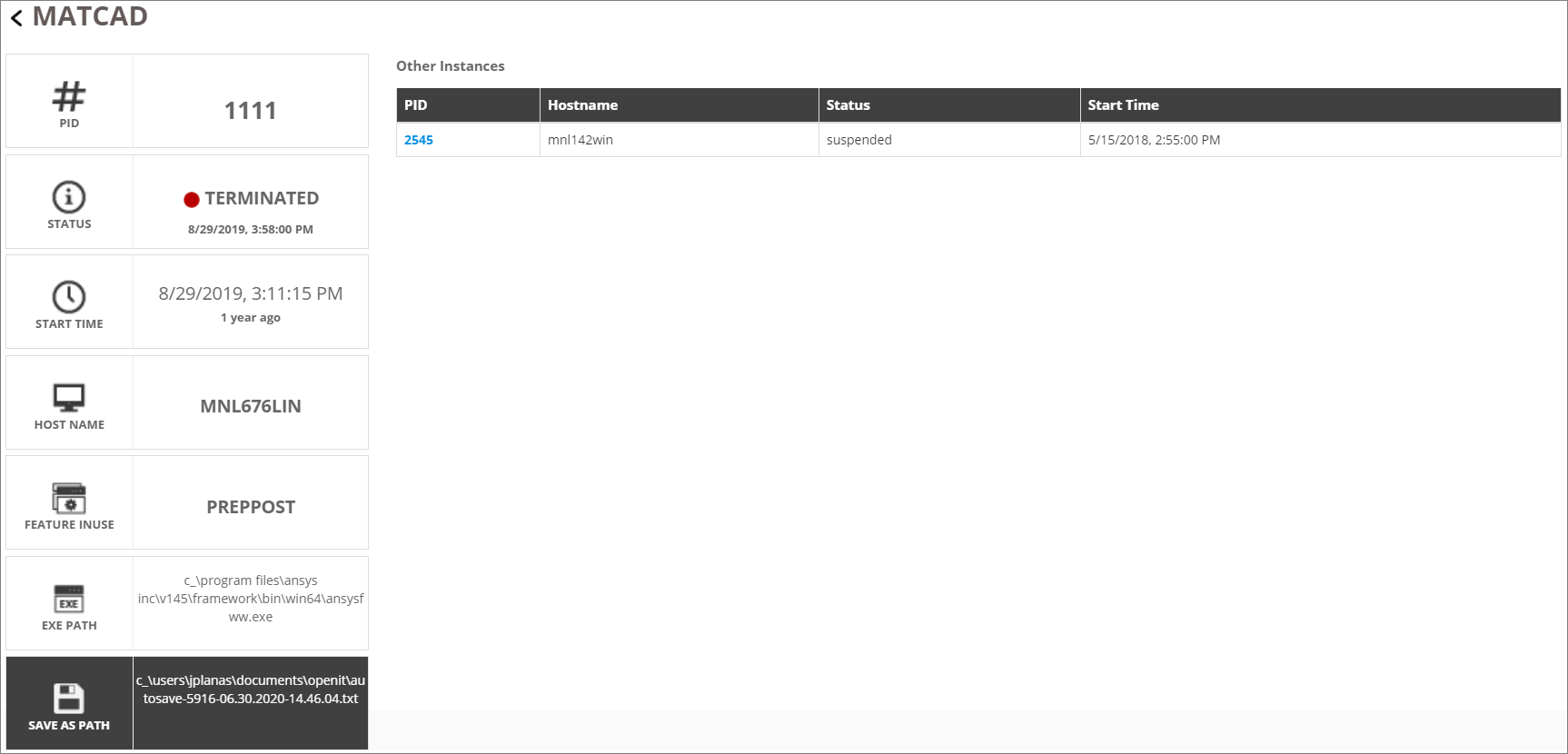
#
Table Filter
The table includes a filter to only see the applications that have been terminated for a specific number of days.
Choose among the available filter options (1, 3, 5, 7, or All). Once a filter is selected, the Application Table (Terminated) should automatically update.
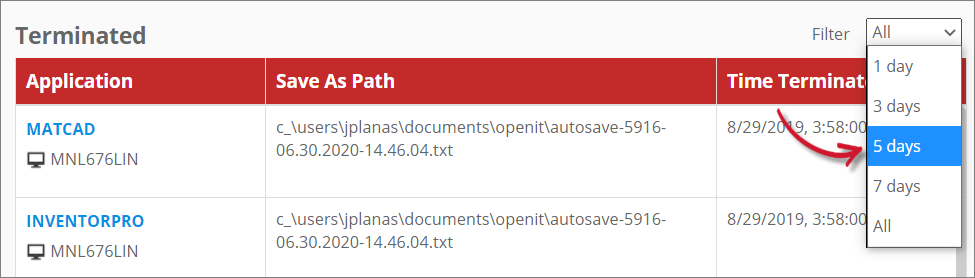
Recommended Reading: Application Monitor API

