We’re upgrading your documentation experience!
A new doc website is live at docs.openit.cloud — a temporary preview during our transition. This website is now in maintenance-only mode (only critical issues will be addressed).
Explore the new website and send us your feedback!
#
License Expiration
The License Expiration contains the number of features per vendor license with date and time of license expiration.
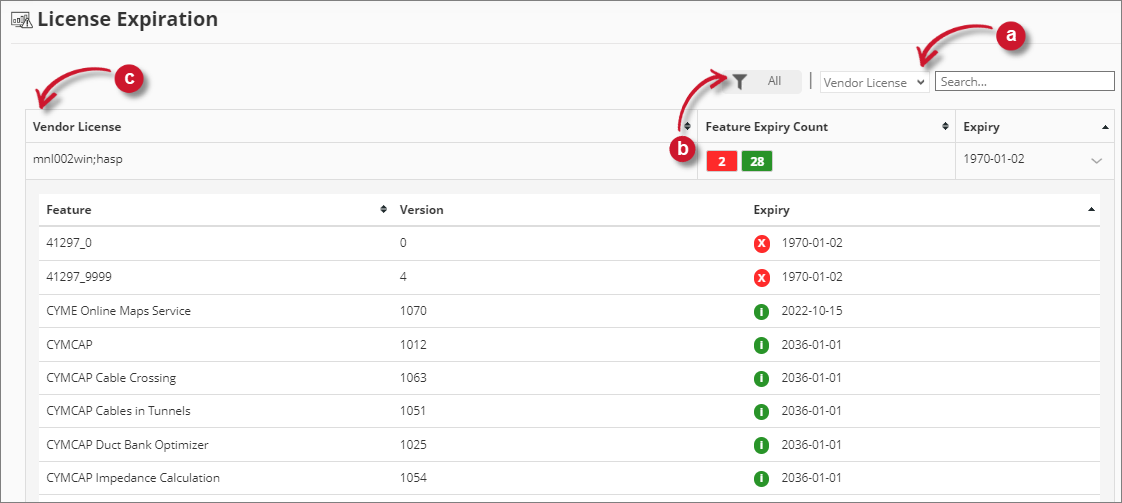
It has the following parts:
Search Filters Details View
#
Loading Data
The data displayed on the License Expiration page is loaded and refreshed every 5 minutes. This is embedded in the Open iT Alerts service, along with the sending of configured email alerts. If immediate loading is necessary, please use the instructions in the SyncLicenseStatus section to run the command SyncLicenseStatus /reload.
If data is still not showing, please use the instructions in the License Expiration - No data displayed section to troubleshoot the issue.
#
Search
Use the search functionality to find specific item in the details view. Follow these steps to use the search functionality:
Choose from the search criteria.
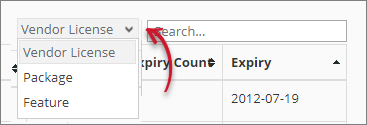 License Expiration Search Filter
License Expiration Search Filter- Vendor License - search by vendor license.
- Feature - search by feature.
Type the keyword to search in the provided textbox.
An autocomplete should appear listing all the possible items.
Click the desired item from the autocomplete options.
The details view should be filtered accordingly.
#
Filters
Use the filter functionality to refine the items displayed in the main table. Follow these steps to use the filter functionality:
Click the filter icon beside the search functionality.
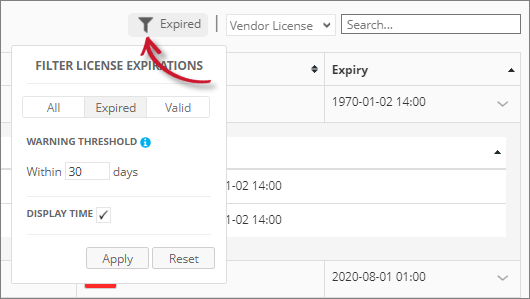 License Expiration Filters
License Expiration FiltersSet following options:
- Views - click the desired view of the items
License Expiration - Views
- Warning Threshold - number of days a license is considered expiring within. The default value is 30 days.
This is applied to License Monitor Portal items.
- Display Time - will display the time component in the Expiry column.
Click Apply to see the changes in the main table, or click Reset to set all the values to default and apply to the main table.
#
Recommended Readings
Upon visiting the page, you can set the default values of all the filters as the basis for Reset and the default value. Follow the specific instructions for each option to achieve the desired configuration. Displaying Time in the License Expiry Column Setting Default License Expiration Page View Setting Default License Age for Expiration Warning Setting Default Expired Threshold for License Expiration Page
#
Details View
The details view contains the list of vendor license up to its version level. To navigate the list, click the desired item from the vendor licenses list
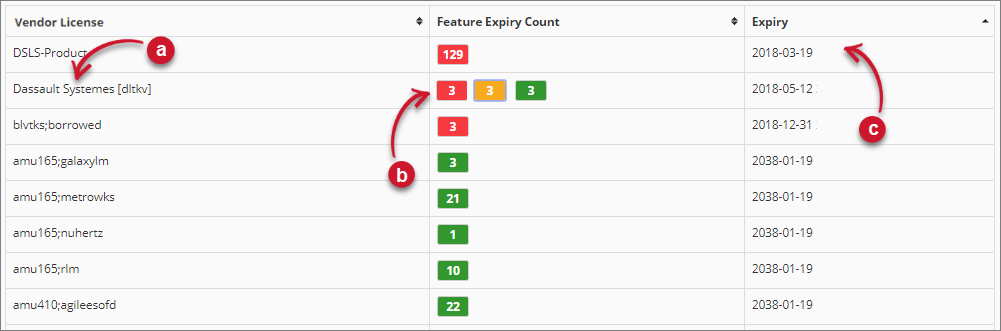
The vendor license item contains the following details:
Vendor License name
Feature Expiry Count - number of features categorized by expiration date.
Feature Expiry Color Description
Expiry - date and time of the license expiration.
The list of features should appear.
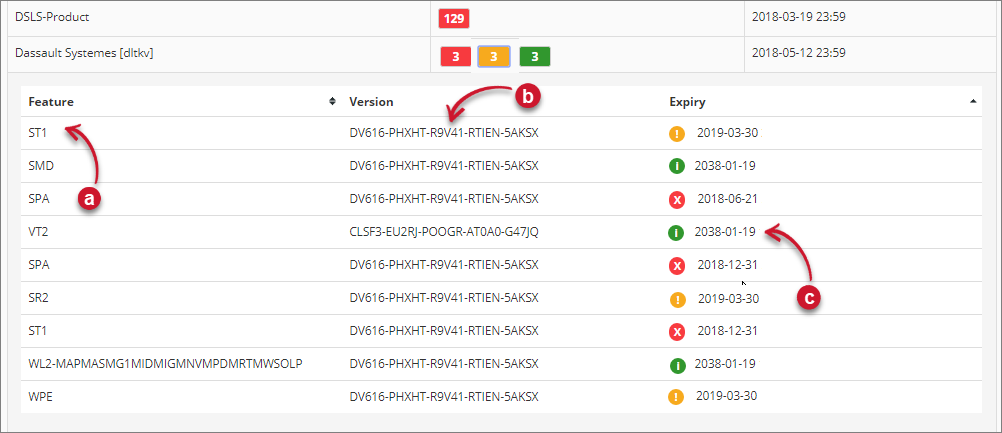
The list contains the following details:
Feature name
Version - the specific version of the feature.
Expiry - date and time of the license expiration of the feature.
The icon beside the expiration date indicates its status.
Showing Package
To show the package name where the specific component belongs, follow these instructions:
Display the package in the Dashboard. Displaying Package in the Dashboard and License Monitor Portal
Go to LM Portal > License Expiration, and verify that the feature name (components) that belongs to a package have the format <package_name> - <component_name>.
#
Sort
Use the sort functionality to arrange the items in the details view in ascending or descending order based on the chosen column. By default, the list is sorted by expiry date in ascending order.
Follow these steps to sort:
Choose a column as the criteria for sorting the list.
Click the column header.
The sort symbol ( or ) located at the corner right fo the column header signifies the sort order.
The list should be sorted accordingly.
#
Recommended Reading
The following configuration is applied to the License Expiration, review and determine if necessary.
Configuring Roles for Data Restrictions Configuring Roles for Web Interface Components Restrictions

