We’re upgrading your documentation experience!
A new doc website is live at docs.openit.cloud — a temporary preview during our transition. This website is now in maintenance-only mode (only critical issues will be addressed).
Explore the new website and send us your feedback!
#
Time Zones
The Time Zones page contains various functionalities to manage Time Zones for data processing. The page is only visible to users with administrative rights to Analysis Server.
#
Adding Time Zones
Follow these steps to add time zones:

Select from the list of time zones.
Click the Add Time Zone button.
The selected time zone should be added in the list.
Repeat steps 1 to 2 to add multiple time zones.
Make sure to read and follow the note at the bottom of the page. These steps are important in order to reflect the changes in the OLAP cubes for reporting.
#
Setting and clearing the default Time Zone
When a time zone is set to default, it is the main time zone used when reporting.
Setting of default time zone should be done after accomplishing the instructions displayed in the note at the bottom of the page.

Follow these steps to set the default time zone:
Choose the time zone to set as default.
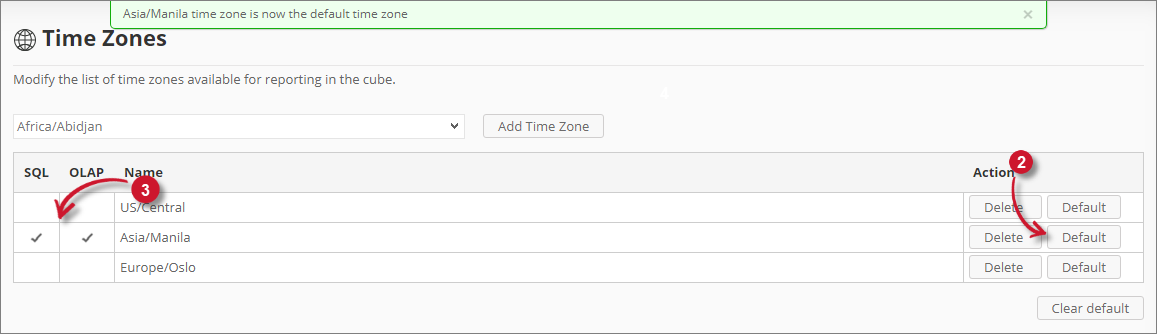 Analysis Server Administration: Setting Default Time Zones
Analysis Server Administration: Setting Default Time ZonesClick the Default button of the time zone to set as default.
Check marks should appear in the SQL and OLAP columns in the list.
A confirmation message should appear at the top of the page.
To clear the default time zone, click the Clear default button at the bottom-right of the list.
A confirmation message should appear at the top of the page. Check marks should disappear in the SQL and OLAP columns.
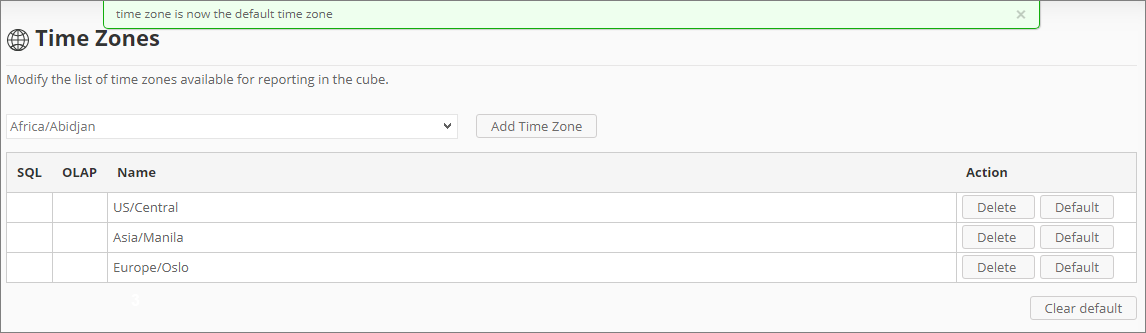
#
Removing Time Zones
Follow these steps to remove time zones:
Choose the time zone to remove.
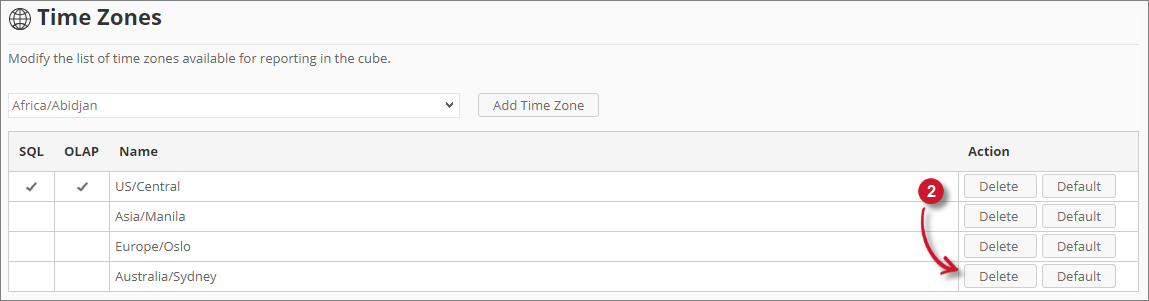 Analysis Server Administration: Removing Time Zones
Analysis Server Administration: Removing Time ZonesClick the Delete button of the time zone desired to be removed.
The selected item should be automatically removed in the list.
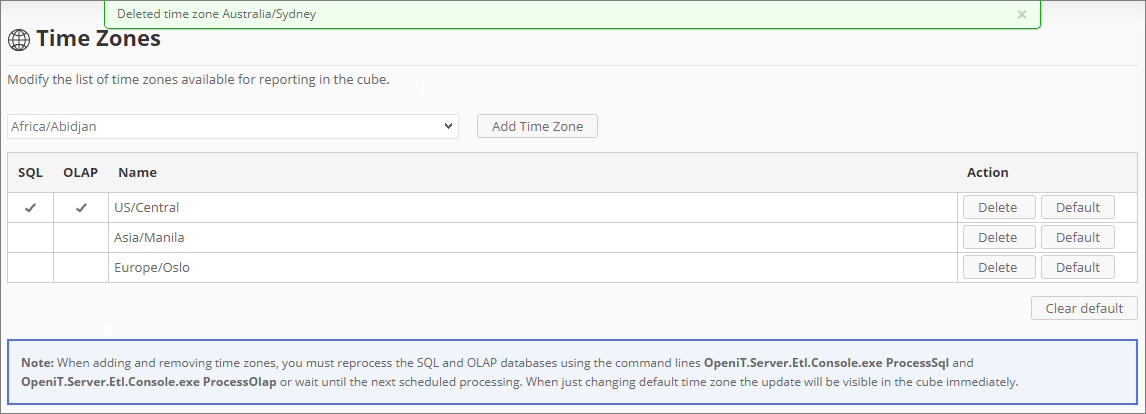 Analysis Server Administration: Removing Time Zones Confirmation
Analysis Server Administration: Removing Time Zones ConfirmationA confirmation message should appear at the top of the page.
Repeat steps 1 to 2 when removing multiple time zones.
Make sure to read and follow the note at the bottom of the page. These steps are important in order to reflect the changes in the OLAP cubes for reporting.

