We’re upgrading your documentation experience!
A new doc website is live at docs.openit.cloud — a temporary preview during our transition. This website is now in maintenance-only mode (only critical issues will be addressed).
Explore the new website and send us your feedback!
#
Configuring License Metadata
Follow these instructions to configure the details in License Metadata:
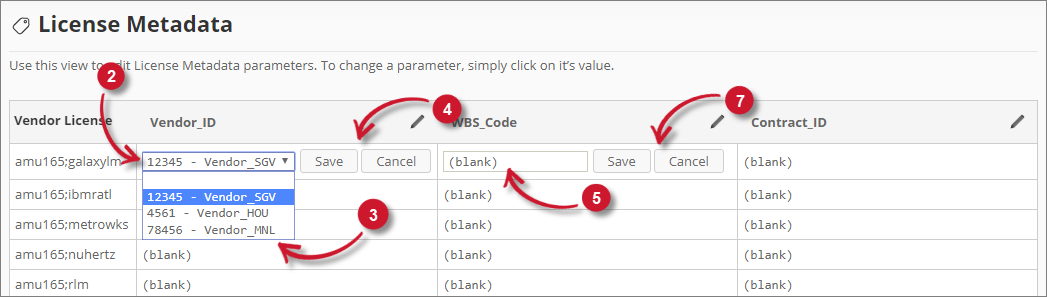
In the Vendor License list, look for the license server to configure.
In the Vendor_ID column, click the value and it should transform into a dropdown list. Notice that the options are the vendors added in the vendors list.
Choose among the options.
Click Save to apply the changes.
In the last two columns, click the values and it should transform into textbox.
Modify the value.
Click Save to apply the changes.
#
Verification
Configured License Metadata is reflected in License Monitor Portal. Follow these instructions to verify the details:
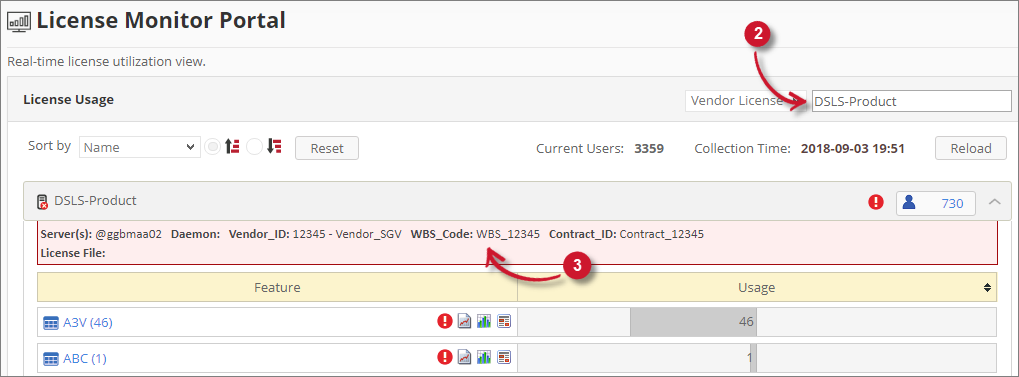
Go to License Monitor Portal page.
Search for the Vendor License configured in the License Metadata page.
Click the vendor license name to show the license server metadata. Notice that the configured details are shown.

