We’re upgrading your documentation experience!
A new doc website is live at docs.openit.cloud — a temporary preview during our transition. This website is now in maintenance-only mode (only critical issues will be addressed).
Explore the new website and send us your feedback!
#
Managing User Source
#
Adding a New User Source
A User Source is a destination field source connected to the User dimension. It creates a dimension property that can be reported using the user dimension.
The User dimension property can only be reported through Microsoft Excel. This cannot be used as filter in a report.
All destination field sources are predefined and cannot be edited and deleted. Follow these instructions to add new user source:
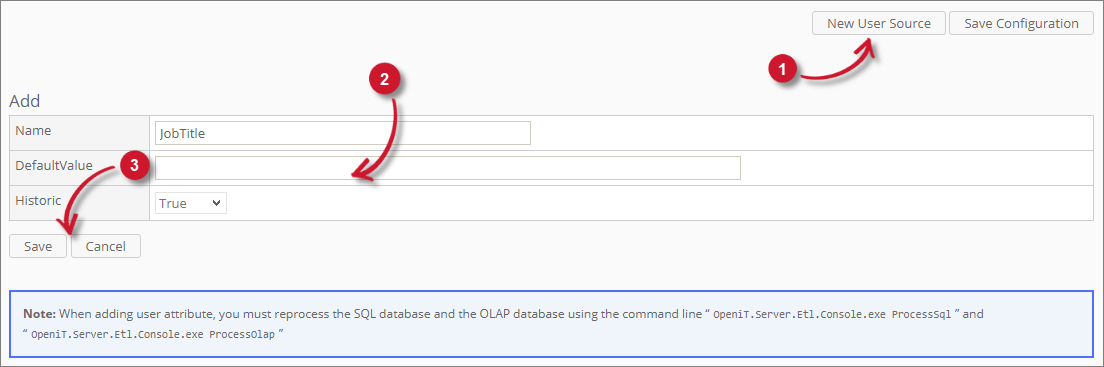
Click the New User Source button located at the bottom-right corner of the destination field source table.
The Add user source pane should appear.
Accomplish the details of the new user source.
Administration: Mapping Source User Source Field
Click Save to continue.
A notification message should appear at the top of the page.
Make sure to follow the instructions displayed in the note when adding a new user source.
#
Reporting New Source
Since the newly created user source is created as one of the properties of the User dimension, there is a special instruction in reporting it through Microsoft Excel.
To report, follow these instructions:
Open Microsoft Excel.
Connect to an Analysis Services databases. Please follow instructions on how to connect from Microsoft Excel to Analysis Services database, found in the Open iT External Reporting Guide.
Once connected, create a report with User Id on the Data Row field.
Right click on one item of the User Id, choose Show Properties in Report and select the newly added user source.
Another column will appear in the report with the header named after the newly created user source.
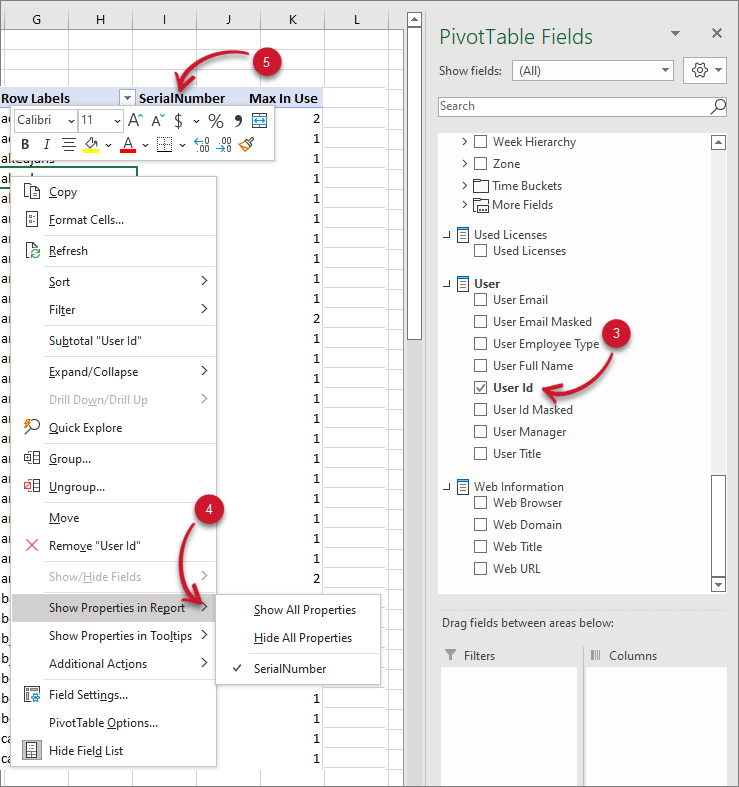 Analysis Server Mapping Sources: Reporting New User Source
Analysis Server Mapping Sources: Reporting New User Source
#
Deleting an added User Source
Only the added user source can be deleted.
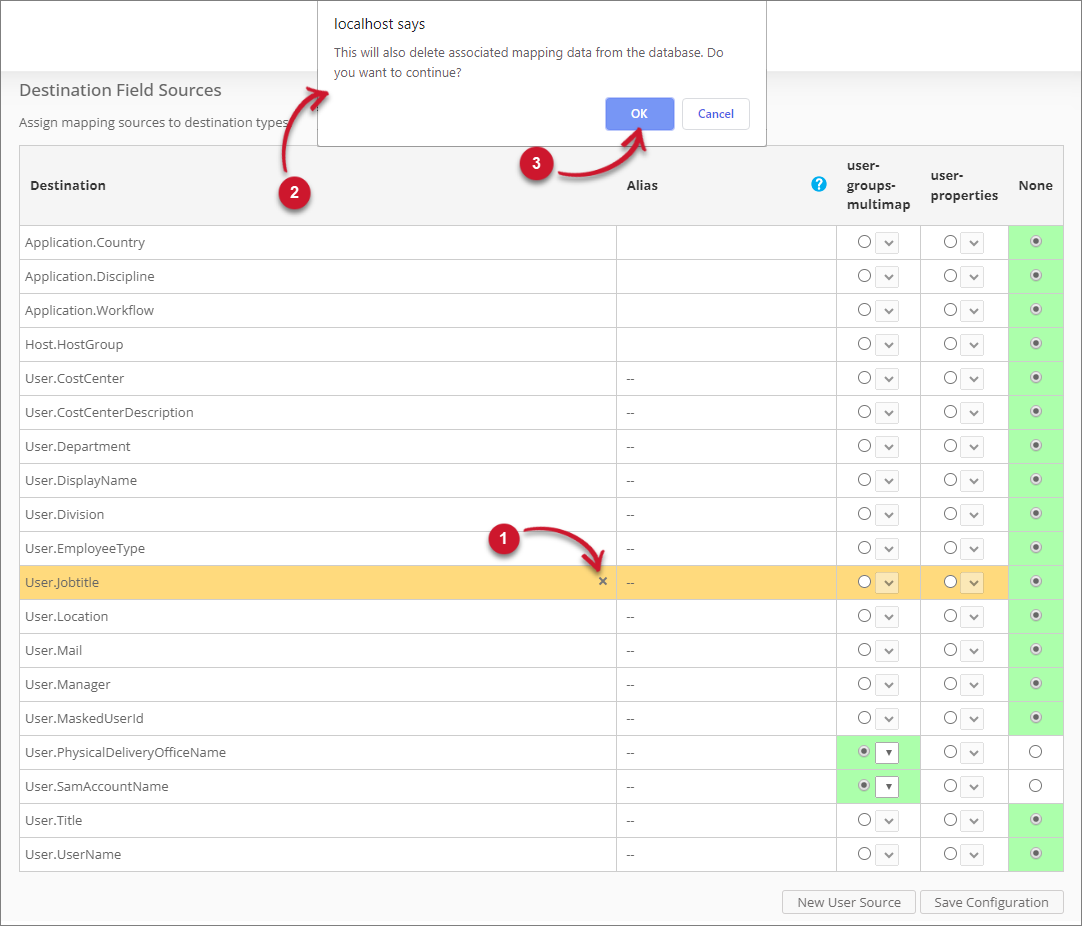
To delete an added user source:
Click the delete () symbol beside the destination field name.
A warning message should appear confirming the deletion of the item.
Click OK to continue

