We’re upgrading your documentation experience!
A new doc website is live at docs.openit.cloud — a temporary preview during our transition. This website is now in maintenance-only mode (only critical issues will be addressed).
Explore the new website and send us your feedback!
#
Configuring Mapping Sources
#
Adding Alias to Destination Fields
Alias is used to replace the static name of the destination field. This is to customize the fields in reporting. Follow these instructions to add alias:
Look for the field to assign an alias from the Destination Fields Sources table.
Click the Alias column of the field to assign. This should transform into a textbox.
Type the desired alias.
Hover the question mark icon to see some limitations in setting the alias.
Click the Save Configuration button to apply the changes.
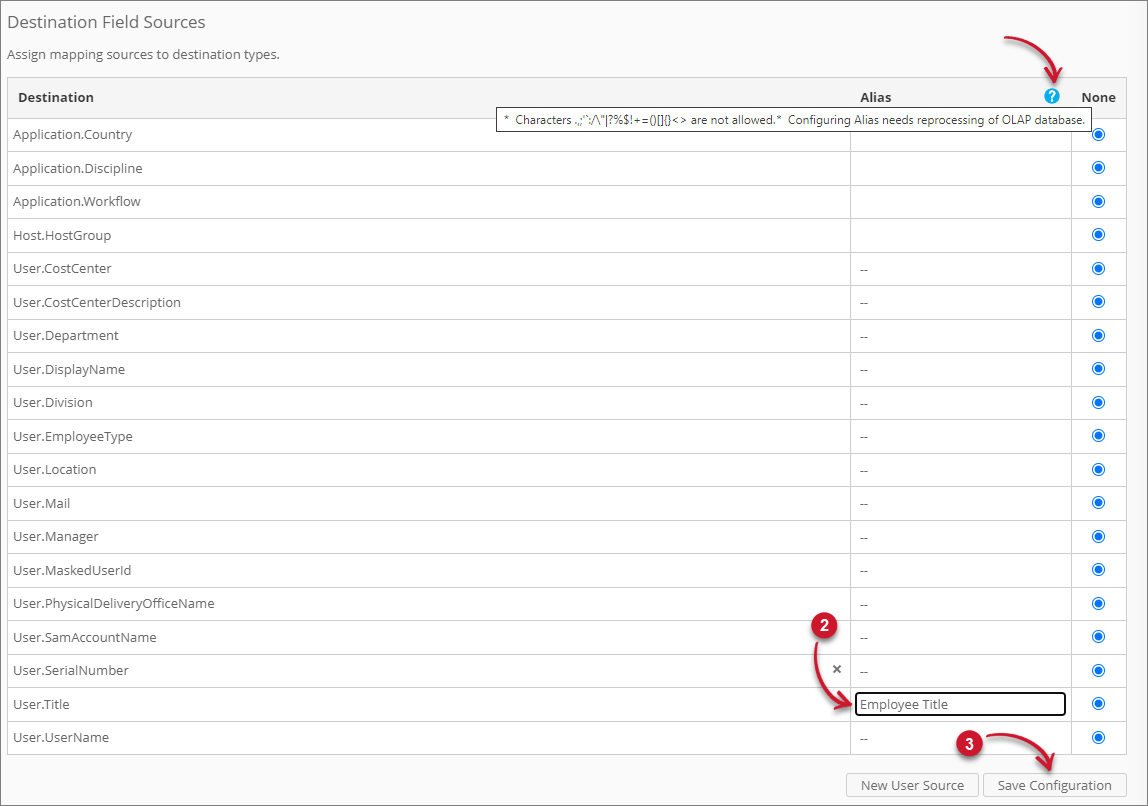 Analysis Server Mapping Sources: Adding Alias to Destination Fields
Analysis Server Mapping Sources: Adding Alias to Destination FieldsReprocess the OLAP database using the command OpeniT.Server.Etl.Console.exe ProcessOlap with the Analysis Server console application.
After a successful reprocessing, verify if the aliasing is successful through the Analysis page and expanding the User dimension in the Pivot Table Fields.
The aliased attribute should be present.
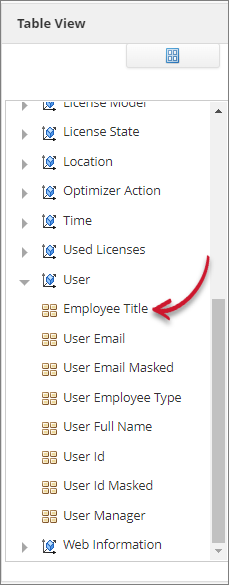 Analysis Server Mapping Sources: Aliased Destination Fields
Analysis Server Mapping Sources: Aliased Destination Fields
#
Editing a Mapping Source
Follow these instructions to edit a mapping source:
Look for the mapping source to edit.
The edit pane should appear containing the details of the mapping source.
Modify the details as needed.
Click Save to apply the changes.
 Analysis Server Mapping Sources: Editing Mapping Sources
Analysis Server Mapping Sources: Editing Mapping Sources
A notification message should appear at the top of the page and the sources list should automatically be updated.
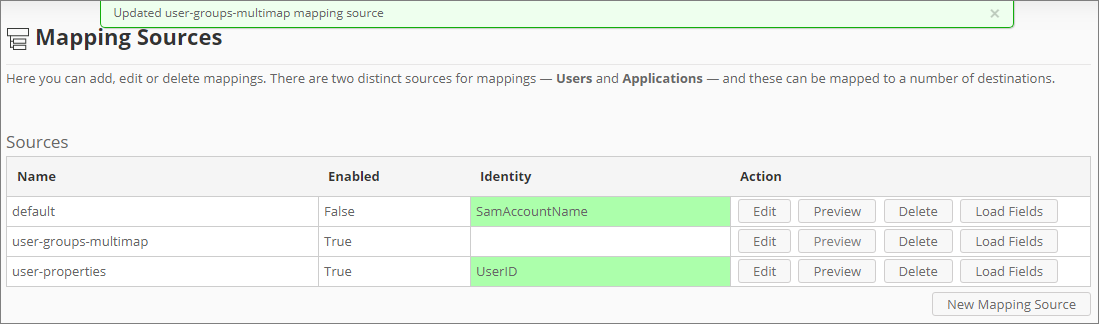 Analysis Server Mapping Sources: Edited Mapping Sources
Analysis Server Mapping Sources: Edited Mapping Sources
#
Populating the Identity Field
This option is only available for CSV mapping sources.
Follow these steps to populate the Identify Field option:
After saving the mapping source, notice that the Identity column is red.
Click Load Fields of the created mapping source.
Click Edit. The Identity Field will be populated with column values.
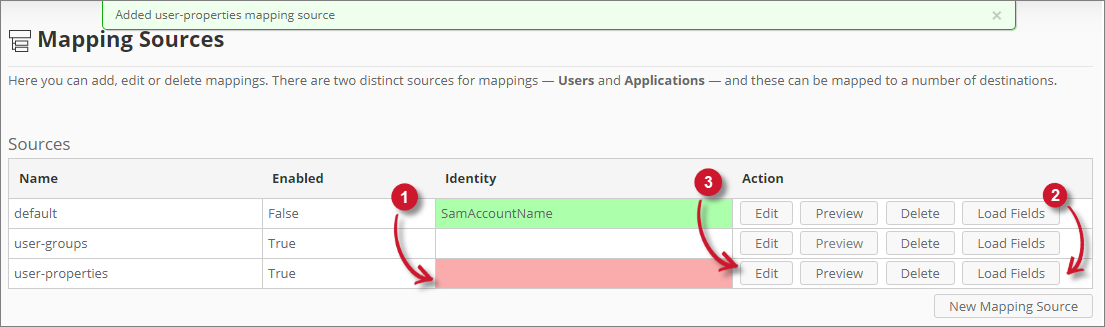 Analysis Server Mapping Sources: Added Mapping Source - CSV
Analysis Server Mapping Sources: Added Mapping Source - CSV
Choose among the values.
Click Save to apply the changes.
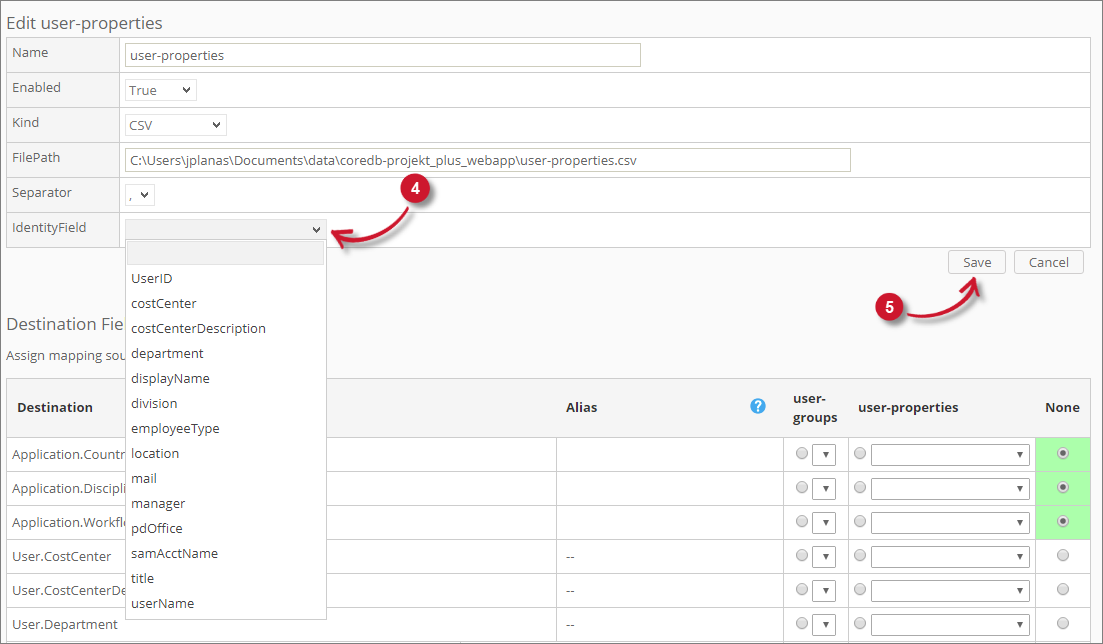 Analysis Server Mapping Sources: Save Identity Mapping Source - CSV
Analysis Server Mapping Sources: Save Identity Mapping Source - CSV
A notification message will appear at the top of the page and the sources list will be updated with the chosen identity.
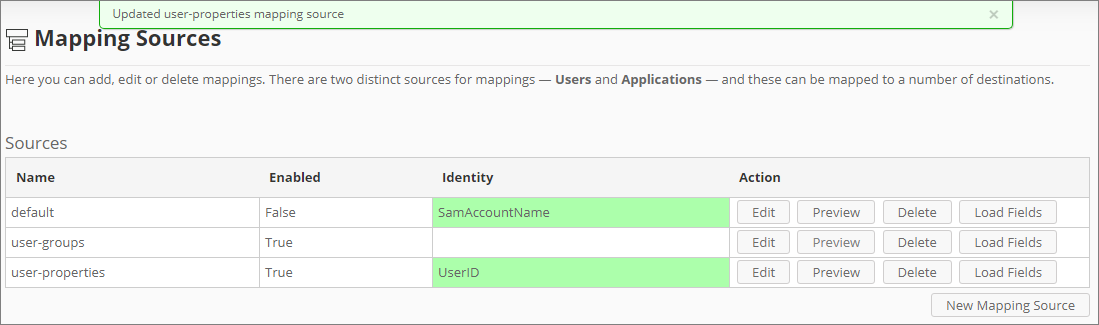 Analysis Server Mapping Sources: Saved Identity Mapping Source - CSV
Analysis Server Mapping Sources: Saved Identity Mapping Source - CSV

