We’re upgrading your documentation experience!
A new doc website is live at docs.openit.cloud — a temporary preview during our transition. This website is now in maintenance-only mode (only critical issues will be addressed).
Explore the new website and send us your feedback!
#
Email Settings
The Email Settings page contains various configuration for sending email messages for the alerting service provided by Analysis Server.
#
Configuring Alert Settings
Use this to provide configurations for alerting services. Follow these instructions to properly setup the alerts:

Provide a valid email address to the Email Sender textbox. This is a required field.
Set the RunEtl Alert option to True to enable or False to disable the sending of alerts regarding the daily data processing of Analysis Server.
Set the License Alert option to True to enable or False to disable the sending of alerts regarding the status of the Open iT license.
Provide valid email addresses of the recipients of the enabled alerts to the Admin Email Recipients textbox. Separate the items with comma (,).
This is required when one of the alerts is enabled.
#
Configuring SMTP Settings
Use this to provide configurations for Simple Mail Transfer Protocol (SMTP) for sending email alerts. Follow these instructions to properly setup the configuration:
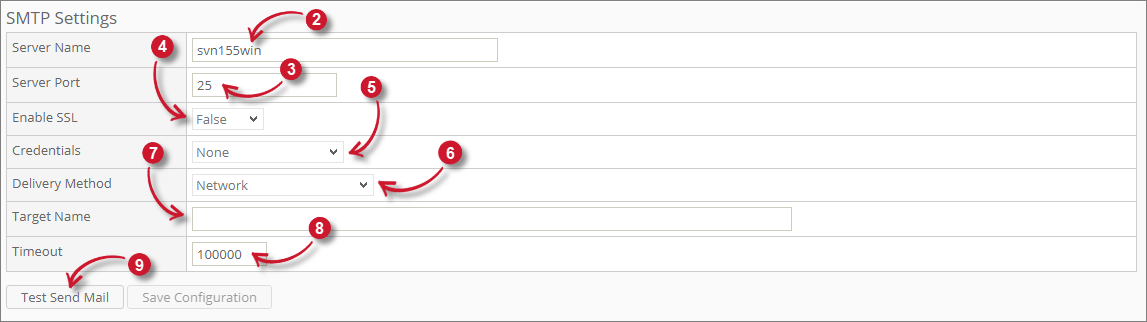
Make sure that the Alert Settings are properly configured.
Provide the valid hostname or IP address in the Server Name textbox.
Provide the valid and open SMTP port number in the Server Port textbox. The default value is 25.
Set the Enable SSL option to True to enable or False to disable the sending of email through secured socket layer (SSL).
Choose among the Credentials options to be used in authenticating the sending of email messages.
Administration: Email Settings Credentials
Choose among the Delivery Method options to be used when delivering email alerts.
Administration: Email Settings Delivery Method
Specify the Service Provider Name (SPN) used for authentication when the SMTP server uses extended protection or has a relay server in the Target Name textbox. This is optional.
Provide the amount of time the process of sending email messages calls a timeout in the Timeout textbox. 100000 seconds is by default the value.
Click the Test Send Mail to test the provided configuration.
Wait until the validation message appears.
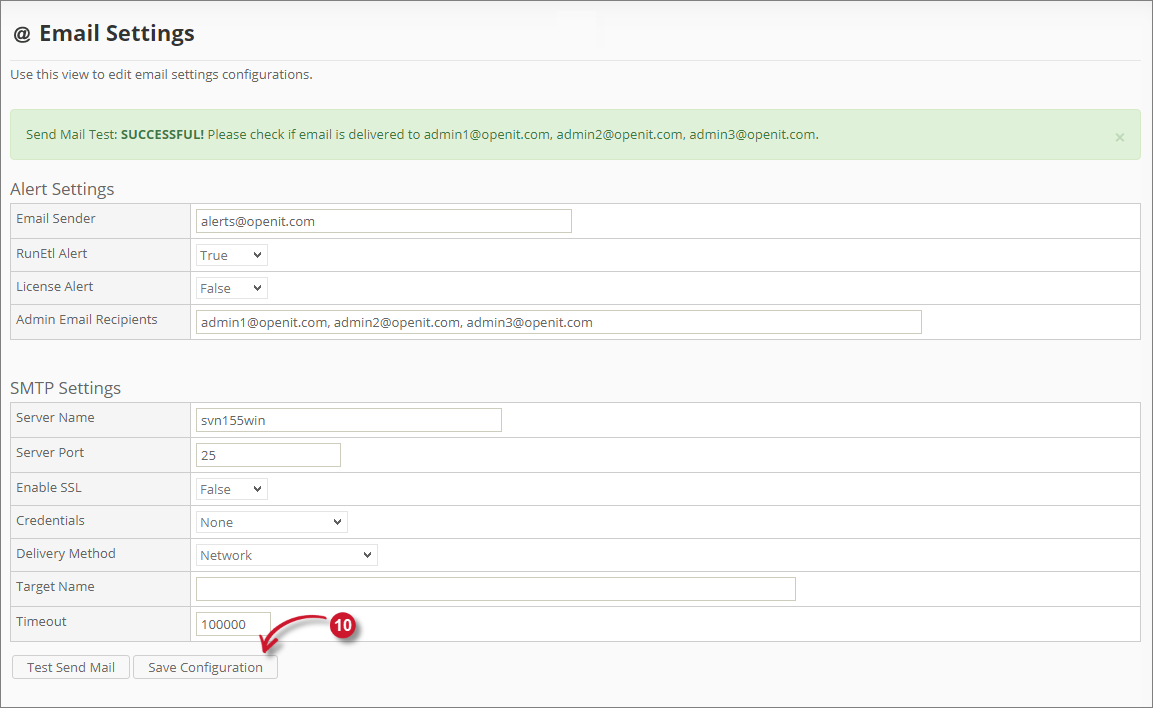 Analysis Server Administration: Test Send Mail
Analysis Server Administration: Test Send MailThe recipients configured should receive a test mail.
When successful, click the Save Configuration button to save the settings.
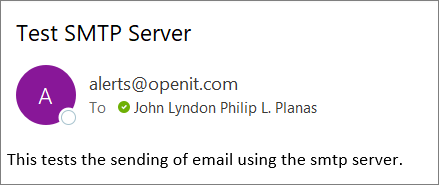 Analysis Server Administration: Test Mail Sent
Analysis Server Administration: Test Mail SentWait for the confirmation message to appear.
 Analysis Server Administration: Save Configuration
Analysis Server Administration: Save Configuration

