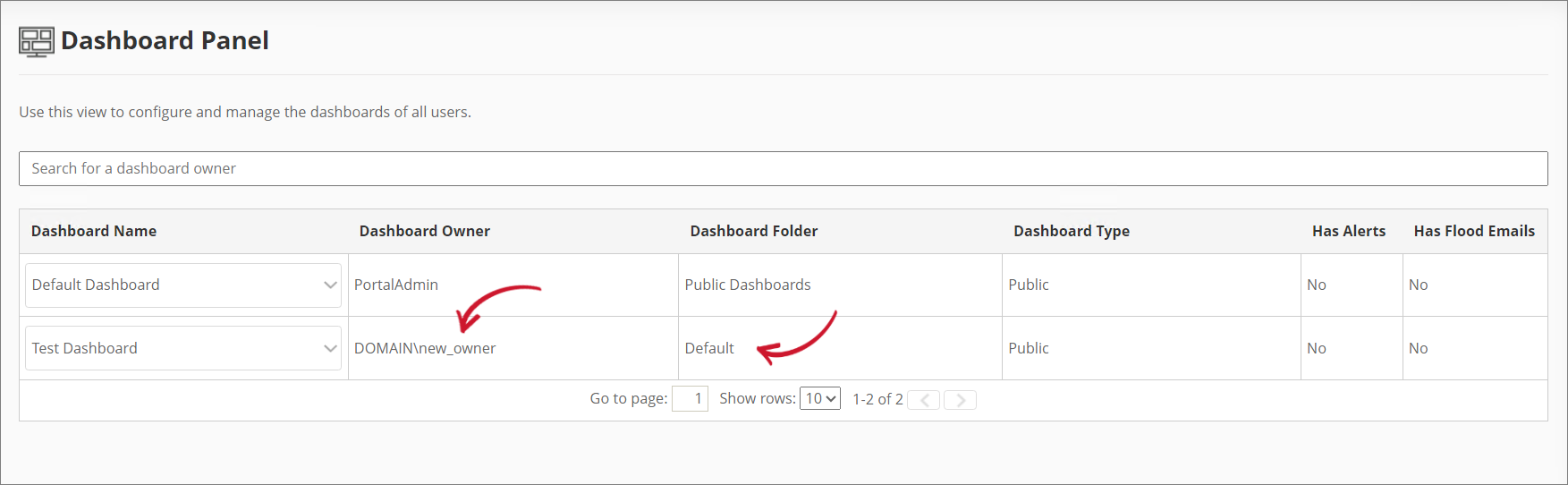We’re upgrading your documentation experience!
A new doc website is live at docs.openit.cloud — a temporary preview during our transition. This website is now in maintenance-only mode (only critical issues will be addressed).
Explore the new website and send us your feedback!
#
Dashboard Panel
The Dashboard Panel page contains various configurations where administrators can manage user-created dashboards in the Analysis Server. The page is only visible to users with administrative rights to the Analysis Server.
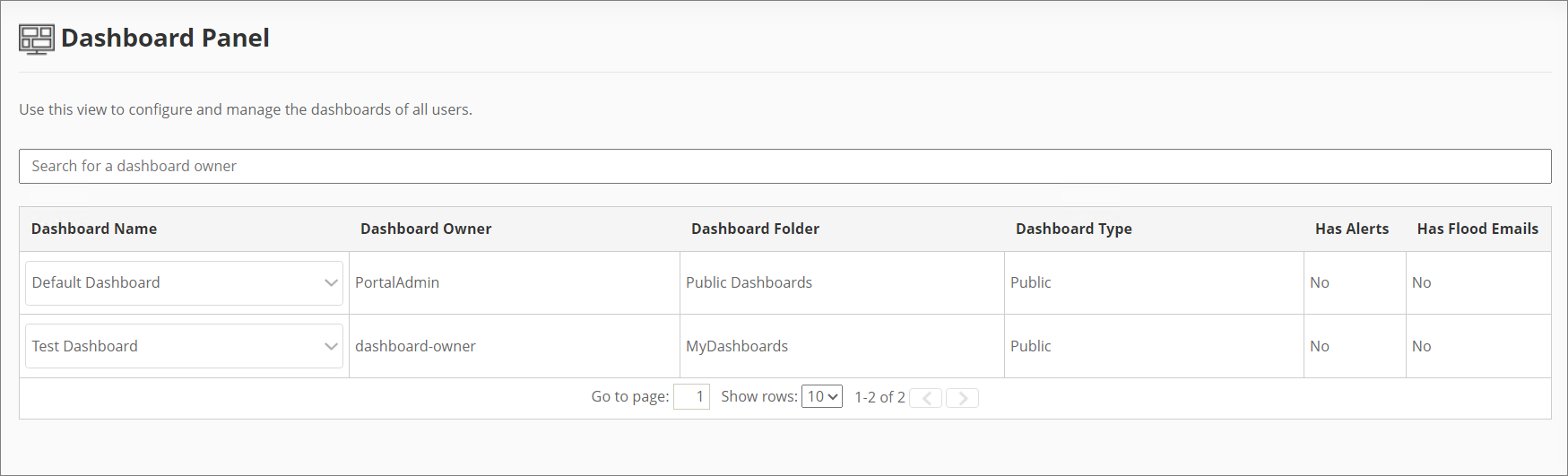
#
Dashboard Name
The Dashboard Name represents the name of each dashboard. Clicking on a dashboard name will display a list of available Portlets associated with that dashboard.
You can access and review the configuration settings for a portlet by following these steps:
Select a Dashboard Name from the list.
Choose the desired Portlet to access its configuration settings.
A dialog will appear displaying the Dashboard Name, Portlet, and the Configuration Settings for Alert Users and Flood Emails.
The configuration settings will be displayed in a view-only mode and cannot be edited or modified. These settings reflect the current configuration of the dashboard.
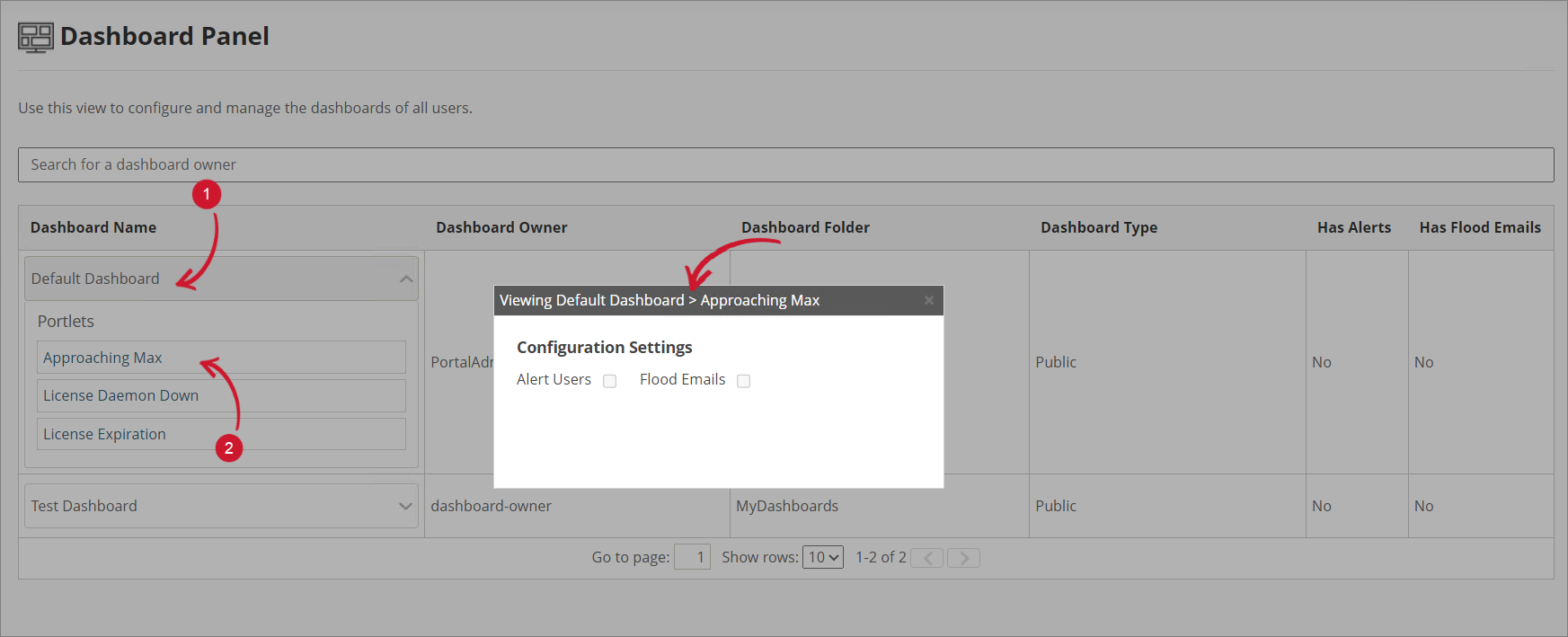
#
Filtering Dashboard Owners
The Search Bar allows you to search for a Dashboard Owner available in the Analysis Server.
To use this, click on the Search Bar and type the name of a user or owner. The table will automatically display the row containing the corresponding Dashboard Owner.
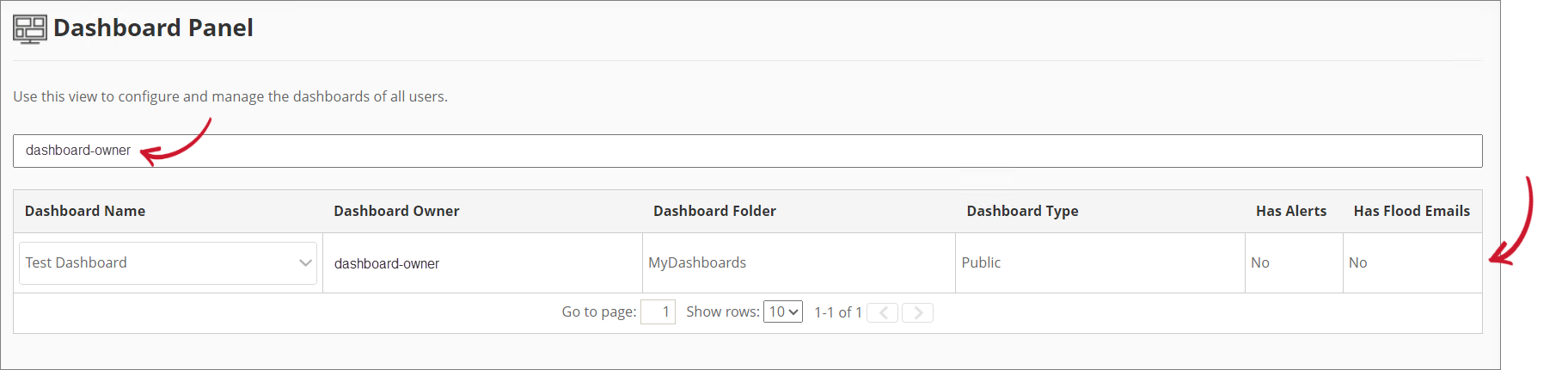
#
Updating Dashboard Owner
The Dashboard Owner refers to the user who created or previously managed a specific dashboard.
To update the Dashboard Owner, follow these steps:
Select the Dashboard Owner you want to modify.
Enter the name of the user you want to assign as the new owner.
Click Save.
An error will appear in the upper-right corner of the website if you entered a user that does not exist in your system.
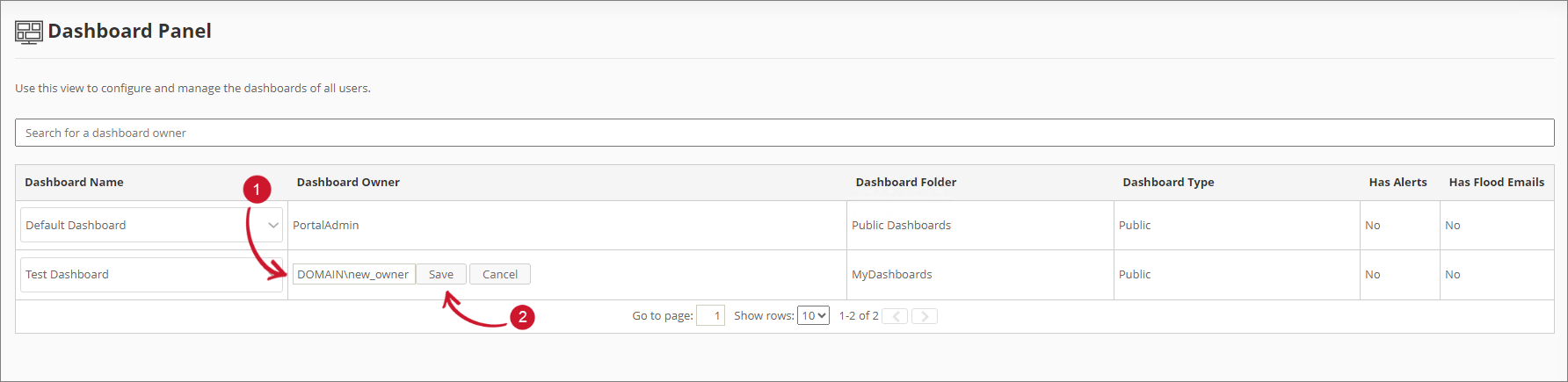
The new Dashboard Owner will be displayed, and the dashboard folder will automatically update as the Default folder.