We’re upgrading your documentation experience!
A new doc website is live at docs.openit.cloud — a temporary preview during our transition. This website is now in maintenance-only mode (only critical issues will be addressed).
Explore the new website and send us your feedback!
#
Managing License Cost
#
Adding a Record
For the Vendor Agreement, Type, Vendor License, Name, Version, Filter Rule, Geo Limitation, License Term, License Metric, License Limit Count, Total Cost, and Unit Cost columns, click the corresponding empty cell to transform it into a text editor.
Type in the value.
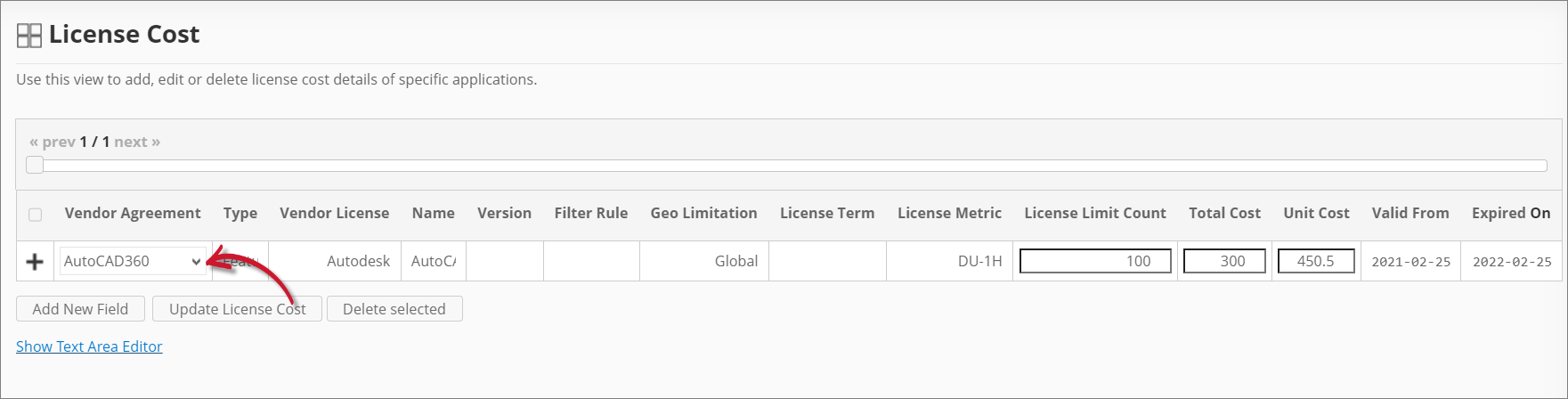 Analysis Server License Cost: Adding a Record
Analysis Server License Cost: Adding a Record
For the Vendor Agreement, suggestions are listed based on the vendor agreements available in the Contracts table.
For the Valid From and Expired On columns, choose the date range for the validity.
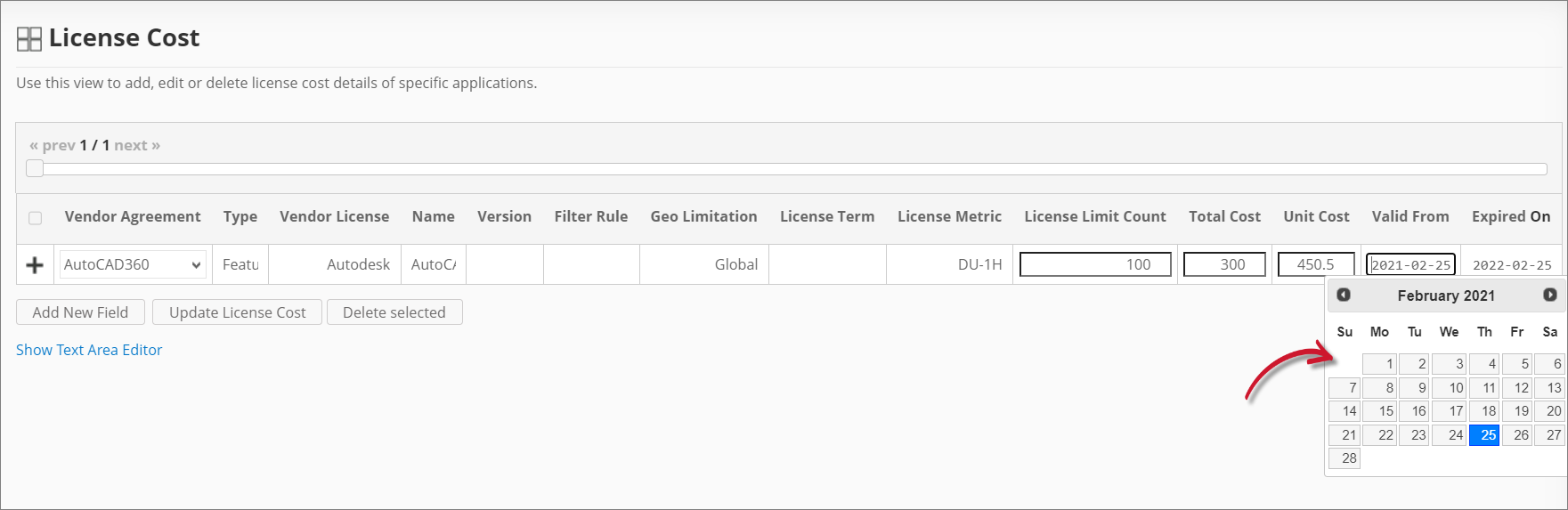 Analysis Server License Cost: Adding the Validity
Analysis Server License Cost: Adding the Validity
Click the () Add icon to add the record.
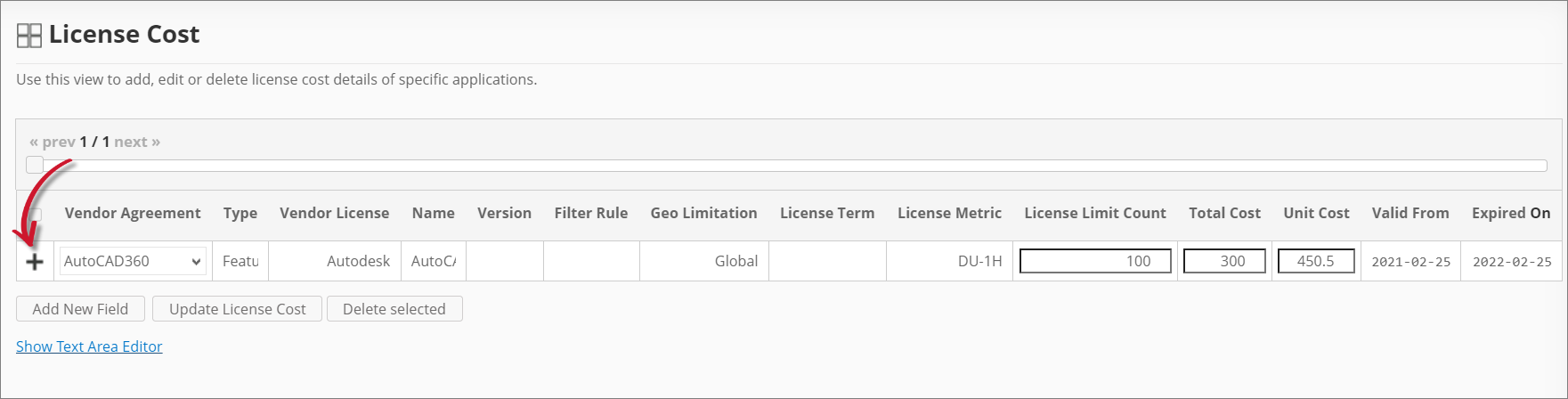 Analysis Server License Cost: Saving a Record
Analysis Server License Cost: Saving a Record
#
Adding a New Field
You may add new columns as needed to include more license cost details.
Click Add New Field at the bottom of the table.
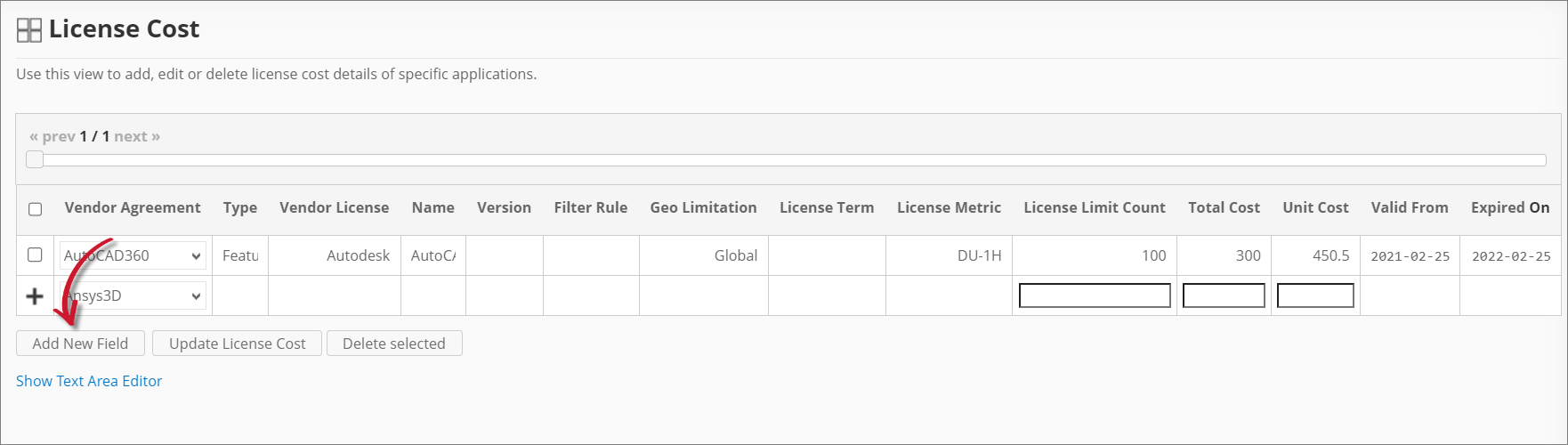 Analysis Server License Cost: Adding a New Field
Analysis Server License Cost: Adding a New Field
Provide the following details.
License Cost: New Field Details
Click Save.
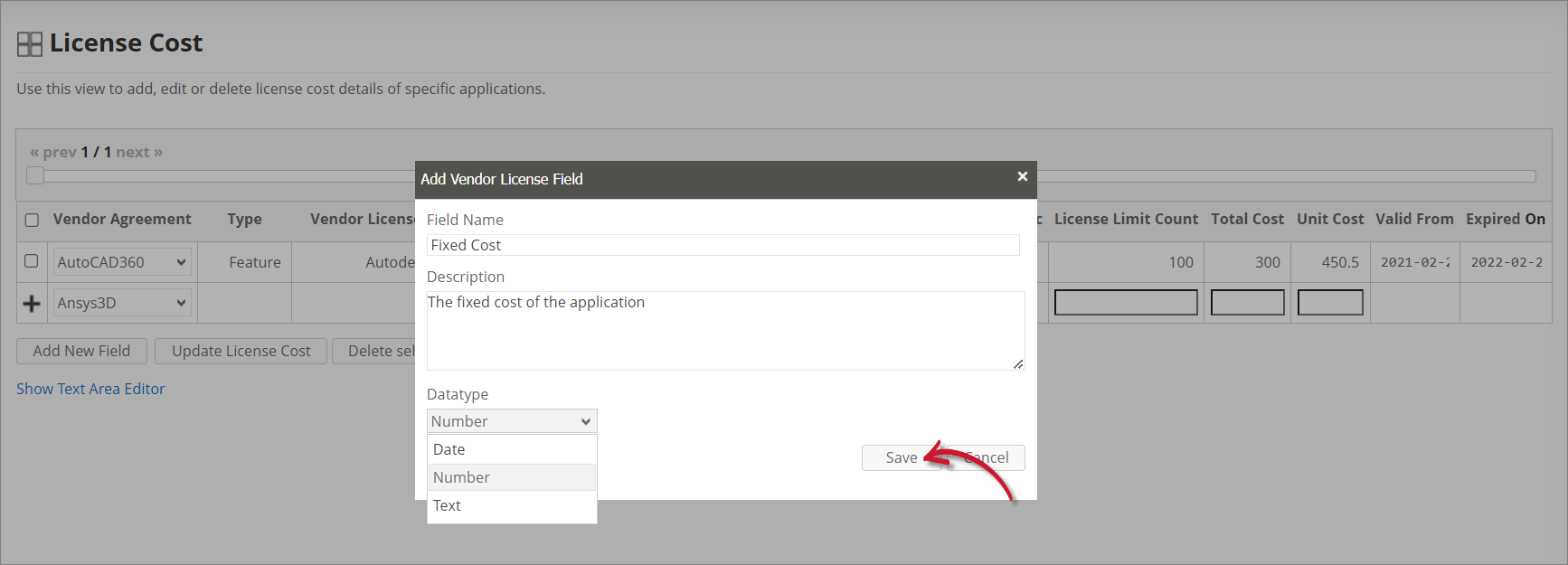 Analysis Server License Cost: Saving the New Field
Analysis Server License Cost: Saving the New Field
The License Cost table should include the newly added column.
 Analysis Server License Cost: New Field
Analysis Server License Cost: New Field
#
Updating a Record
Click the cell you want to update, then modify the value as needed.
Click Update License Cost at the bottom of the table.
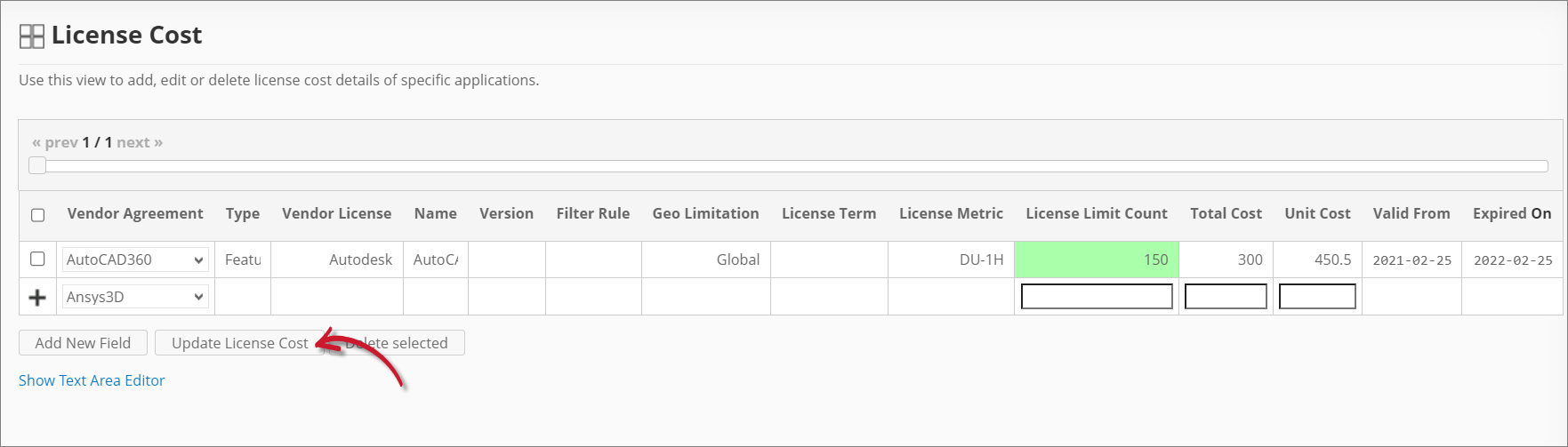 Analysis Server License Cost: Updating a Record
Analysis Server License Cost: Updating a Record
#
Deleting Records
Click the corresponding checkbox of the record(s) you want to delete.
Click Delete selected at the bottom of the table.
Choose OK on the confirmation prompt to continue.
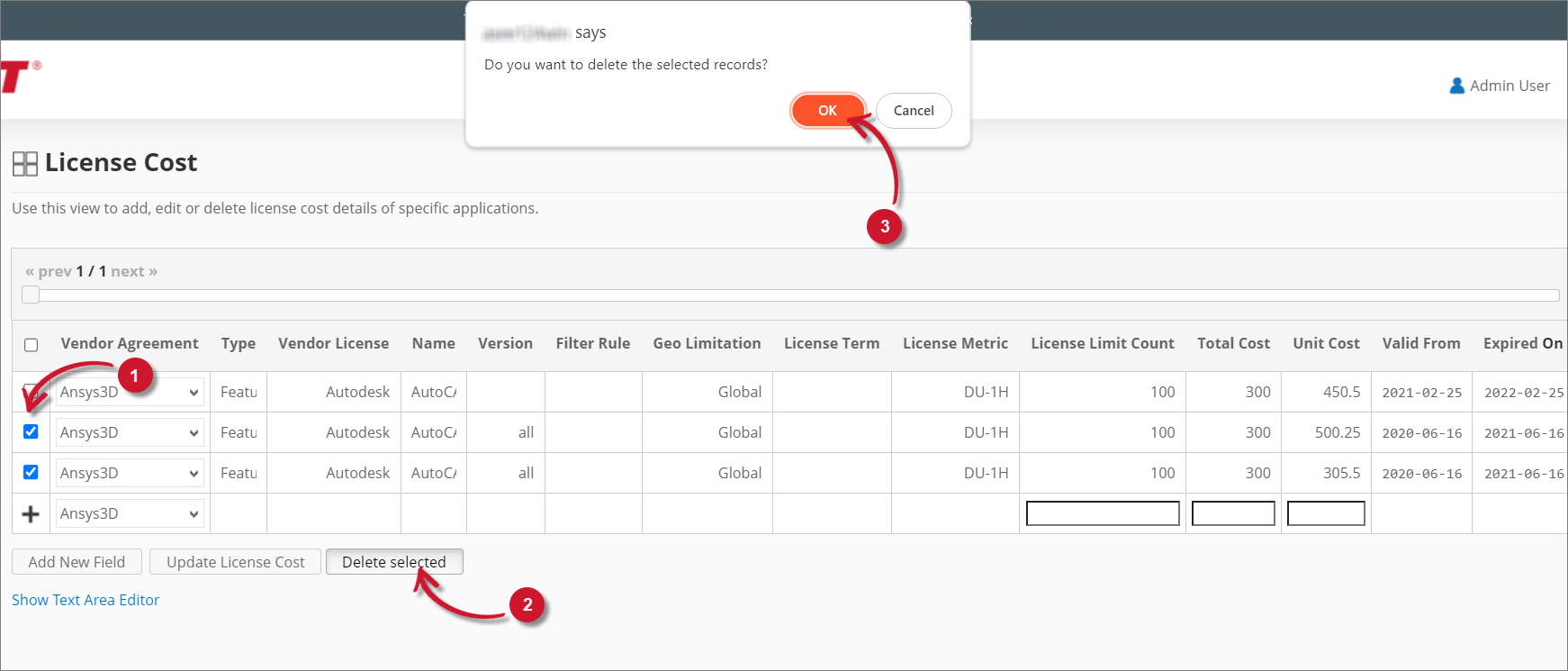 Analysis Server License Cost: Deleting Records
Analysis Server License Cost: Deleting Records
#
Using the Text Area Editor
The text area editor is another way to add, edit, and delete records in the License Cost table. The editor has the following components:
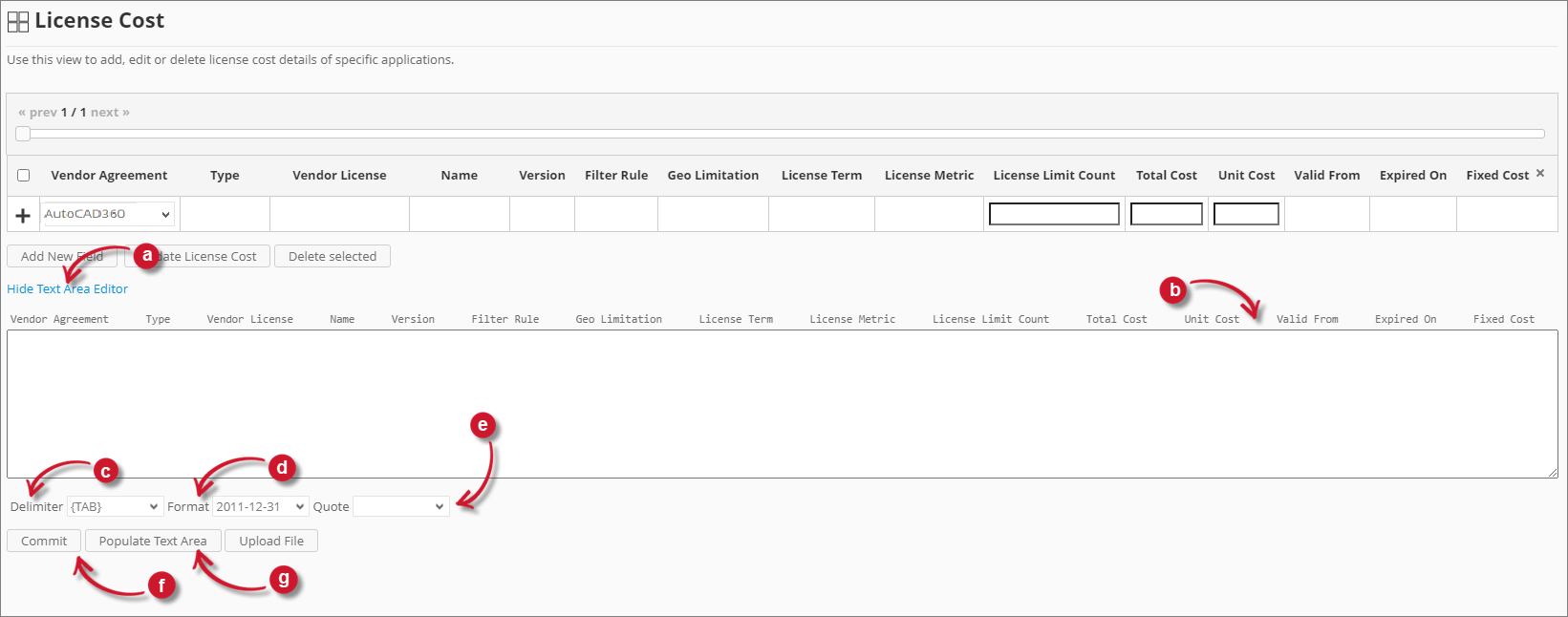
Follow these instructions to use the text area editor:
Click Show Text Area Editor.
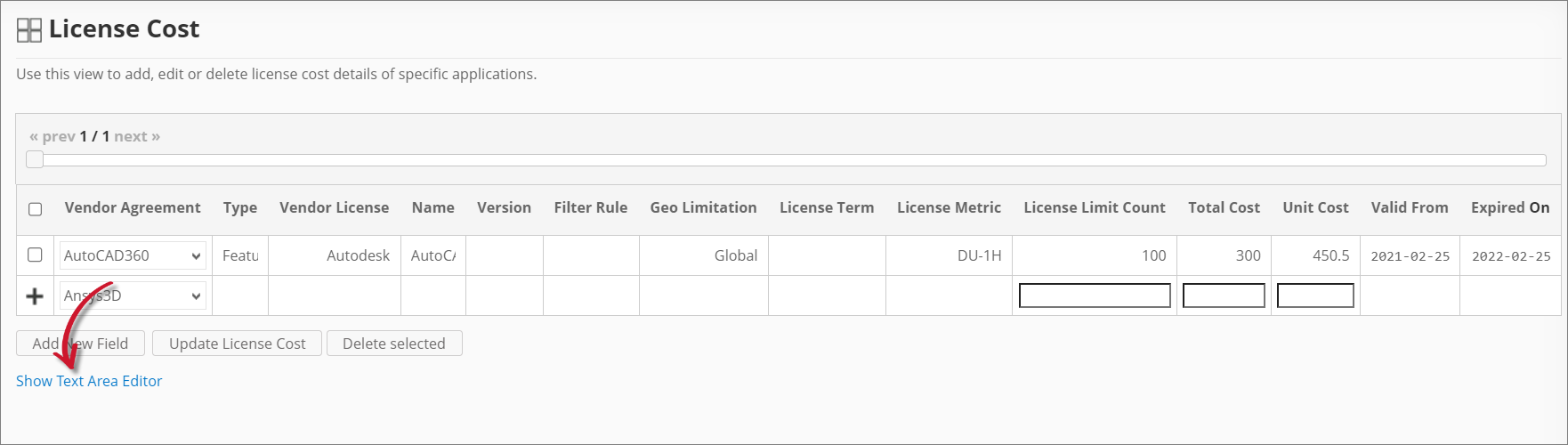 Analysis Server License Cost: Show Text Area Editor
Analysis Server License Cost: Show Text Area Editor
If entries are already in the License Cost table, click Populate Text Area to display the existing license cost information in the text area editor.
Modify or add information in the text area editor as needed.
You can directly type in the editor or copy-paste data from an external file/worksheet.
Specify the proper Delimiter, Format, and Quote.
Click Commit to save.
Choose OK on the confirmation prompt to continue.
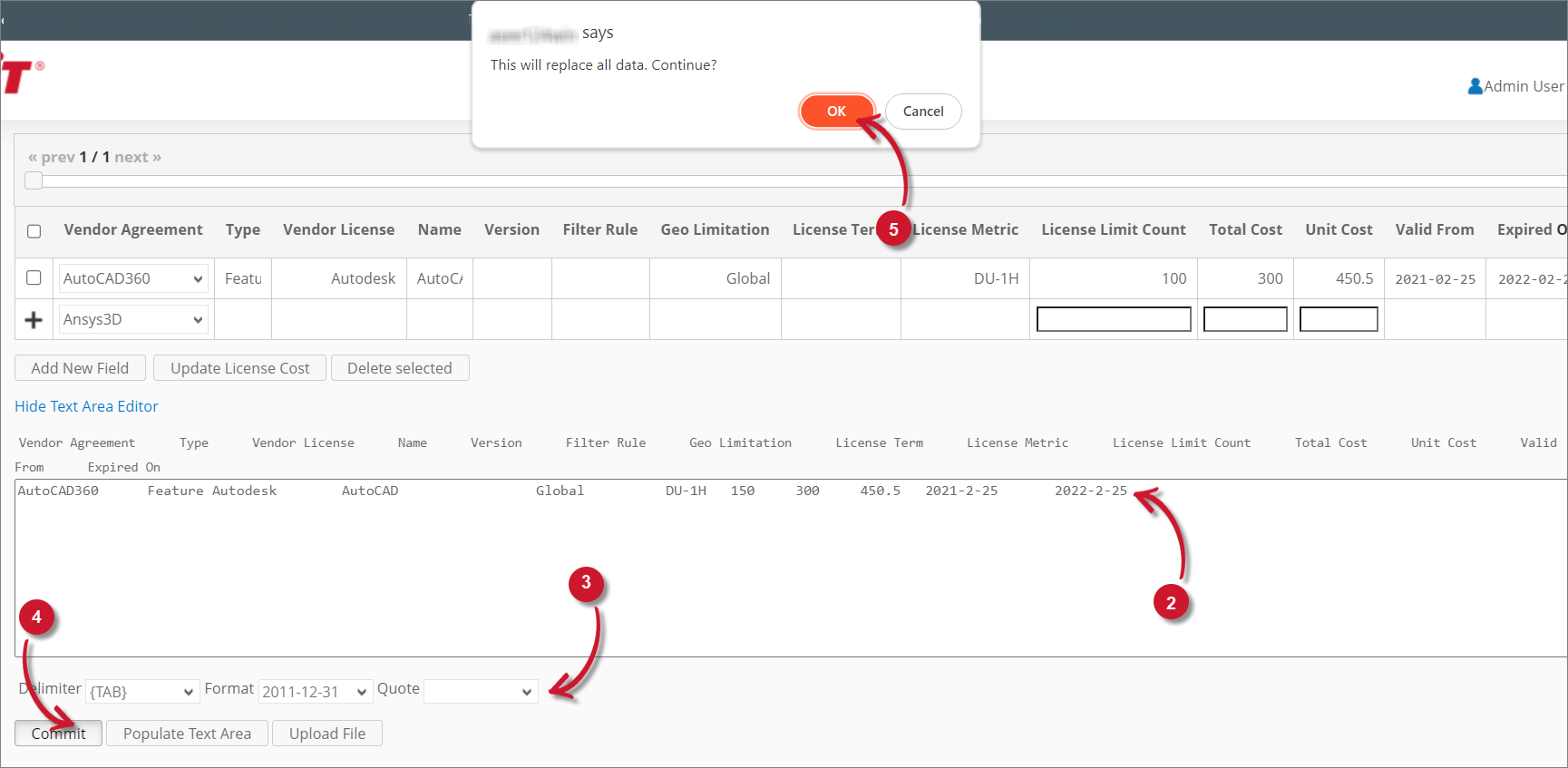 Analysis Server License Cost: Using the Text Area Editor
Analysis Server License Cost: Using the Text Area Editor
#
Uploading a CSV Source File
You can upload a CSV source file containing the license cost details instead of manually adding records to the table or text area editor.

Click Show Text Area Editor.
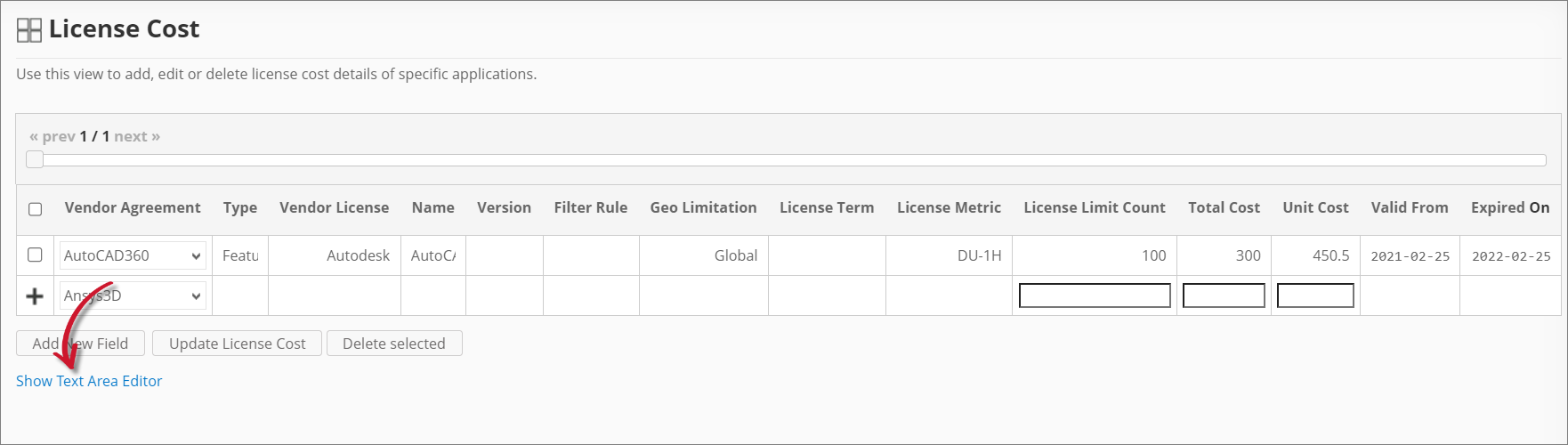 Analysis Server License Cost: Show Text Area Editor
Analysis Server License Cost: Show Text Area Editor
Click Upload File.
In the Upload Source File dialog, provide the valid path of the source file. The UNC path (
\\path_to_file) is accepted.Click Upload to continue.
Choose OK on the confirmation prompt to continue.
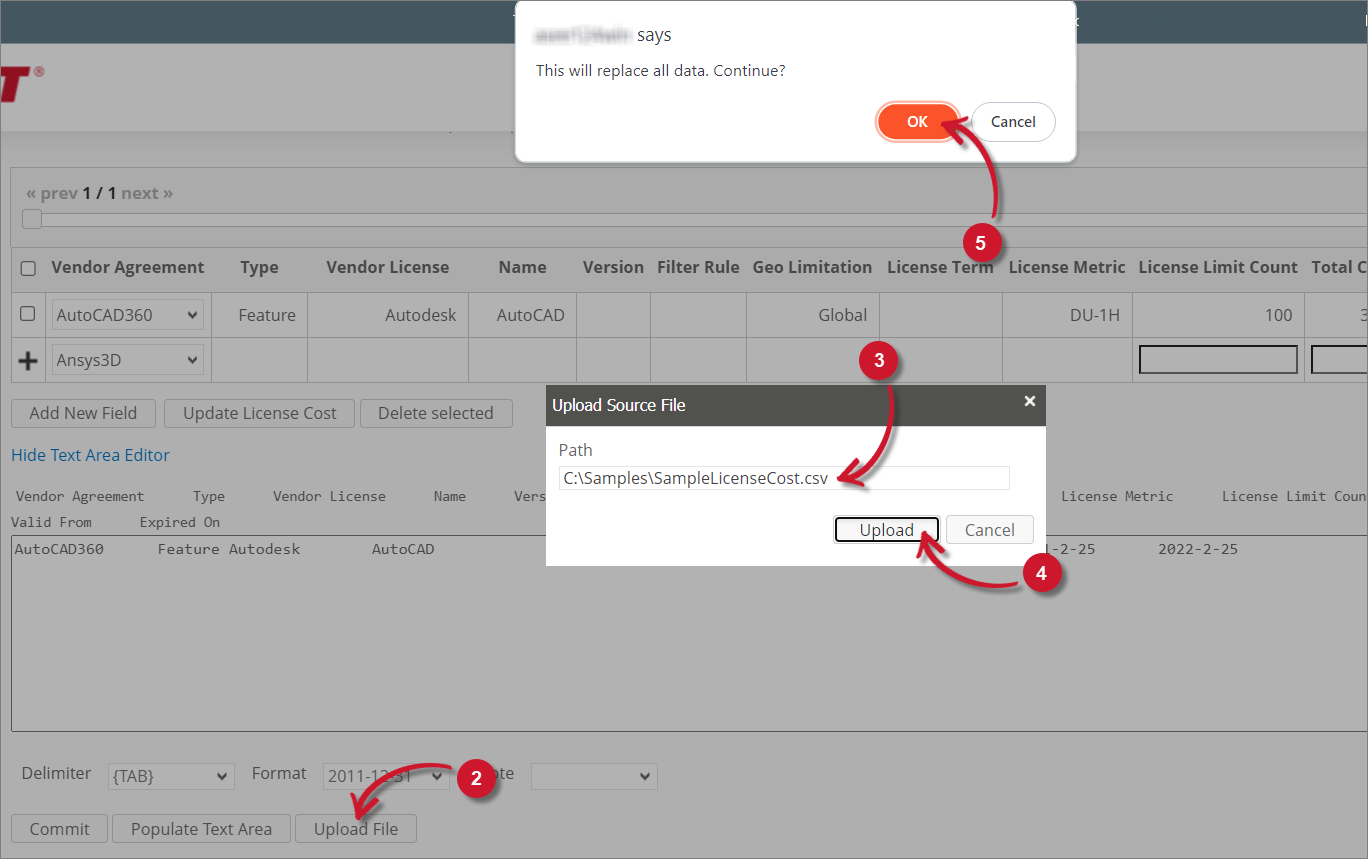 Analysis Server License Cost: Uploading a Source File
Analysis Server License Cost: Uploading a Source File
#
Maintaining the License Cost Table using Excel Sheets
It is best practice to maintain the license cost information using Excel where you can have file backup, versioning system, and better team collaboration.
Your Excel sheet can follow the generic license cost table format defined in the License Cost table in Analysis Server or a customized template, where you have to make sure that the
Open the Excel file and go to the worksheet containing the license cost information.
Update the license cost information as needed, then save the Excel file.
Copy the entire content of the worksheet
Do not copy the column headers.
In the example below, copy the contents from cells A2 to N4.
 Analysis Server License Cost: Sample Excel Sheet
Analysis Server License Cost: Sample Excel Sheet
Go to Administration > Contract Management > License Cost in Analysis Server
Click Show Text Area Editor.
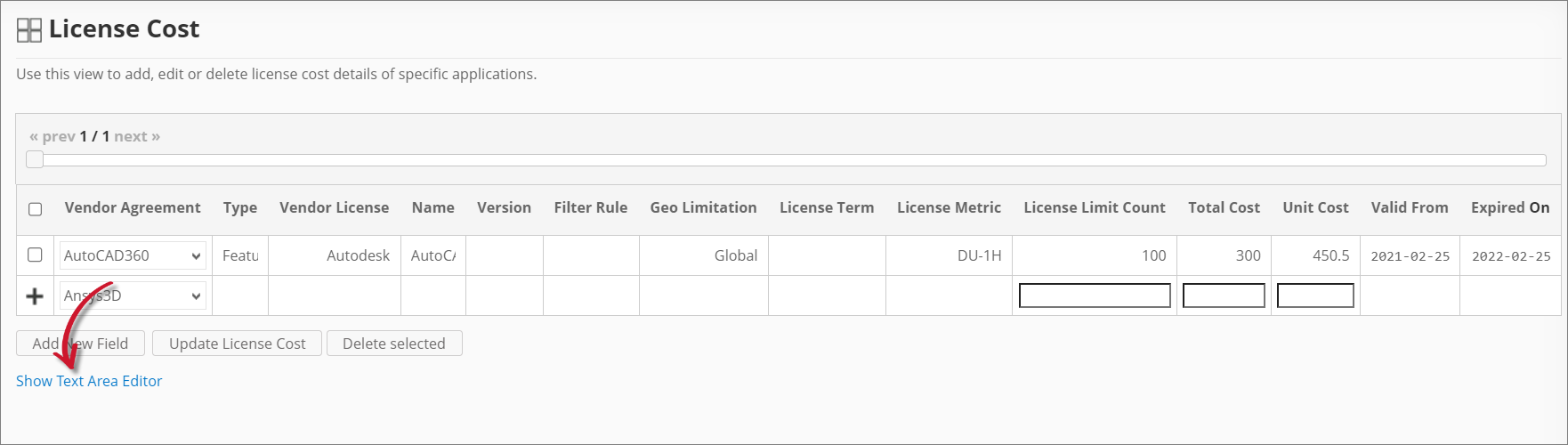 Analysis Server License Cost: Show Text Area Editor
Analysis Server License Cost: Show Text Area Editor
If there are already entries in the License Cost table, click Populate Text Area to display the existing license cost information in the text area editor.
Paste the copied content in the text area editor.
If there are already existing entries, it's best to replace them entirely with the freshly copied data.
Specify the proper Delimiter, Format, and Quote.
For Excel worksheets, the Delimiter value is
{TAB}.Click Commit to save.
Choose OK on the confirmation prompt to continue.
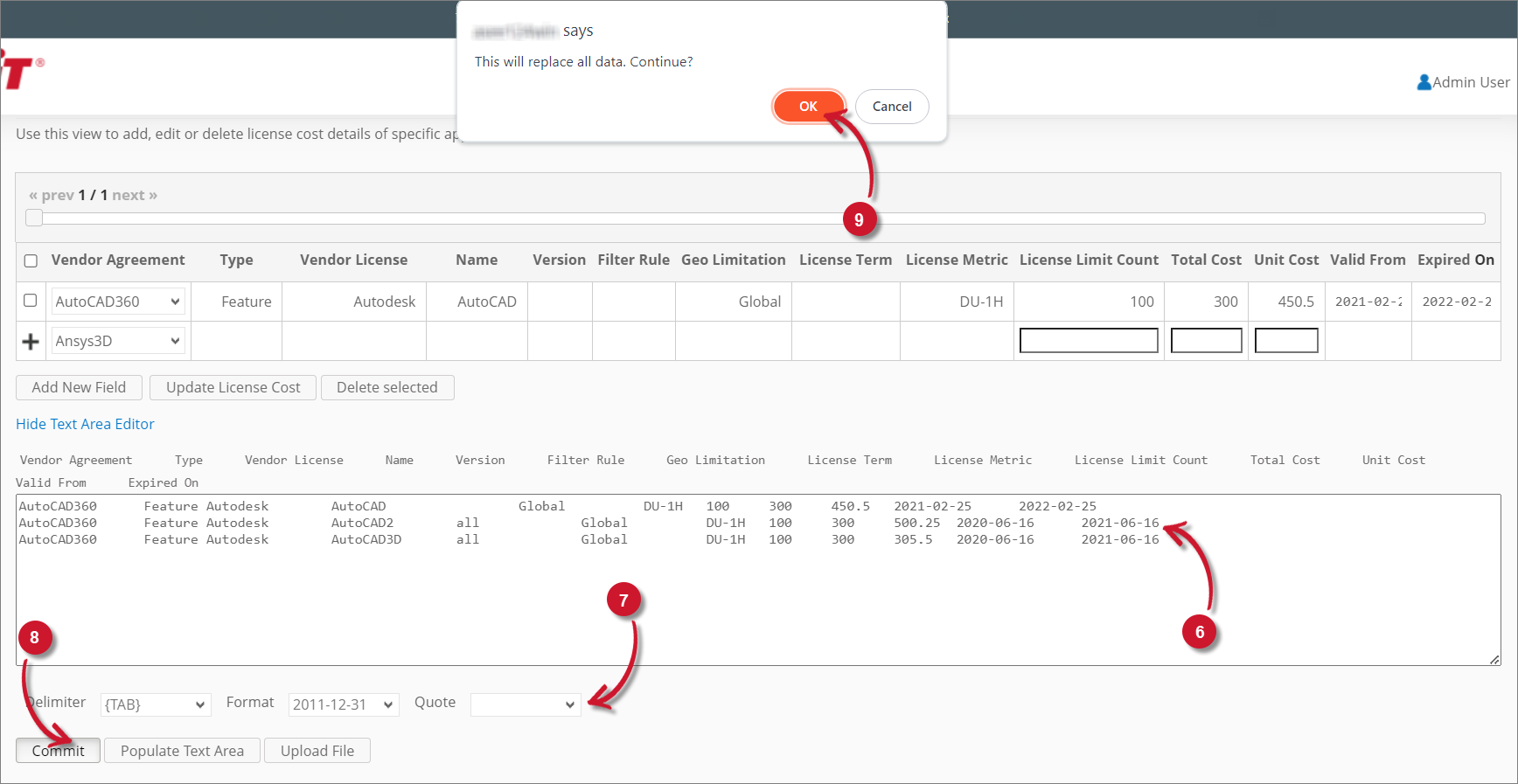 Analysis Server License Cost: Using the Text Area Editor
Analysis Server License Cost: Using the Text Area Editor

