We’re upgrading your documentation experience!
A new doc website is live at docs.openit.cloud — a temporary preview during our transition. This website is now in maintenance-only mode (only critical issues will be addressed).
Explore the new website and send us your feedback!
#
Managing Application Cost Catalog
The Application Cost page contains various functionalities to manage the application cost catalog for chargeback.
Make sure that you have administrative rights to the Analysis Server and have activated the processing of the Application Cost Catalog.
#
Adding a Record
In the Application Cost table, click the () add icon.
For the Type, Vendor License, and Name columns, double-click the corresponding empty cell to transform it into a text editor.
Type in the value or choose among the suggested options.
A list of all related data will be displayed while typing if data is processed and available.
The application type in the Type column are commonly Feature, Feature Set, Package, Handle, etc.
Choose among the available values for Unit:
Application Cost: Units
Use the following description to properly provide values for the Unit Cost, Fixed Cost, and Units Included columns:
Application Cost: Cost Columns
Choose the date ranges for the validity of the record.
- Valid From - start of the validity
- Expired On - end of the validity
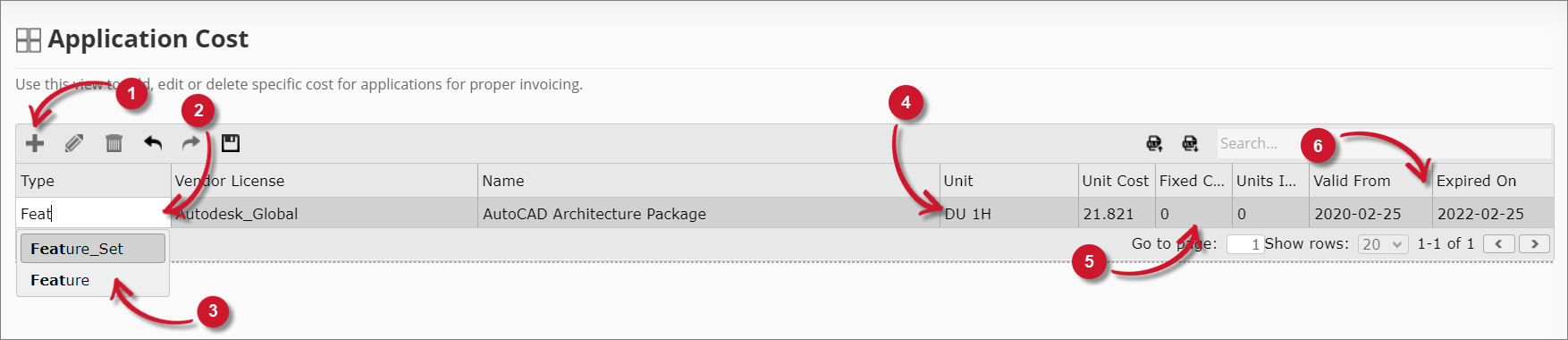 Analysis Server Application Cost: Adding a Record
Analysis Server Application Cost: Adding a Record
You can continue adding more record by clicking the () Add icon.
Use the Undo and Redo options to revert unsaved modifications. The Undo option can revert until the last unsaved modification, while the Redo option can restore up to the current modification.
Once done, click the Save icon. Choose OK on the confirmation prompt to continue.
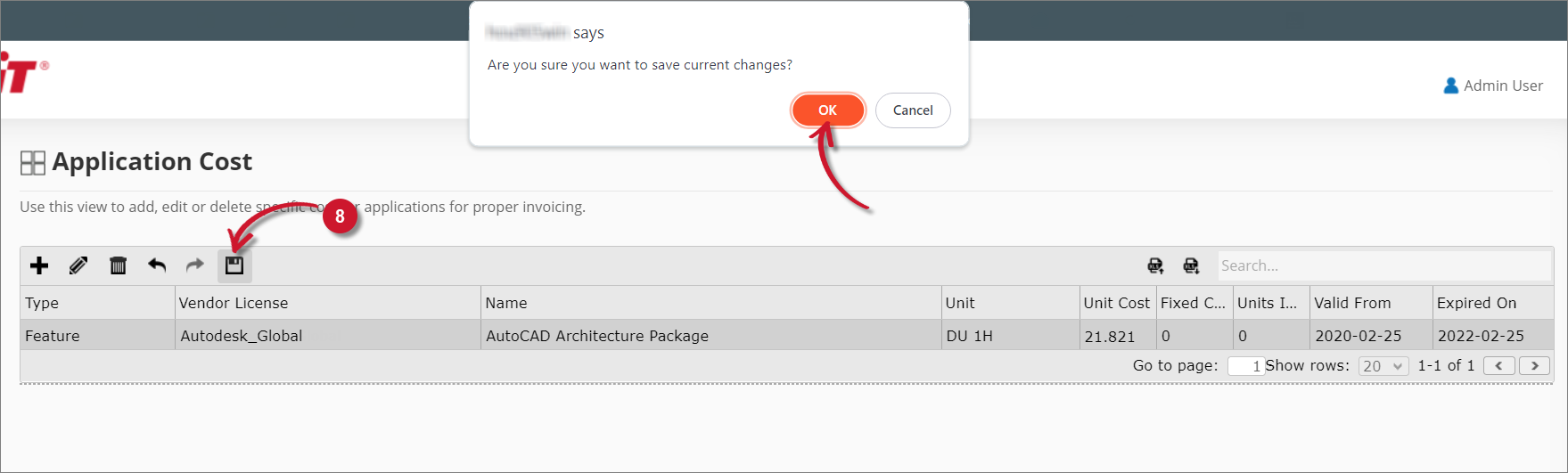 Analysis Server Application Cost: Added a Record
Analysis Server Application Cost: Added a Record
#
Updating a Record
In the Application Cost table, click the row of the record to update then click the Edit icon, or double-click the value of the record to transform it into a text editor.
Modify the values. Repeat the procedure to update all desired values.
Use the Undo and Redo options to revert unsaved modifications. The Undo option can revert until the last unsaved modification, while the Redo option can restore up to the current modification.
Once satisfied with the modifications, click the Save icon. Choose OK on the confirmation prompt to continue.
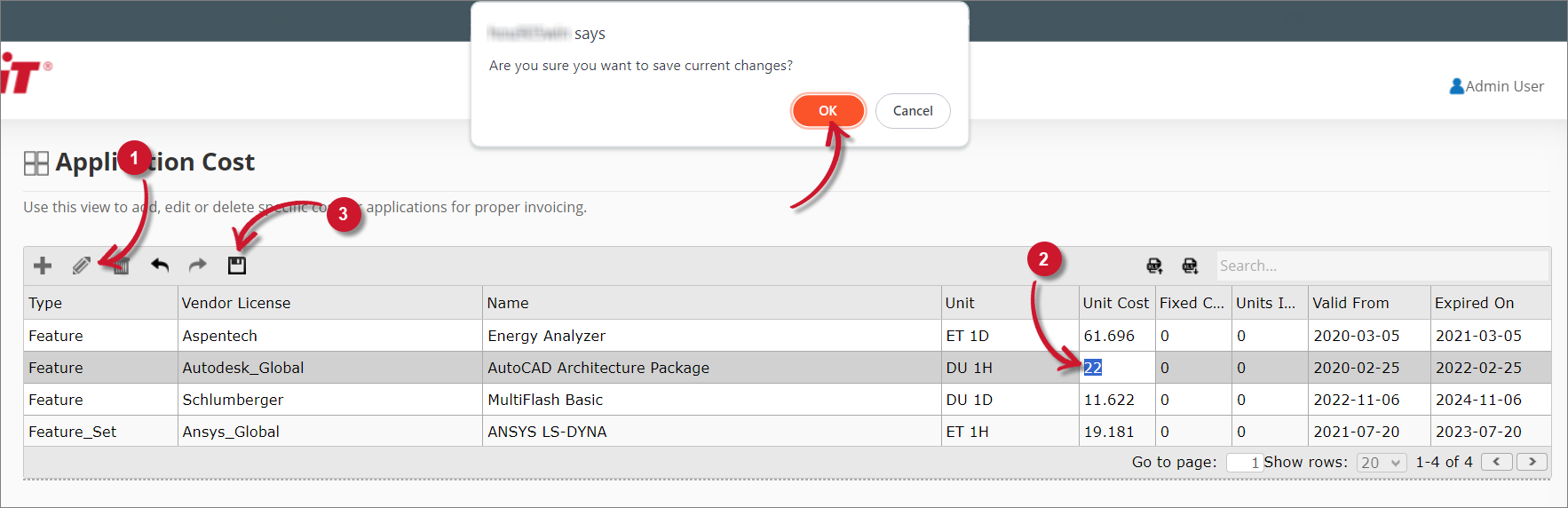 Analysis Server Application Cost: Updating a Record
Analysis Server Application Cost: Updating a Record
#
Deleting Records
In the Application Cost table, click the row of the record to delete.
To select multiple records:
- Select the first record, press the Shift keyboard key, then select the last record to include all consecutive records.
- Select any record, press the Ctrl keyboard key, then select multiple records.
Click the Delete icon or the Delete keyboard key. The selected item(s) will be removed in the list.
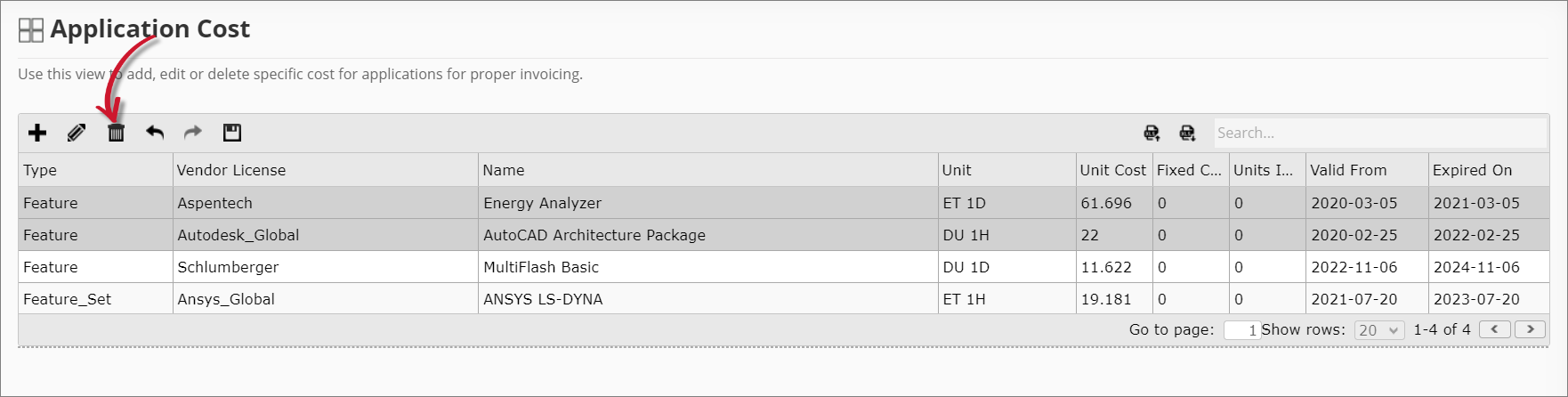 Analysis Server Application Cost: Deleting a Record
Analysis Server Application Cost: Deleting a Record
Use the Undo and Redo options to revert unsaved modifications. The Undo option can revert until the last unsaved modification, while the Redo option can restore up to the current modification.
Once done, click the Save icon. Choose OK on the confirmation prompt to continue.
#
Importing Records
In the upper-right corner of the Application Cost table, beside the search bar, click the Import Data from Excel icon.
In the Import Costs dialog, click Download Template.
This downloads an Excel template you can use to store application cost information.
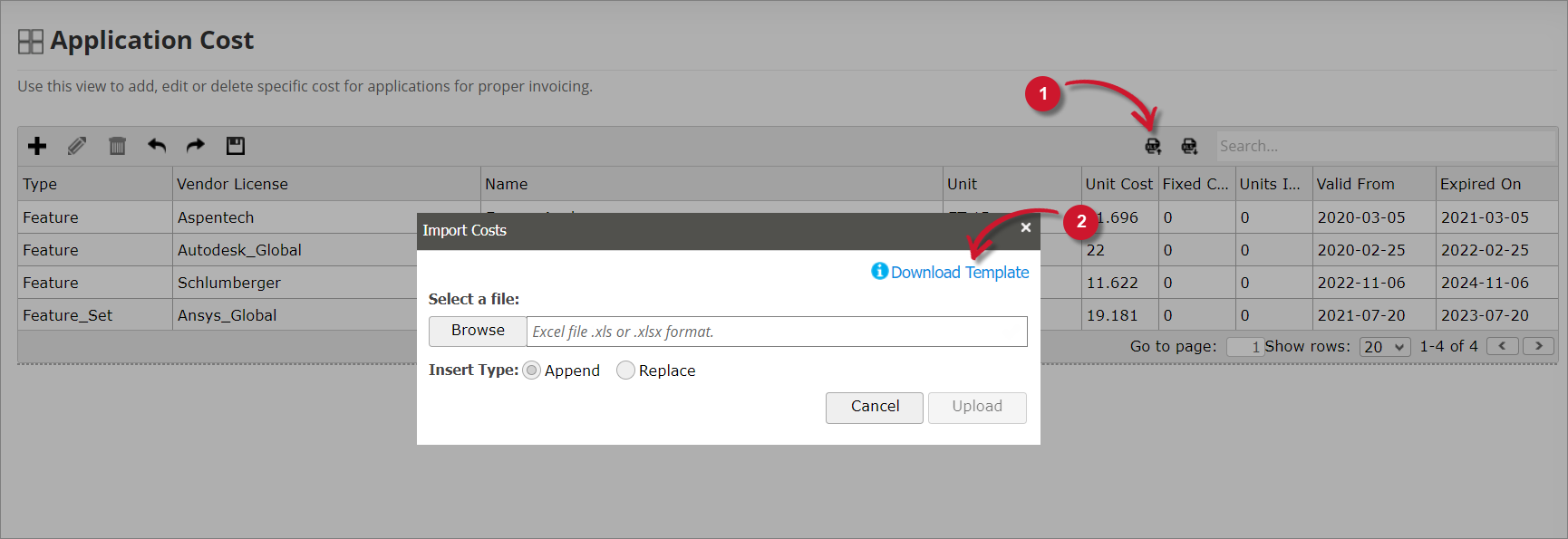 Analysis Server Application Cost: Downloading the Template
Analysis Server Application Cost: Downloading the Template
Open the downloaded template and fill in accordingly.
Validations are predefined in the template. Once done, save and close the file.
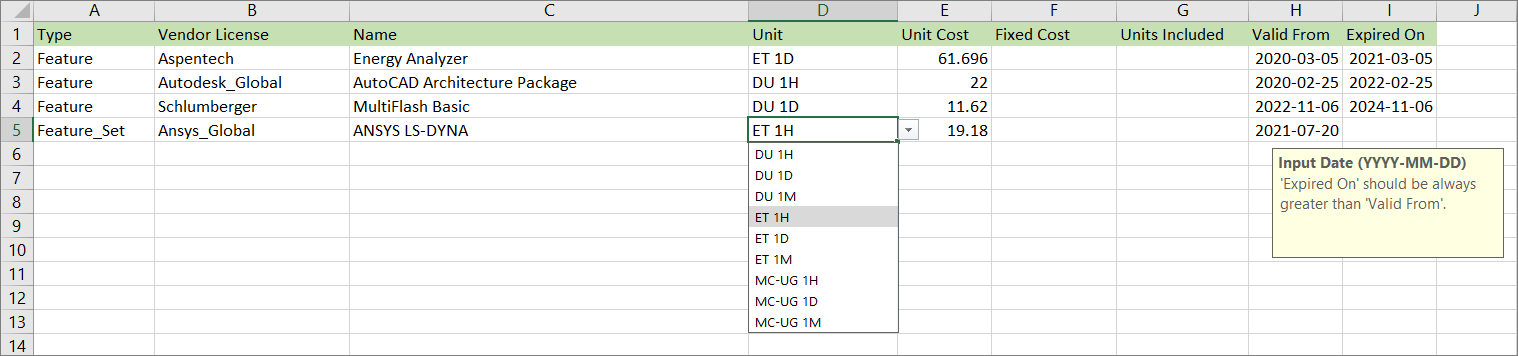 Analysis Server Application Cost: Template
Analysis Server Application Cost: Template
Go back to the Application Cost page and click the Import Data from Excel icon. Select Browse to look for the Excel file.
A check icon beside the file name indicates that the file is valid.
Choose among the Insert type:
- Append - adds items from the Excel file to the existing items in the Application Cost table
- Replace - deletes the existing items in the Application Cost table and replaces them with the imported records from the Excel file
Click Upload to continue.
If Replace is selected, choose OK on the confirmation prompt to continue.
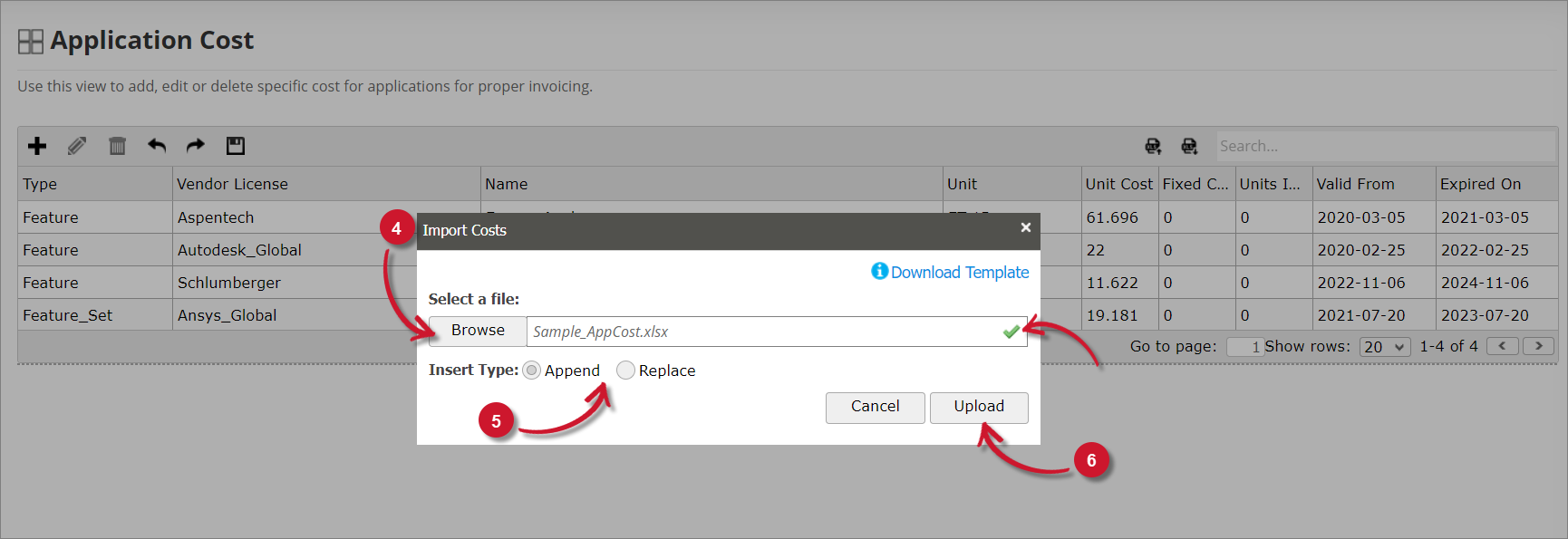 Analysis Server Application Cost: Importing Records
Analysis Server Application Cost: Importing Records
#
Exporting Records
In the upper-right corner of the Application Cost table, beside the search bar, click the Export Data to Excel icon.
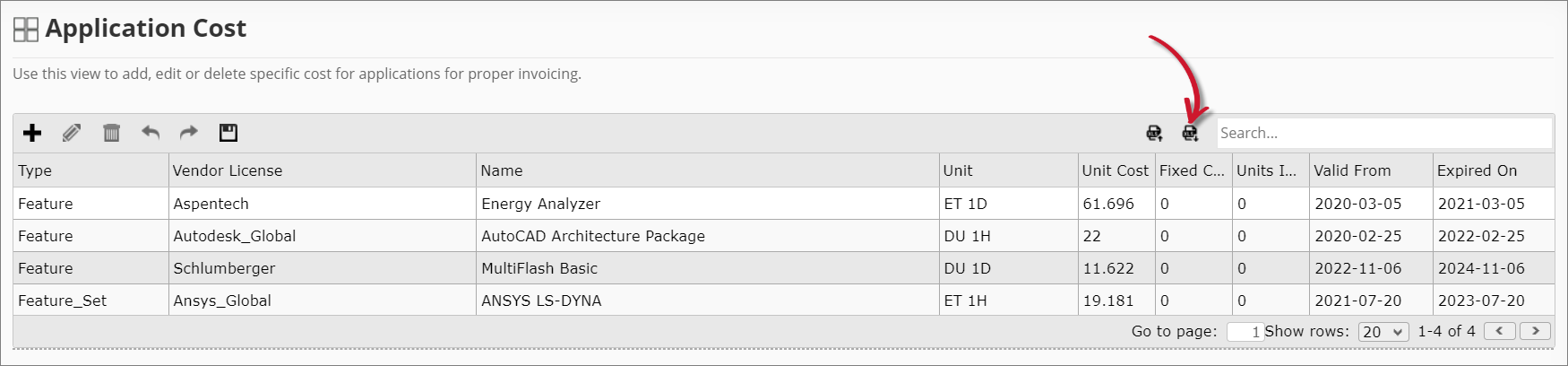 Analysis Server Application Cost: Exporting Records
Analysis Server Application Cost: Exporting Records
This downloads an Excel file containing all data in the Application Cost table. This file can also be used to import records.

