We’re upgrading your documentation experience!
A new doc website is live at docs.openit.cloud — a temporary preview during our transition. This website is now in maintenance-only mode (only critical issues will be addressed).
Explore the new website and send us your feedback!
#
Software Uninstallation
#
Uninstalling Through Windows Interface
Right-click the
openit_[version]_asee_windows_x64.msiinstaller file, then click Run as Administrator.A setup wizard will be displayed. Click Next.
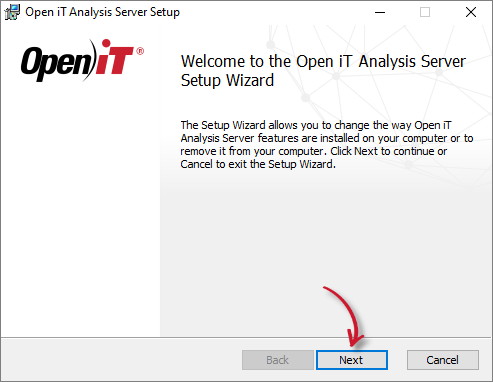
- Click Remove to remove the Open iT Analysis Server from the computer.
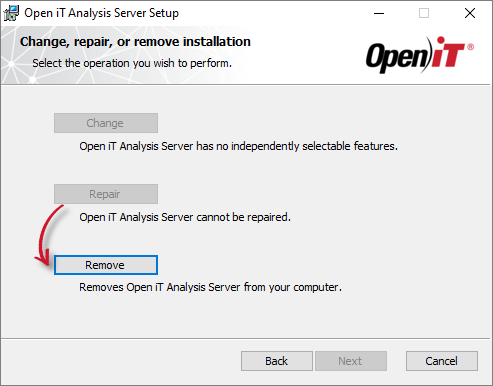
- Click Remove to uninstall the software.
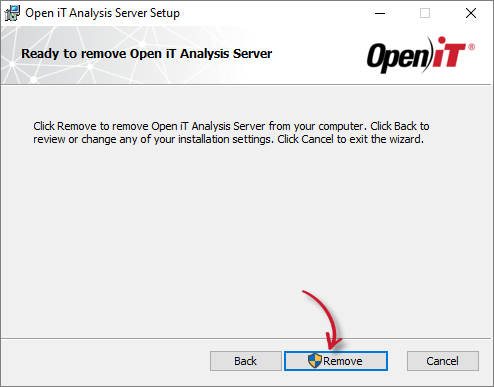
- Click Finish to complete the uninstallation process.
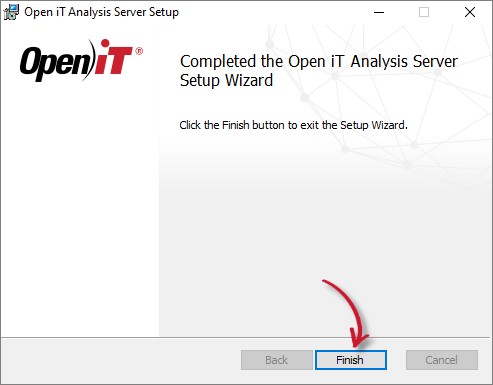
#
Uninstalling through Control Panel
- Go to the Control Panel.
- Under Programs, click Uninstall a program.
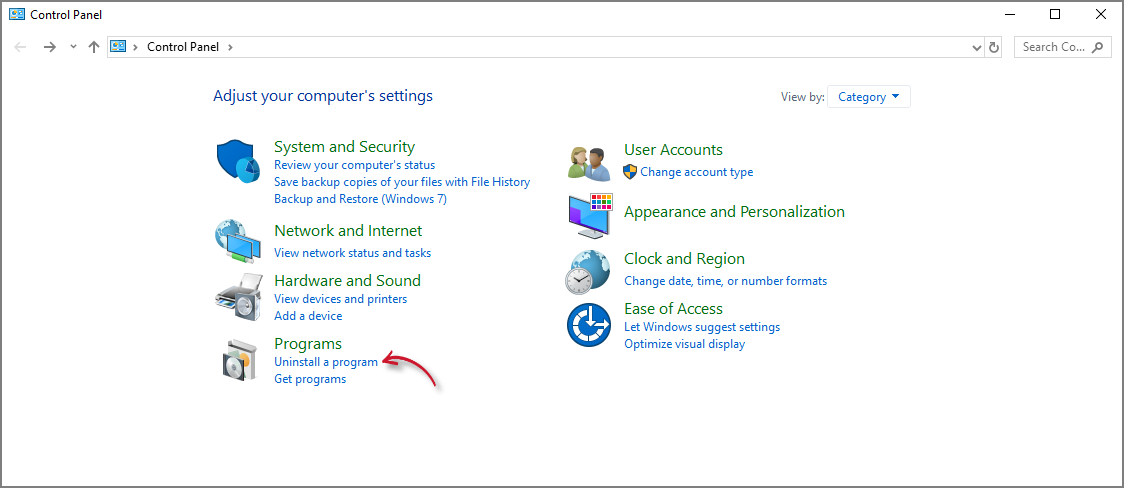
- In the list of programs, select Open iT Analysis Server and click Uninstall.
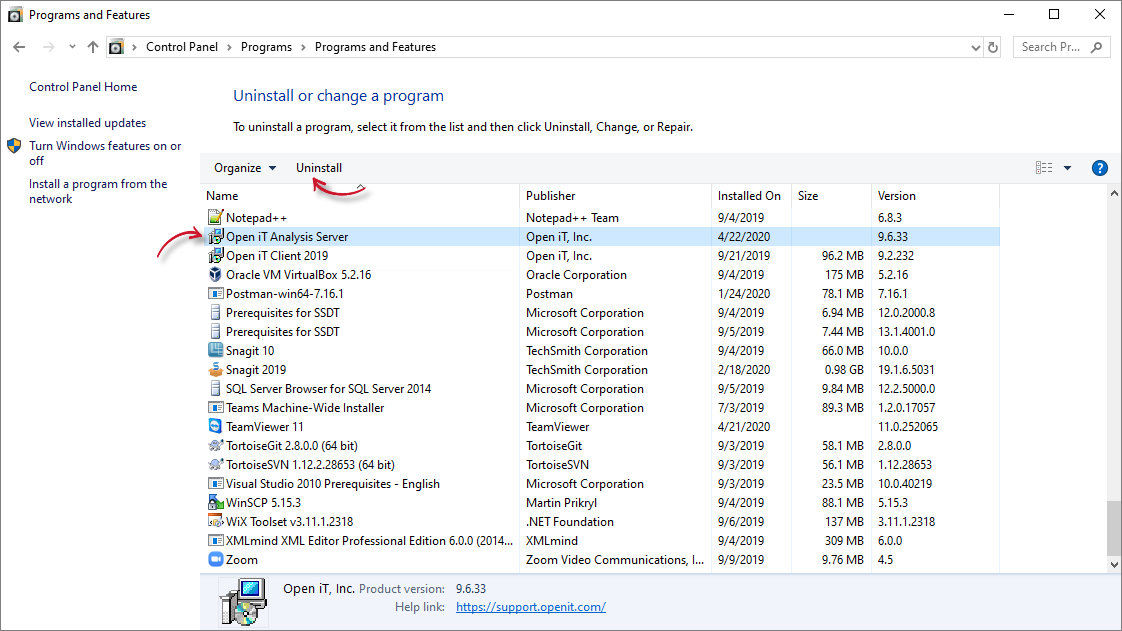
- A setup wizard will be displayed. Click Next.
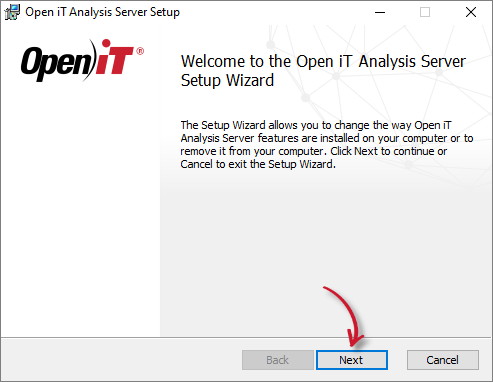
- Click Remove to remove the Open iT Analysis Server from the computer.
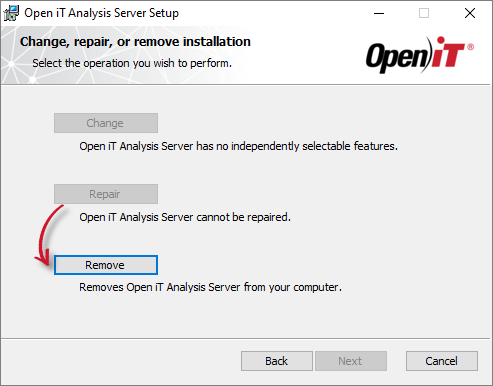
- Click Remove to uninstall the software.
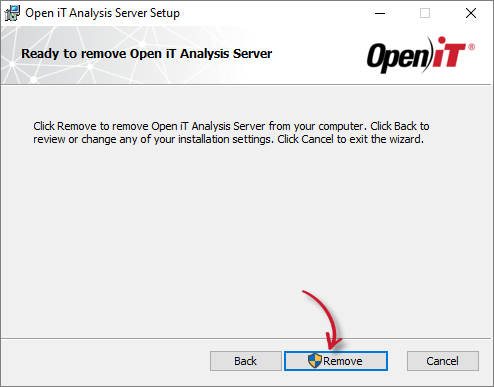
- Click Finish to complete the uninstallation process.
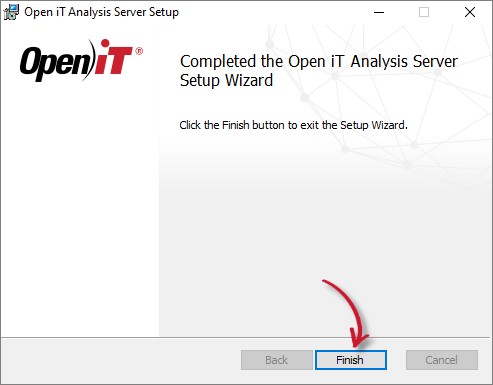
#
Uninstalling through the Command Line
Run a command prompt as Administrator level privileges.
Run the following command:
Command Syntaxmsiexec /x [msi_file] /l*v [log_file] [/quiet] [/passive]Required:
Uninstalling through Command Line: Required Parameters
Optional:
Uninstalling through Command Line: Optional Parameters
The installer will use the Windows Installer Interface if the process mode (
/quietor/passive) is unspecified.# ExampleTo uninstall
OpeniTAnalysis Server-x64.msi, located atC:\Installers, in unattended mode with all logging information stored in an output log file atC:\uninstall.log:Examplemsiexec /x "C:\Installers\OpeniTAnalysis Server-x64.msi" /l*v "C:\uninstall.log" /passiveWhen using the passive mode, wait until the process bar dialog disappears.
When using the quiet mode, verify that the uninstallation is complete by opening the Task Manager and checking in the Details tab if the msiexec process is still running.

