We’re upgrading your documentation experience!
A new doc website is live at docs.openit.cloud — a temporary preview during our transition. This website is now in maintenance-only mode (only critical issues will be addressed).
Explore the new website and send us your feedback!
#
Reporting Services Console Application - Service Unavailable
#
Problem
There will be times when executing commands connecting to SQL Server Reporting Services, the following error occurs:
Open iT Analysis Server, 9.6.46. Copyright 2013 Open iT, Inc. All rights reserved. http://www.openit.com
Web Service URL: http://localhost/ReportServer/ReportService2005.asmx
2021-02-24 14:59:24,148 INFO Actions - Setting Web Service URL.
2021-02-24 14:59:24,182 INFO ReportingServices - Web Service URL has been updated to http://win-host01/ReportServer/ReportService2005.asmx
2021-02-24 14:59:24,193 INFO ReportingServices - Configuring Reporting Services Policies.
2021-02-24 14:59:25,271 WARN ReportingServices - The request failed with HTTP status 503: Service Unavailable.
2021-02-24 14:59:25,273 WARN ReportingServices - The request failed with HTTP status 503: Service Unavailable.
2021-02-24 14:59:25,277 WARN ReportingServices - The request failed with HTTP status 503: Service Unavailable.
2021-02-24 14:59:25,278 WARN ReportingServices - The request failed with HTTP status 503: Service Unavailable.
2021-02-24 14:59:25,280 INFO ReportingServices - Setting Site Name Open iT Reporting Services
2021-02-24 14:59:25,281 INFO ReportingServices - http://win-host01/ReportServer/ReportService2005.asmx
2021-02-24 14:59:25,284 ERROR ReportingServices - The request failed with HTTP status 503: Service Unavailable.
2021-02-24 14:59:25,286 INFO ReportingServices - Creating OLAP Data Source
#
Resolution
Use the following suggestions to troubleshoot this issue:
#
Check SQL Server Service is running
Follow these instructions to check if the SQL Server service is running:
Open Services.
In the list of services, look for SQL Server ([instance_name]).
Verify that the status of the service is Running.
If the service is not running, right-click the service name and click Start.
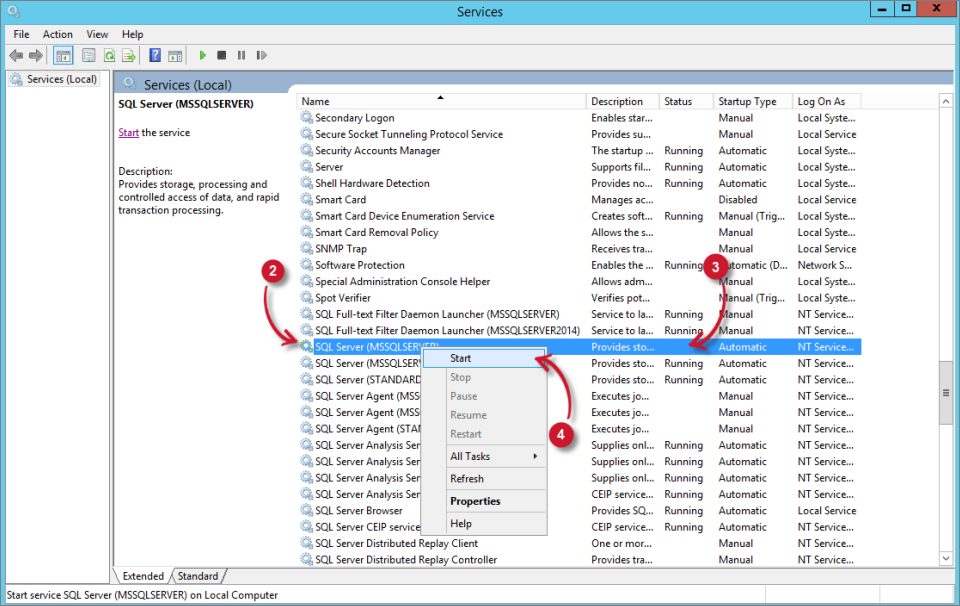 Analysis Server Troubleshooting: Check SQL Server Service is running
Analysis Server Troubleshooting: Check SQL Server Service is runningWait until the service status becomes Running.
#
Check SQL Server Reporting Services Service is running
Follow these instructions to check if the SQL Server Reporting Services service is running:
Open Services.
In the list of services, look for SQL Server Reporting Services ([instance_name]).
Verify that the status of the service is Running.
If the service is not running, right-click the service name and click Start.
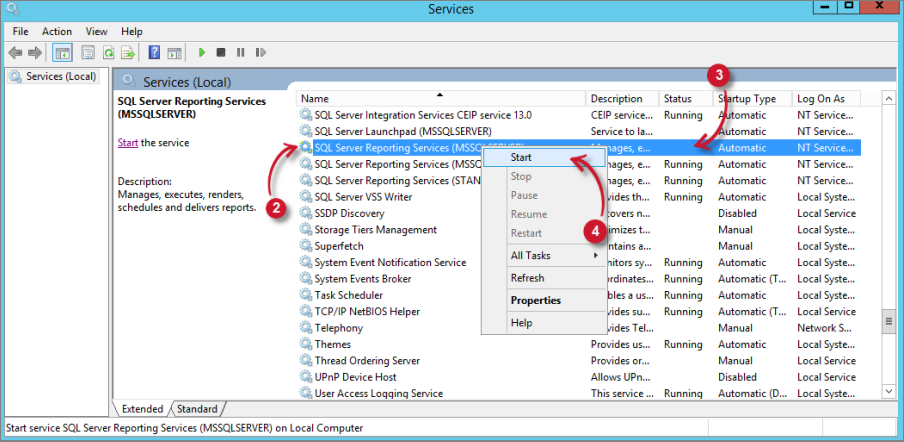 Analysis Server Troubleshooting: Check SQL Server Reporting Services Service is running
Analysis Server Troubleshooting: Check SQL Server Reporting Services Service is runningWait until the service status becomes Running.

