We’re upgrading your documentation experience!
A new doc website is live at docs.openit.cloud — a temporary preview during our transition. This website is now in maintenance-only mode (only critical issues will be addressed).
Explore the new website and send us your feedback!
#
Reporting - Links are not working
#
Problem
There will be times that when clicking the links in the Reporting page, it will not work.
#
Resolution
Use the following list of suggestions to troubleshoot the issue:
#
Check for Web Browser Console Errors
Follow these instructions to check for errors in the web browser console:
In the Reporting page, right-click anywhere inside the page and choose Inspect.
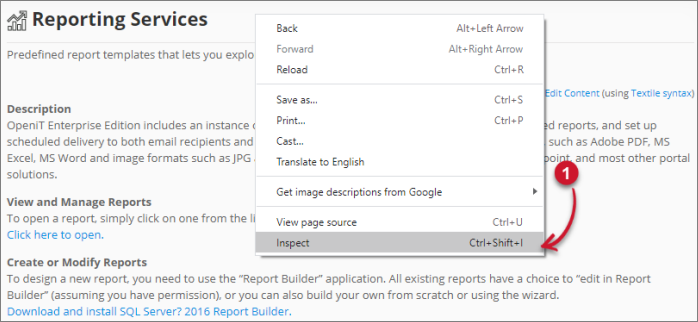 Analysis Server Troubleshooting: Inspect Web Browser
Analysis Server Troubleshooting: Inspect Web Browser
The Developer Tools should appear.
Choose Console from the available tabs of the tool.
The Console lists web browser transactions including errors.
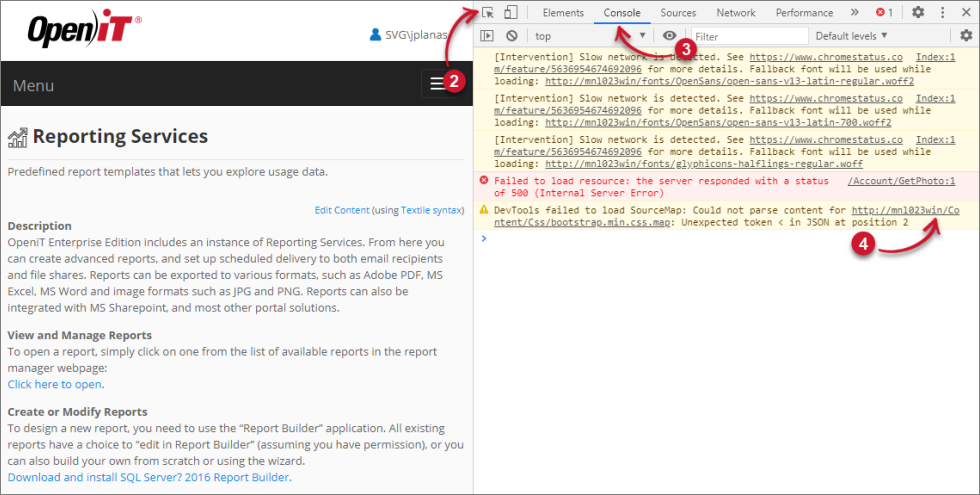 Analysis Server Troubleshooting: Check Web Browser Console Errors
Analysis Server Troubleshooting: Check Web Browser Console Errors
Errors in the Console may sometimes be too technical. For immediate response, send the error details to support@openit.com.
#
Verify that links are valid
Follow these instructions to verify the links:
Click the Edit Content link located at the upper-right corner of the content pane.
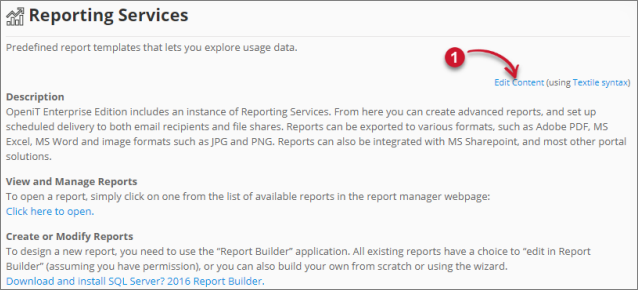 Analysis Server Troubleshooting: Analysis Server Troubleshooting: Edit Reporting Links
Analysis Server Troubleshooting: Analysis Server Troubleshooting: Edit Reporting LinksThe content pane should transform into a text editor.
Verify that the links are correct and valid.
The href of the link for View and Manage Reports should point to the Report Manager of the installed SQL Server Reporting Services (e.g.
http://win-host01/reports/).The onclick event of the link for Create and Modify Reports should have the value "return getHref();". It gets the link given in the hidden element at the bottom of the content pane.
Save the changes if modifications are created.
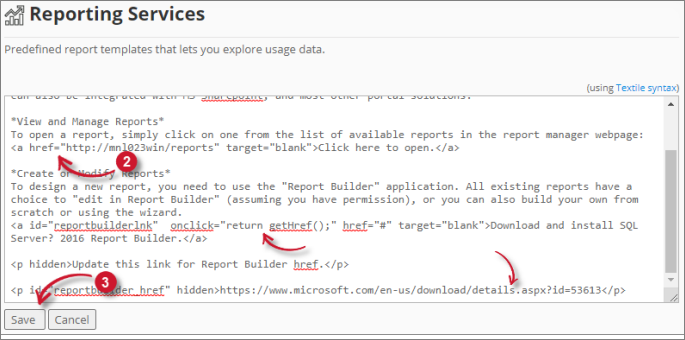 Analysis Server Troubleshooting: Analysis Server Troubleshooting: Reporting Links
Analysis Server Troubleshooting: Analysis Server Troubleshooting: Reporting Links

