We’re upgrading your documentation experience!
A new doc website is live at docs.openit.cloud — a temporary preview during our transition. This website is now in maintenance-only mode (only critical issues will be addressed).
Explore the new website and send us your feedback!
#
License Monitor Portal - No data on Quick Links
#
Problem
There will be times when clicking quick links of specific feature, the data is unavailable.
#
Resolution
Use the following list of suggestions to troubleshoot the issue.
#
Check the status of the databases
Follow these instructions to check the status of the SQL and OLAP databases:
Go to the Connections page under the Analysis Server Administration tab.
Check the connection string to see if it connects to the correct server and database.
Check the status of the SQL database and the Available Cubes. The available cubes should be successfully created and processed.
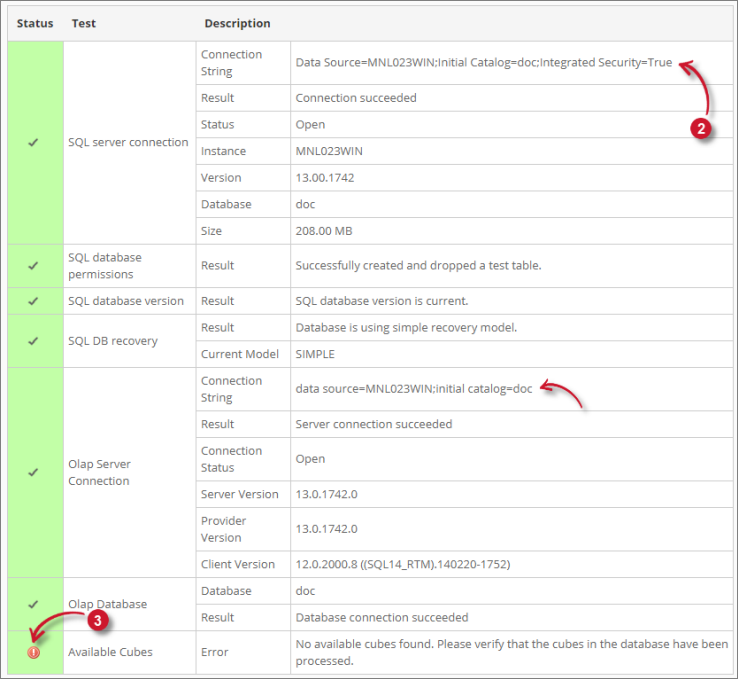 Analysis Server Troubleshooting: Check databases status
Analysis Server Troubleshooting: Check databases status
If the description of the Available Cubes is Error and the status is "No available cubes found. Please verify that the cubes in the database have been processed.", properly process the SQL and OLAP databases.
#
Verify the Feature has Historical Data
Follow these instructions to verify that the feature being reported on has historical data:
Go to Analysis Console page of the Analysis Server web interface.
Report on the Feature being reported in License Monitor Portal.
If the Feature is not available or no data, connect to the Core Server and regenerate the historical data.
#
Check for Web Browser Console Errors
Follow these instructions to check for errors in the web browser console:
In the License Monitor Portal page, right-click anywhere inside the page and choose Inspect.
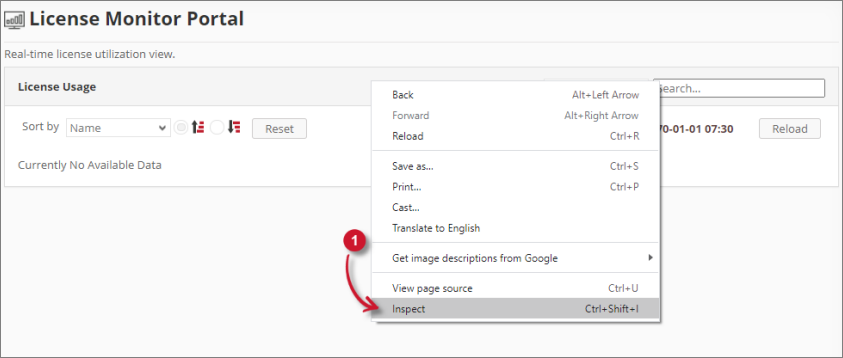 Analysis Server Troubleshooting: Inspect Web Browser
Analysis Server Troubleshooting: Inspect Web Browser
The Developer Tools should appear.
Choose Console from the available tabs of the tool.
The Console lists web browser transactions including errors.
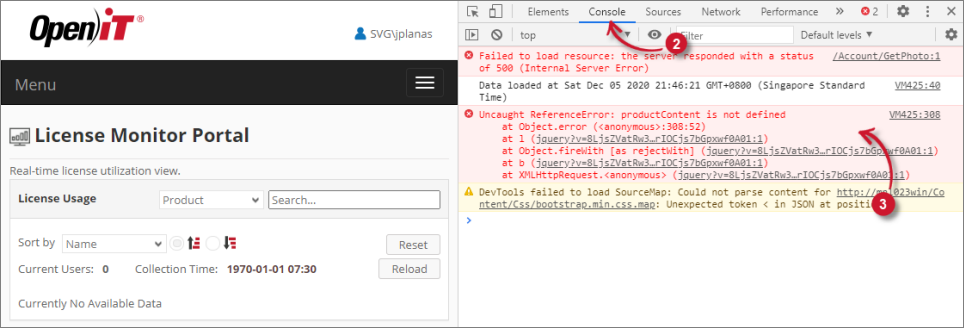 Analysis Server Troubleshooting: Check Web Browser Console Errors
Analysis Server Troubleshooting: Check Web Browser Console Errors
Errors in the Console may sometimes be too technical. For immediate response, send the error details to support@openit.com.

