We’re upgrading your documentation experience!
A new doc website is live at docs.openit.cloud — a temporary preview during our transition. This website is now in maintenance-only mode (only critical issues will be addressed).
Explore the new website and send us your feedback!
#
Labeling - No loaded data
#
Problem
Sometimes, when accessing the page, there is no data displayed or loaded data for labeling.
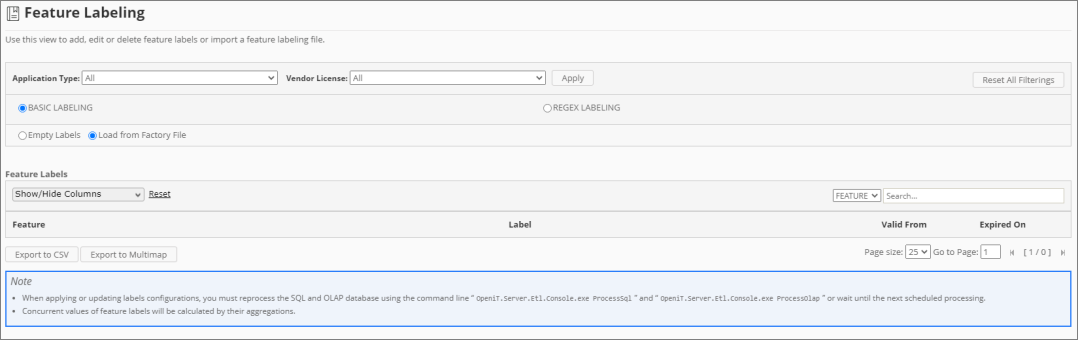
#
Resolution
Use the following suggestions to troubleshoot this issue:
#
Check the configured Core Server Database Path
Follow these instructions to check if the configured Core Server database path is correct:
Go to the Configuration page under the Administration tab of the Analysis Server web interface.
Look for the configuration key Root.Etl.CoreDatabasePath.
Verify that the value of the key is correct.
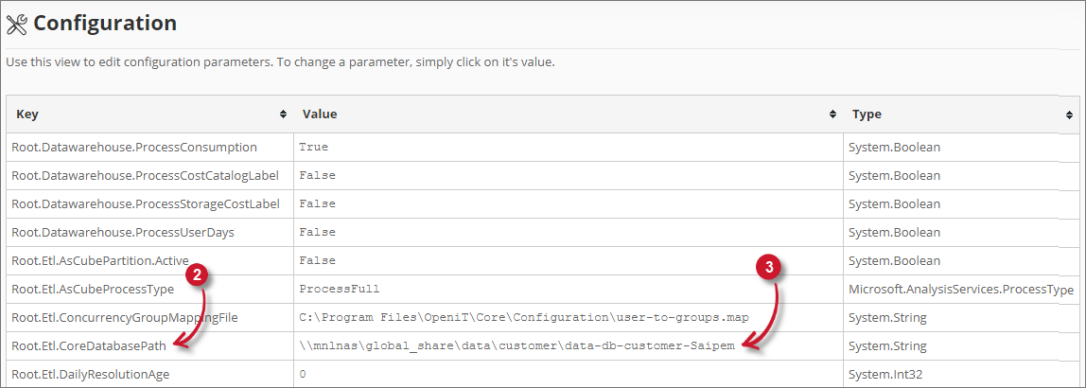
- If the value is incorrect, update the configuration key and execute the command RunEtl using the Analysis Server console.
#
Check if the Database is successfully processed
Follow these instructions to check the status of the SQL Database processing:
Go to the Analysis Server Log directory, which is by default in
C:\Program Files\OpeniT\Analysis Server\Log.Open the
OpeniT.Server.Etl.Console.loglog file.Look for the latest execution of the job ProcessSqlJob
Example2021-01-28 15:18:47,172 +08:00 INFO ProcessSqlJob - Open iT Analysis Server Version: 9.12.7 (ecb2a60d) 2021-01-28 15:18:47,174 +08:00 INFO ProcessSqlJob - Job started. Running as SVG\johndoe 2021-01-28 15:18:47,182 +08:00 INFO ProcessSqlJob - Processing SQL data warehouse. Please wait... 2021-01-28 15:18:47,368 +08:00 INFO ProcessSqlJob - Finished Loading Factory Files for Labeling. 2021-01-28 15:18:47,400 +08:00 INFO ProcessSqlJob - Finished running procedure BackupProductLabels. Affected rows: -1. 2021-01-28 15:18:47,414 +08:00 INFO ProcessSqlJob - Finished running procedure ModifyLOViews. Affected rows: -1. 2021-01-28 15:18:47,443 +08:00 INFO ProcessSqlJob - Finished running procedure MakeSmsRaw. Affected rows: 0. 2021-01-28 15:18:47,496 +08:00 INFO ProcessSqlJob - Finished running procedure InsertNewVendorDaemon. Affected rows: 0. 2021-01-28 15:18:48,087 +08:00 INFO ProcessSqlJob - Finished running procedure InsertNewLicenses. Affected rows: 6. 2021-01-28 15:18:48,390 +08:00 INFO ProcessSqlJob - Finished running procedure InsertNewUsersAndHosts. Affected rows: 0. 2021-01-28 15:18:48,959 +08:00 INFO ProcessSqlJob - Finished running procedure InsertNewEpochs. Affected rows: 10. 2021-01-28 15:18:49,055 +08:00 INFO ProcessSqlJob - Finished running procedure InsertNewTimeData. Affected rows: 9. 2021-01-28 15:18:49,070 +08:00 INFO ProcessSqlJob - Finished running procedure ProcessMaps. Affected rows: -1. 2021-01-28 15:18:49,196 +08:00 INFO ProcessSqlJob - Finished loading New Features for Feature Labeling. 2021-01-28 15:18:49,316 +08:00 INFO ProcessSqlJob - Finished running procedure InsertProductAndFeatureLabelProperty. Affected rows: 8. 2021-01-28 15:18:49,468 +08:00 INFO ProcessSqlJob - Finished running procedure MakeXPropertyTable User. Affected rows: 0. 2021-01-28 15:18:49,615 +08:00 INFO ProcessSqlJob - Finished running procedure MakeXPropertyTable Application. Affected rows: 2. 2021-01-28 15:18:49,626 +08:00 INFO ProcessSqlJob - Finished updating FileStatus. Affected rows: 2. 2021-01-28 15:18:49,632 +08:00 INFO ProcessSqlJob - Job done. Duration 02.46sVerify that the job is successful and has loaded the data. Specifically, locate for the lines related to Feature Labeling.
Example2021-01-28 15:18:49,196 +08:00 INFO ProcessSqlJob - Finished loading New Features for Feature Labeling. 2021-01-28 15:18:49,316 +08:00 INFO ProcessSqlJob - Finished running procedure InsertProductAndFeatureLabelProperty. Affected rows: 8.If ERRORS occurred, try to execute again the command ProcessSQL. If errors persist, please send the log file to support@openit.com for response.
#
Check for Web Browser Console Errors
Follow these instructions to check for errors in the web browser console:
In the Feature Labeling or Vendor License Labeling page, right-click anywhere inside the page and choose Inspect.
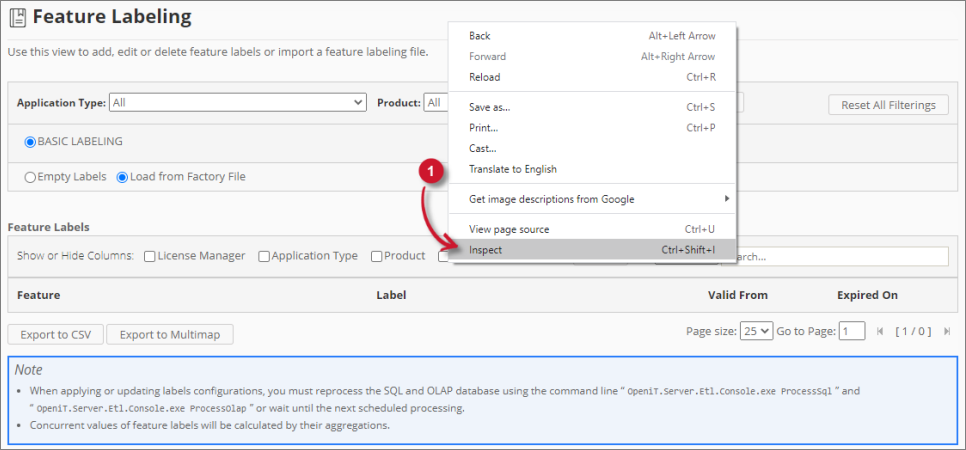 Analysis Server Troubleshooting: Inspect Web Browser
Analysis Server Troubleshooting: Inspect Web Browser
The Developer Tools should appear.
Choose Console from the available tabs of the tool.
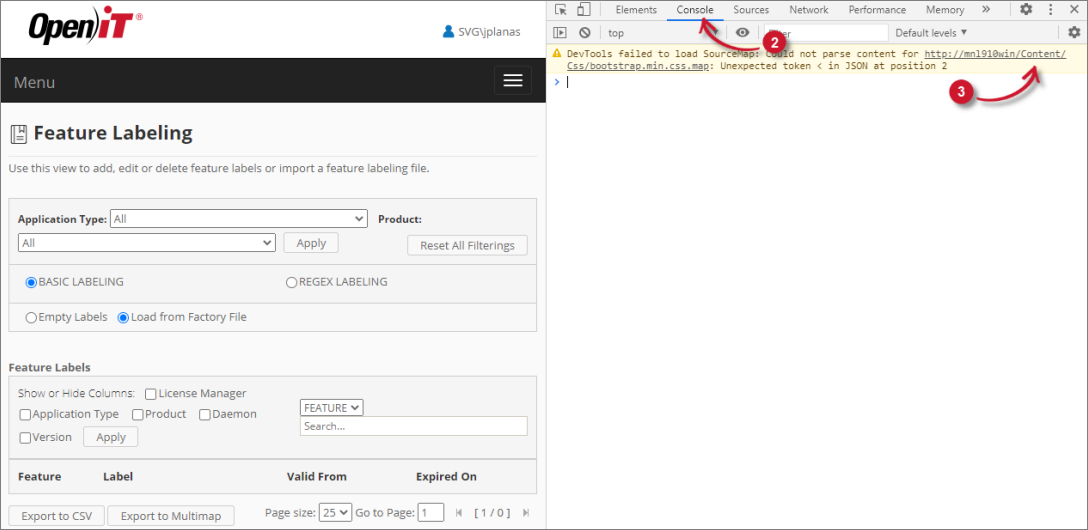 Analysis Server Troubleshooting: Check Web Browser Console Errors
Analysis Server Troubleshooting: Check Web Browser Console ErrorsThe Console lists web browser transactions including errors.
Errors in the Console may sometimes be too technical. For immediate response, send the error details to support@openit.com.

