We’re upgrading your documentation experience!
A new doc website is live at docs.openit.cloud — a temporary preview during our transition. This website is now in maintenance-only mode (only critical issues will be addressed).
Explore the new website and send us your feedback!
#
HTTPS Access - Invalid Certificate
#
Problem
If you are accessing Ingress using HTTPS with an invalid certificate, you will see an error saying Your connection isn't private.
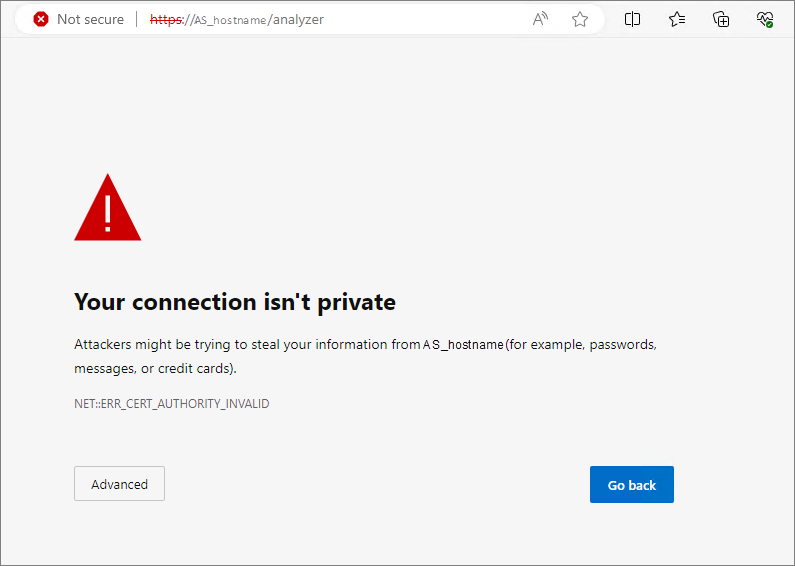
#
Resolution
Follow these instructions to troubleshoot the issue.
Go the Analysis Server Configuration directory, which is by default in
C:\Program Files\OpeniT\Analysis Server\Configuration.Look for the configuration file
ingress.jsonand open with a text editor.Set checkSslValidity to false and save the changes.
ingress.json1| { 2| "uri": "https://<ingress_hostname>:443", 3| "checkSslValidity": false 4| }Use the instructions in the Enabling Anonymous Authentication in IIS section to successfully enable the authentication and restart the Open iT Analysis Server Application Pool.
Verify that the Analysis Server web interface is successfully connected to Ingress by accessing the following uri:
https://<ingress_hostname>:443/analyzerWhere:
<ingress_hostname> is the hostname of the machine where Ingress is installed.
Examplehttp://desktop-oit:8080/analyzer

