We’re upgrading your documentation experience!
A new doc website is live at docs.openit.cloud — a temporary preview during our transition. This website is now in maintenance-only mode (only critical issues will be addressed).
Explore the new website and send us your feedback!
#
Analysis (Table View) - Data is not available
#
Problem
Sometimes, the table is blank, or the data is not available in the Table View for reporting.
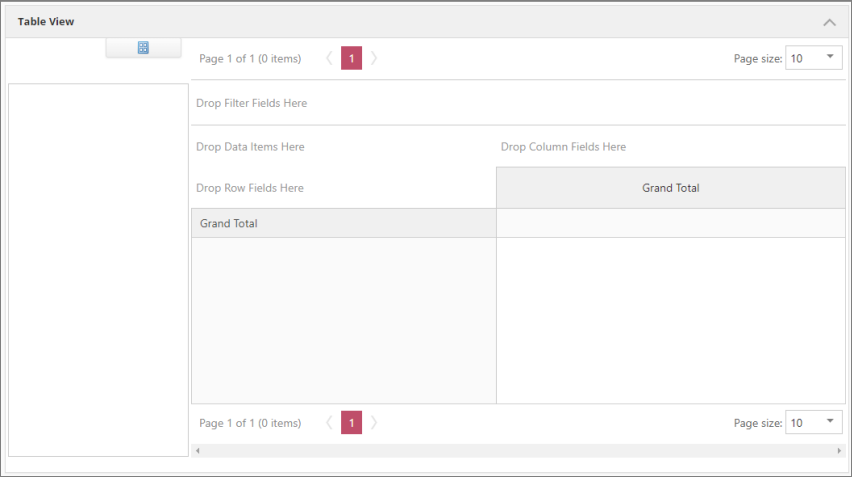
#
Resolution
Use the following list of suggestions to troubleshoot the issue.
#
Check the status of the databases
Follow these instructions to check the status of the SQL and OLAP databases:
Go to the Connections page under the Analysis Server Administration tab.
Check the connection string to see if it connects to the correct server and database.
Check the status of the SQL database and the Available Cubes. The available cubes should be successfully created and processed.
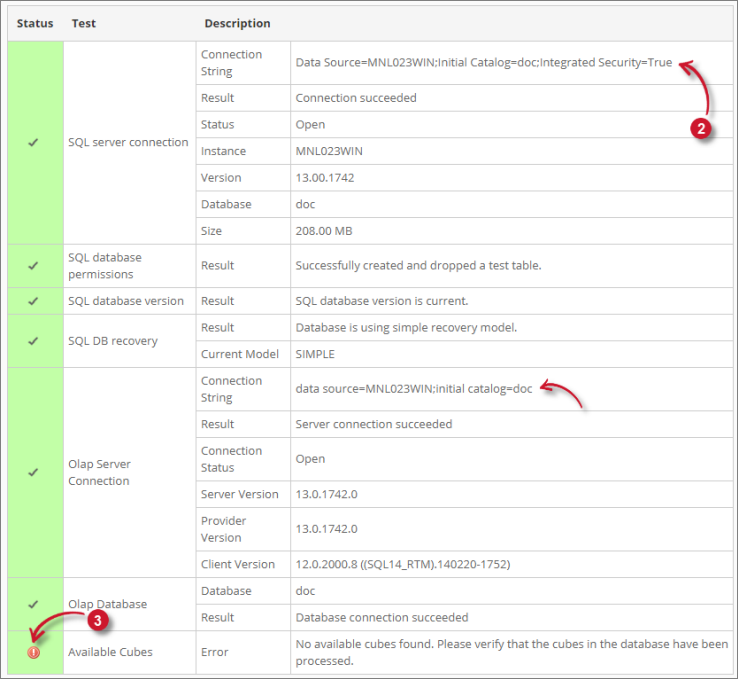 Analysis Server Troubleshooting: Check databases status
Analysis Server Troubleshooting: Check databases status
If the description of the Available Cubes is Error and the status is "No available cubes found. Please verify that the cubes in the database have been processed.", properly process the SQL and OLAP databases.
#
Check the configured Core Server Database Path
Follow these instructions to check if the configured Core Server database path is correct:
Go to the Configuration page under the Administration tab of the Analysis Server web interface.
Look for the configuration key Root.Etl.CoreDatabasePath.
Verify that the value of the key is correct.
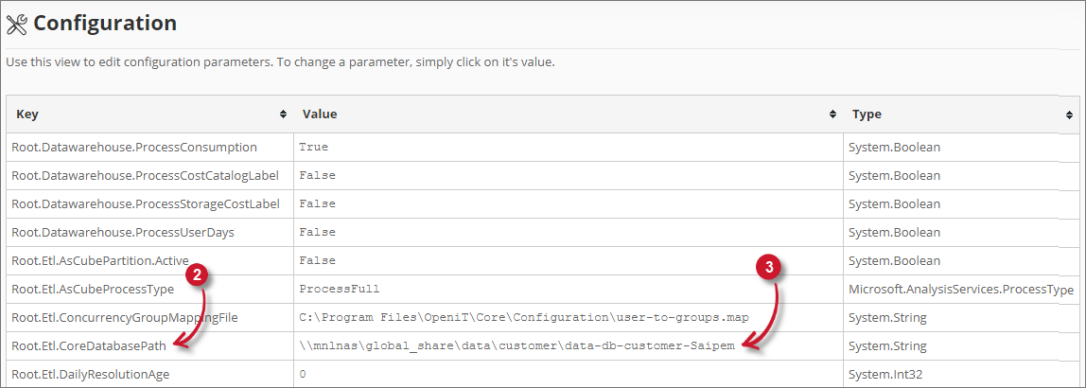 Analysis Server Troubleshooting: Check Core Server Database Path
Analysis Server Troubleshooting: Check Core Server Database Path
If the value is incorrect, update the configuration key and execute the command RunEtl using the Analysis Server console.
#
Check for Web Browser Console Errors
Follow these instructions to check for errors in the web browser console:
In the Analysis page, right-click anywhere inside the page and choose Inspect.
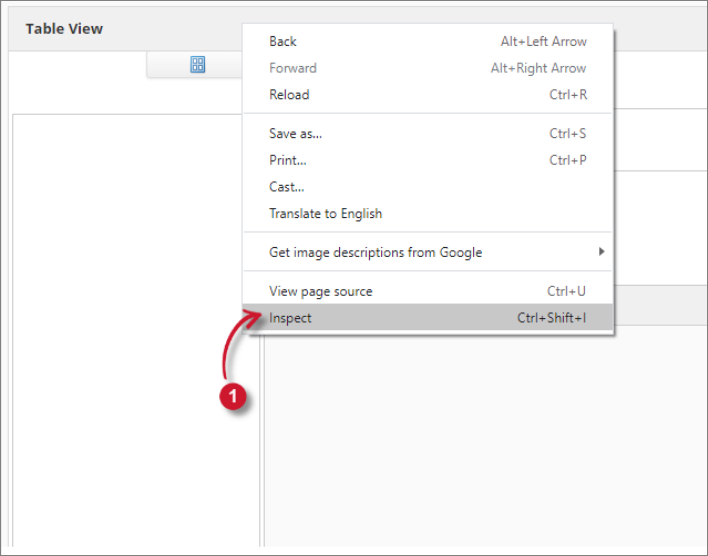 Analysis Server Troubleshooting: Inspect Web Browser
Analysis Server Troubleshooting: Inspect Web Browser
The Developer Tools should appear.
Choose Console from the available tabs of the tool.
This lists web browser transactions including errors.
 Analysis Server Troubleshooting: Check Web Browser Console Errors
Analysis Server Troubleshooting: Check Web Browser Console Errors
Errors in the Console may sometimes be too technical. For immediate response, send the error details to support@openit.com.

