We’re upgrading your documentation experience!
A new doc website is live at docs.openit.cloud — a temporary preview during our transition. This website is now in maintenance-only mode (only critical issues will be addressed).
Explore the new website and send us your feedback!
#
Web Site Binding (HTTPS)
Azure application registration requires non-localhost web site redirect URI to use HTTPS.
Follow these steps to add a HTTPS web site binding in Open iT Analysis Server:
Open IIS (Internet Information Services) in the machine with the Open iT Analysis Server installation.
In the Connections Pane, expand the root node and Sites.
Right-click the Open iT Analysis Server web site, and choose Edit Bindings.
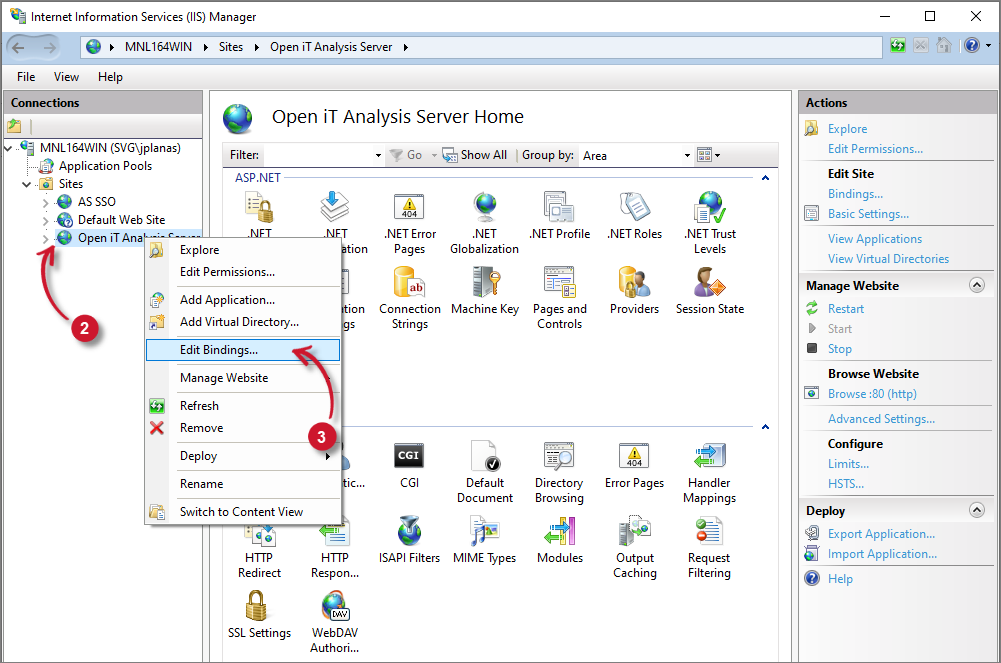 Analysis Server Post-Installation Configuration: Edit Site Bindings
Analysis Server Post-Installation Configuration: Edit Site Bindings
The Site Bindings dialog will appear. Click Add.
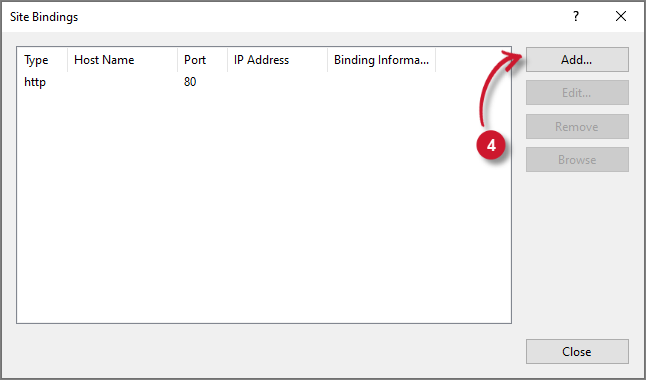 Analysis Server Post-Installation Configuration: Add Site Bindings
Analysis Server Post-Installation Configuration: Add Site Bindings
The Add Site Binding dialog will appear. Select https as Type, and leave the other options value as default.
Select the valid SSL Certificate.
Click OK.
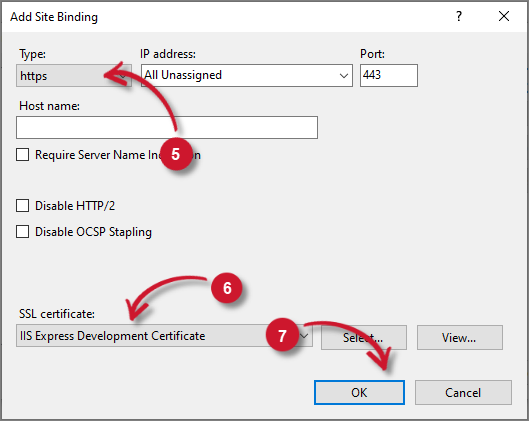 Analysis Server Post-Installation Configuration: HTTPS Site Bindings
Analysis Server Post-Installation Configuration: HTTPS Site Bindings

