We’re upgrading your documentation experience!
A new doc website is live at docs.openit.cloud — a temporary preview during our transition. This website is now in maintenance-only mode (only critical issues will be addressed).
Explore the new website and send us your feedback!
#
Import SSL Certificate using IIS
An SSL certificate is required for a website using HTTPS for secure browsing.
Follow these steps to import a predefined SSL certificate:
Open IIS (Internet Information Services) in the machine with the Open iT Analysis Server installation.
In the Connections Pane, click the root note containing the hostname.
In the dashboard, double-click Server Certificate.
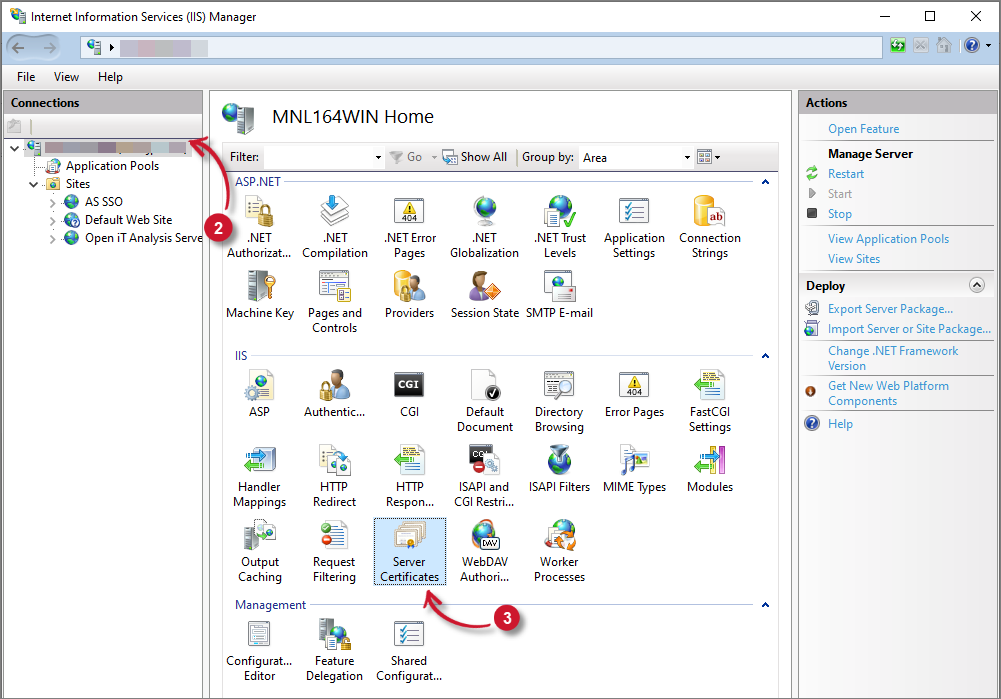 Analysis Server Post-Installation Configuration: Web Site Server Certificate
Analysis Server Post-Installation Configuration: Web Site Server Certificate
In the Actions pane, located in the upper-right corner of the window, click Import.
Import Certificate dialog will appear. Browse for the valid SSL Certificate (.pfx).
Provide the Password of the certificate.
Click OK. The newly imported SSL certificate will be added in the list.
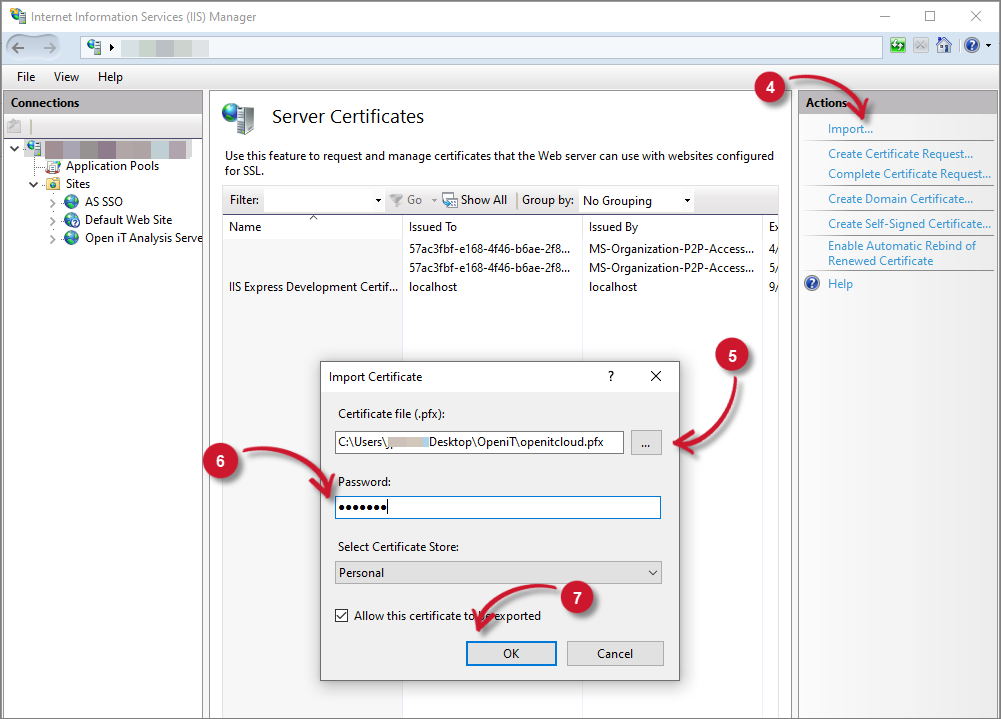 Analysis Server Post-Installation Configuration: Web Site Import SSL Certificate
Analysis Server Post-Installation Configuration: Web Site Import SSL Certificate

