We’re upgrading your documentation experience!
A new doc website is live at docs.openit.cloud — a temporary preview during our transition. This website is now in maintenance-only mode (only critical issues will be addressed).
Explore the new website and send us your feedback!
#
Application Settings Configuration for SSO
The Azure Portal Configuration values must be configured in the Analysis Server appsettings.config file to enable communication between the Azure registered application and the Open iT Analysis Server.
Follow these steps to configure the Analysis Server application settings:
Go to the installation directory located, by default, in
C:\Program Files\OpeniT\Analysis Server.Open the configuration file
appsettings.configusing any text editor.Provide the values of the following keys:
appsettings.config23 | <add key="ida:ClientId" value="" /> 24 | <add key="ida:Tenant" value="" /> ... 27 | <add key="ida:Domain" value="" /> 28 | <add key="ida:TenantId" value="" /> 29 | <add key="ida:ClientSecret" value="" />The ClientId and TenantId are available in the Overview page of the registered application in Microsoft Azure Portal.
The ClientSecret should be available through step number 13 of the section Azure Portal Configuration. While the Tenant and Domain is the domain name of the Active Directory deployed in Azure.
Open IIS (Internet Information Services) Manager
In the Connections pane, click Application Pools.
In the list of Application Pools, select Open iT Analysis Server Application Pool.
In the Actions pane, click Stop.
Wait for 10 seconds and click Start.
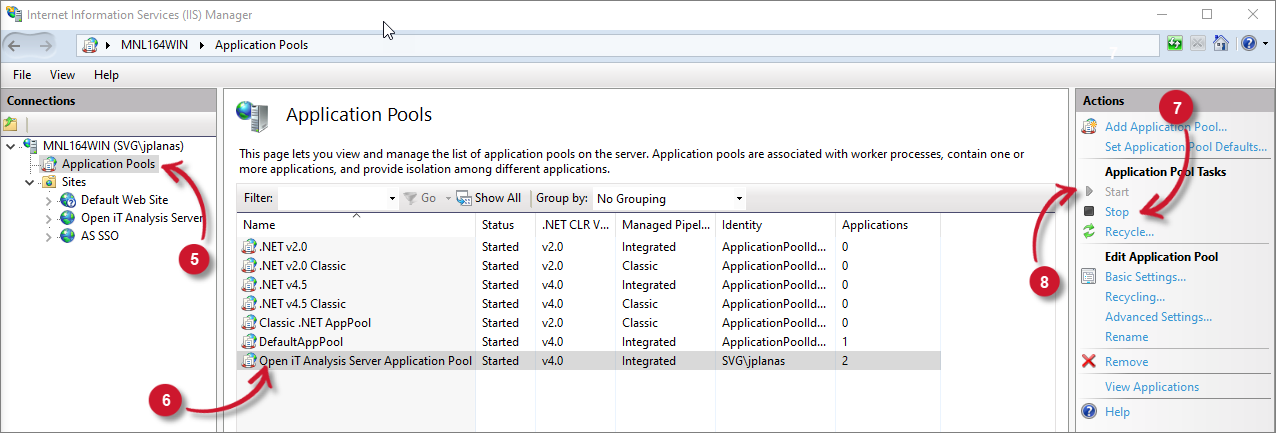 Analysis Server Post-Installation Configuration: Restart Application Pool
Analysis Server Post-Installation Configuration: Restart Application Pool

