We’re upgrading your documentation experience!
A new doc website is live at docs.openit.cloud — a temporary preview during our transition. This website is now in maintenance-only mode (only critical issues will be addressed).
Explore the new website and send us your feedback!
#
Azure Active Directory Group Properties
Follow these steps to know the type of a specific Azure Active Directory group:
Go to the Microsoft Azure Website.
Click Sign in on the upper-right corner of the page. If you are currently logged in to your Microsoft account, it will use that account to authenticate.
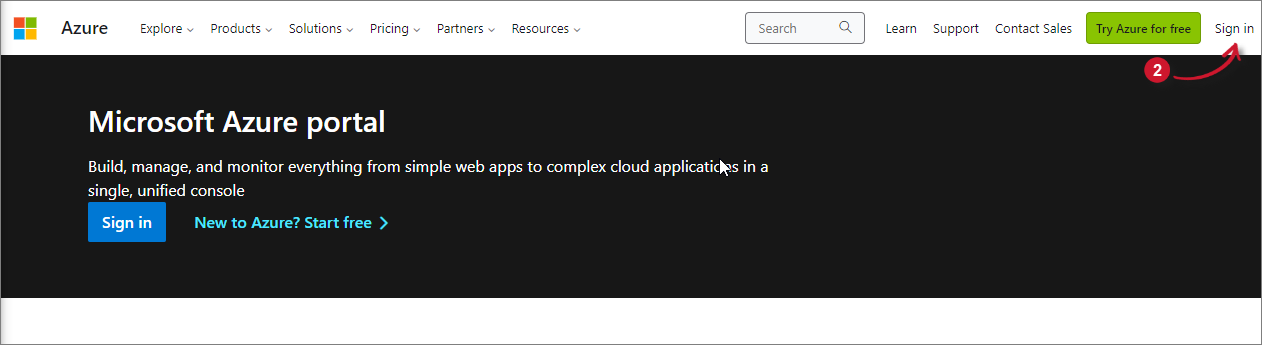 Analysis Server Post-Installation Configuration: Microsoft Azure Website
Analysis Server Post-Installation Configuration: Microsoft Azure Website
This will redirect to the Microsoft Azure Portal.
Search for then go to the Microsoft Entra ID page. This will show the default tenant configured.
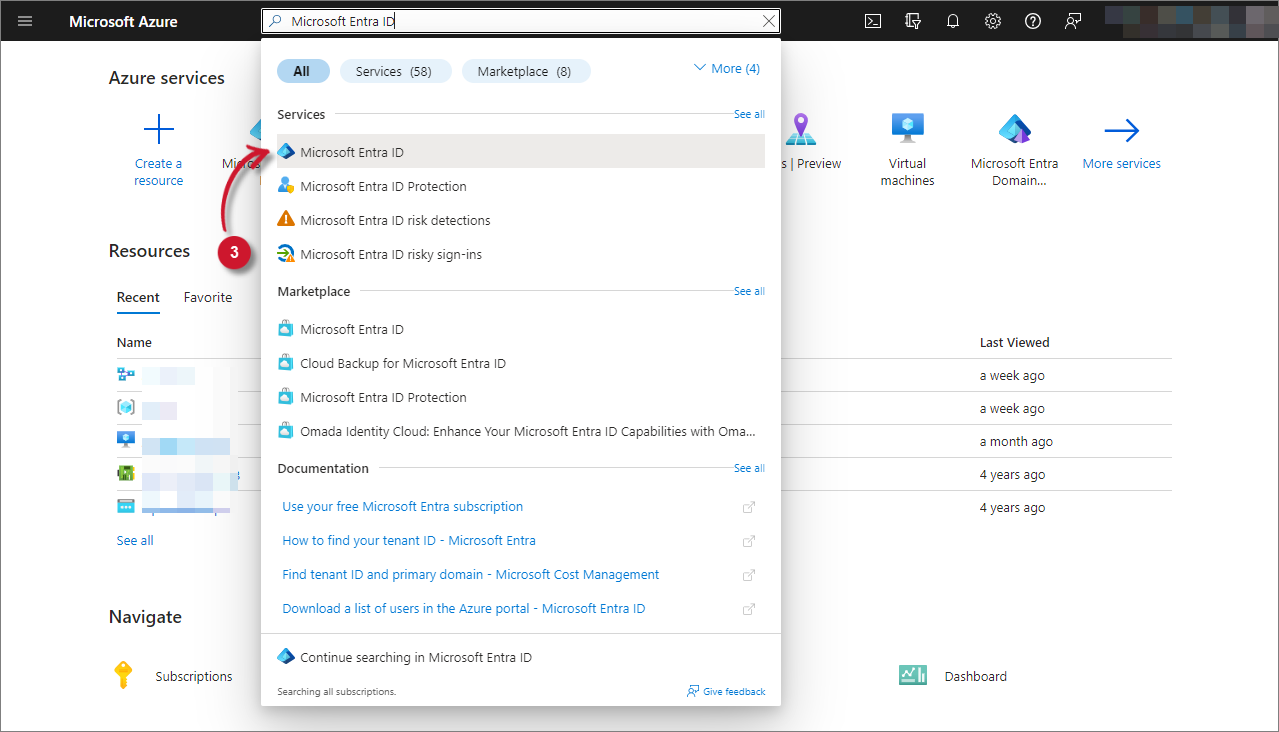 Analysis Server Post-Installation Configuration: Microsoft Entra ID
Analysis Server Post-Installation Configuration: Microsoft Entra ID
In the Manage pane, click Groups. The list of groups will be listed.
Search for the specific group in the search box provided.
The list will be filtered. Look for the Group Type column.
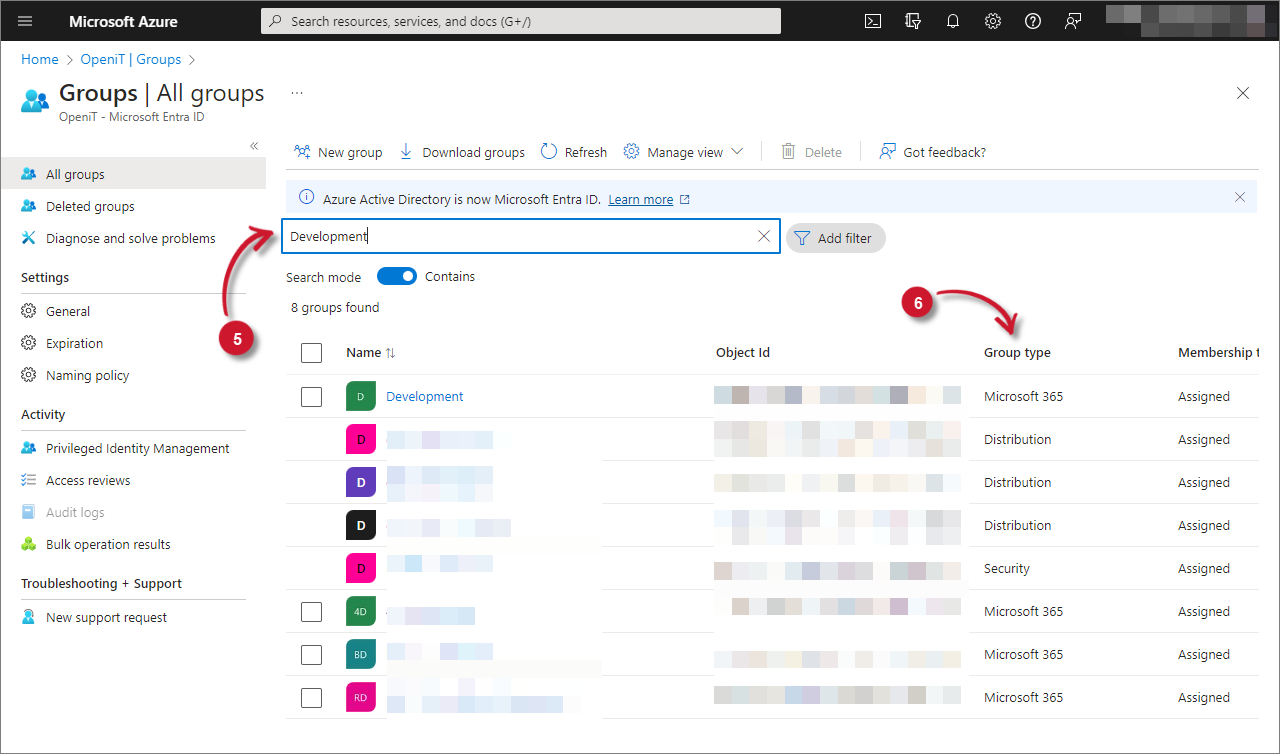 Analysis Server Post-Installation Configuration: Azure Active Directory Group Type
Analysis Server Post-Installation Configuration: Azure Active Directory Group Type

