We’re upgrading your documentation experience!
A new doc website is live at docs.openit.cloud — a temporary preview during our transition. This website is now in maintenance-only mode (only critical issues will be addressed).
Explore the new website and send us your feedback!
#
Adding Azure Active Directory Group Claims
Follow these instructions to add group claims for other Azure Active Directory group types:
Go to the Microsoft Azure Website.
Click Sign in on the upper-right corner of the page. If you are currently logged in to your Microsoft account, it will use that account to authenticate.
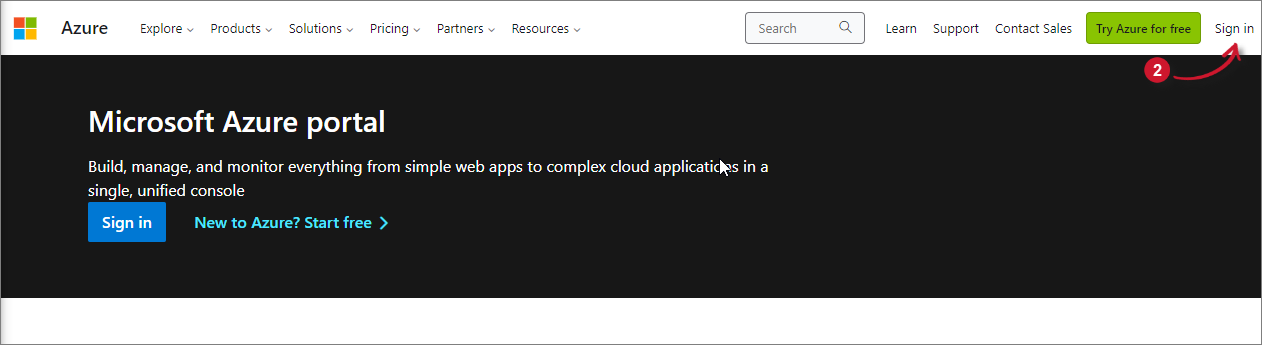 Analysis Server Post-Installation Configuration: Microsoft Azure Website
Analysis Server Post-Installation Configuration: Microsoft Azure Website
This will redirect to the Microsoft Azure Portal.
Search for then go to the Microsoft Entra ID page. This will show the default tenant configured.
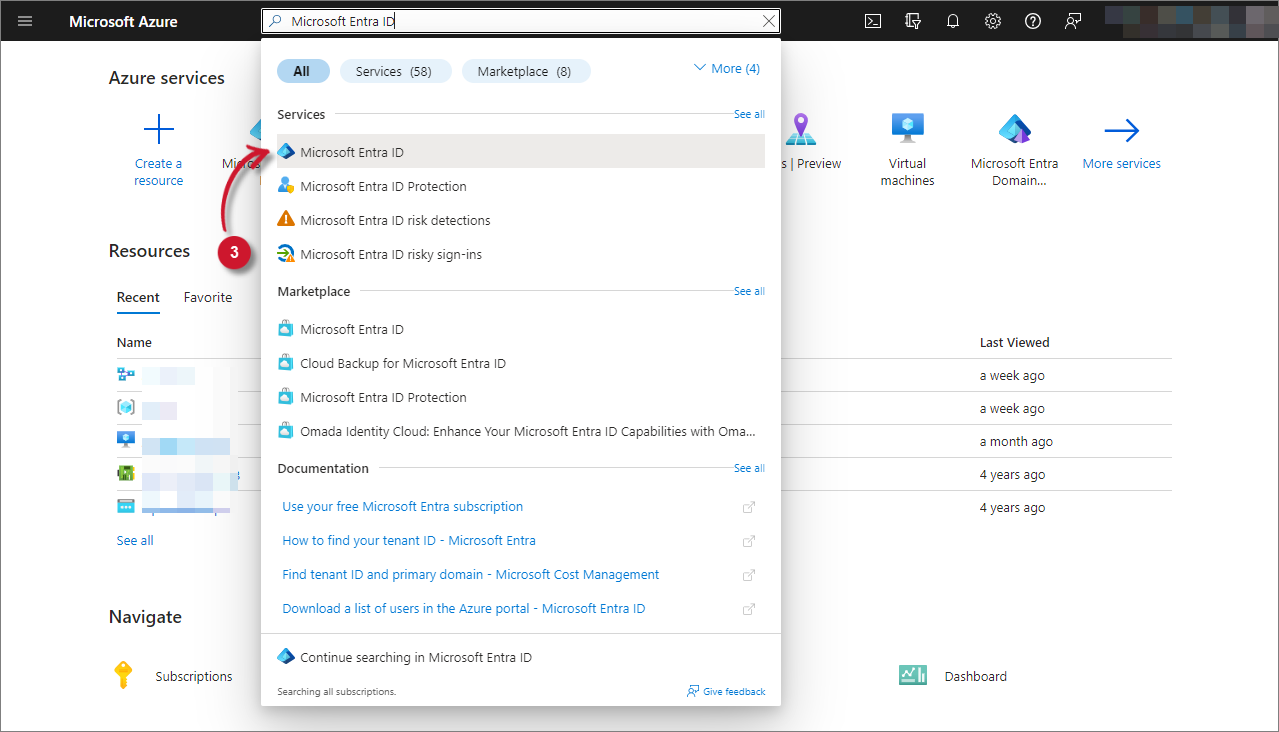 Analysis Server Post-Installation Configuration: Microsoft Entra ID
Analysis Server Post-Installation Configuration: Microsoft Entra ID
In the Manage pane, click App registrations.
Click the Owned Applications tab, then click the Analysis Server you have registered.
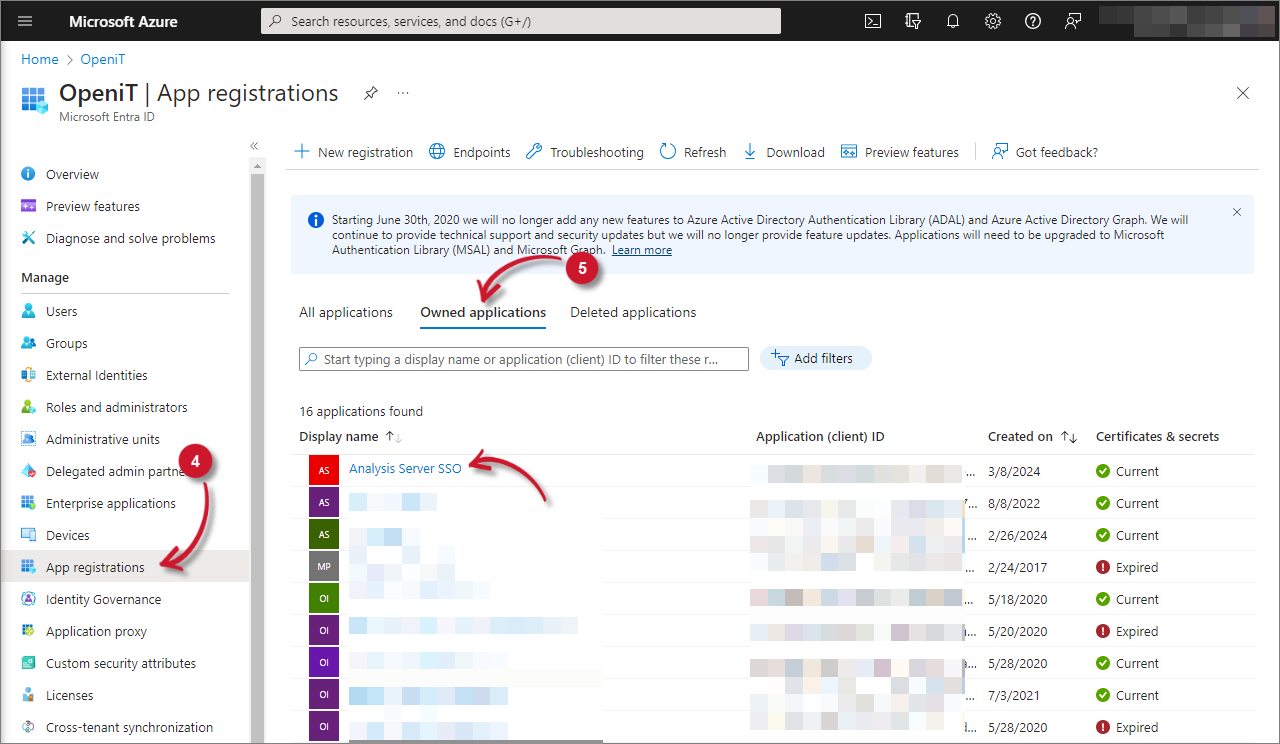 Analysis Server Post-Installation Configuration: Owned Applications
Analysis Server Post-Installation Configuration: Owned Applications
In the Manage pane, click Token configuration.
Click Add group claims. The Edit groups claim panel will appear. Security Groups should be selected.
Select All groups (includes 3 group types: security groups, directory roles, and distribution lists). This will also select the Directory Roles option.
Click Save.
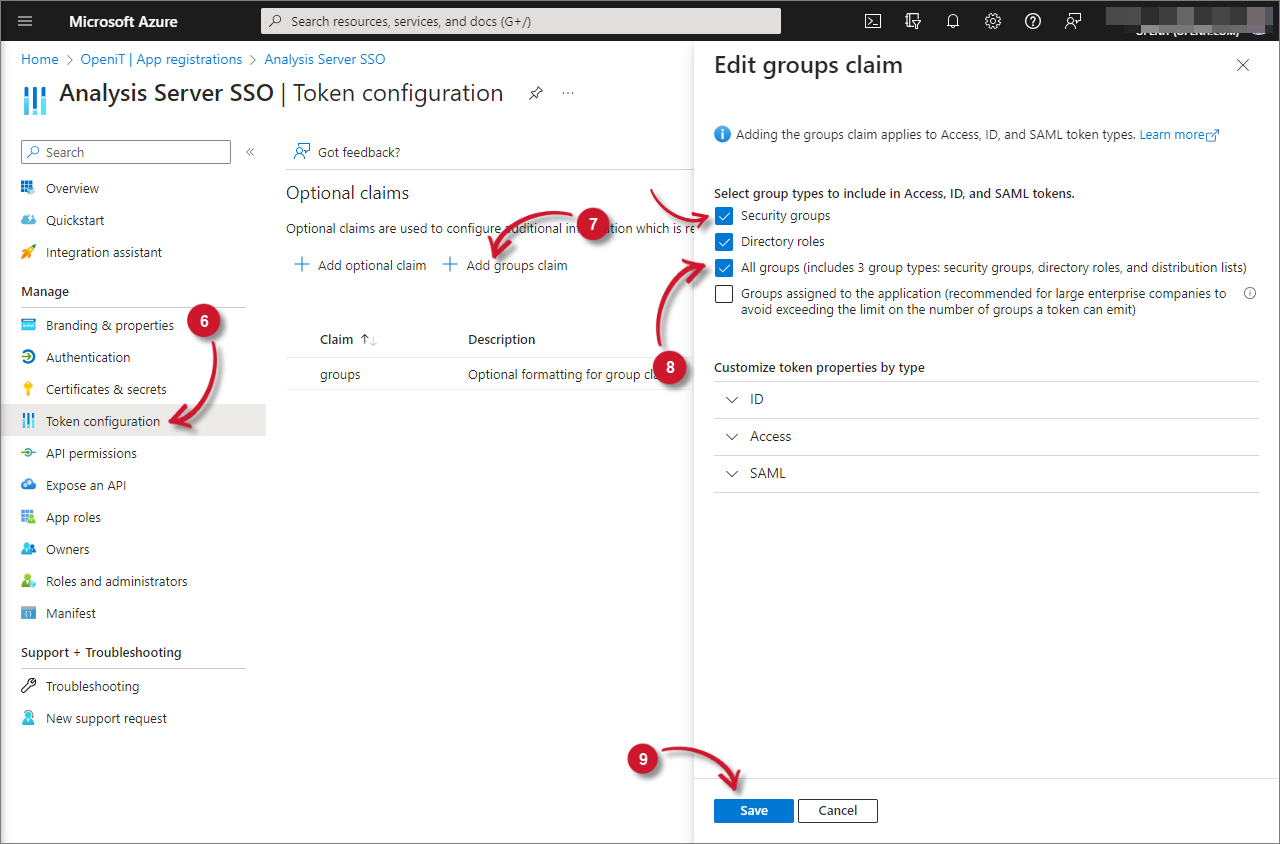 Analysis Server Post-Installation Configuration: Add Group Claims
Analysis Server Post-Installation Configuration: Add Group Claims

