We’re upgrading your documentation experience!
A new doc website is live at docs.openit.cloud — a temporary preview during our transition. This website is now in maintenance-only mode (only critical issues will be addressed).
Explore the new website and send us your feedback!
#
Manually Managing the Scheduled Job in Task Scheduler
#
Running the Scheduled Job in Task Scheduler
To run the scheduled job in Task Scheduler manually, follow these instructions:
Open the Task Scheduler in the machine where Analysis Server is installed.
In the left pane, click Task Scheduler Library.
In the list of tasks, right-click OpeniT.Server.Etl.Console and select Run.
Make sure that the Status of the task is Ready. If the Status is Running, do not proceed with this step.
Let the process run for a while.
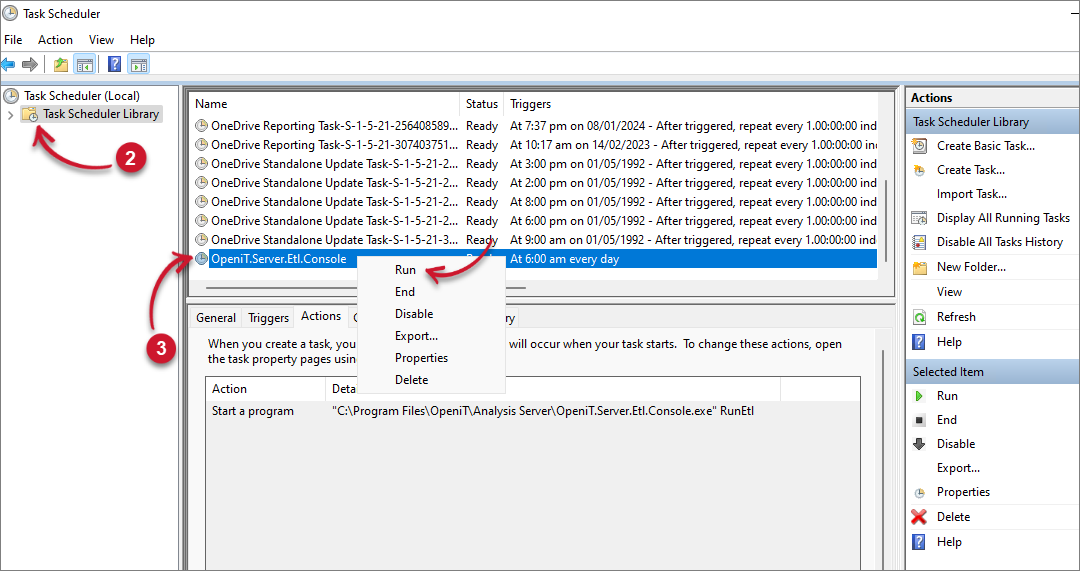 Analysis Server Upgrade Prerequisites: Task Scheduler Job Run Manually
Analysis Server Upgrade Prerequisites: Task Scheduler Job Run Manually
Access the Analysis Server web interface and go to Administration > ETL Log. This way, you can monitor if errors are encountered.
If errors are encountered, follow the instructions in Contact Open iT to email the Open iT Support Team for assistance.
#
Disabling the Scheduled Job in Task Scheduler
To disable the scheduled job in Task Scheduler manually, follow these instructions:
Open the Task Scheduler in the machine where Analysis Server is installed.
In the left pane, click Task Scheduler Library.
In the list of tasks, right-click OpeniT.Server.Etl.Console and select Disable.
Make sure that the Status of the task is Ready. If the Status is Running, do not proceed with this step.
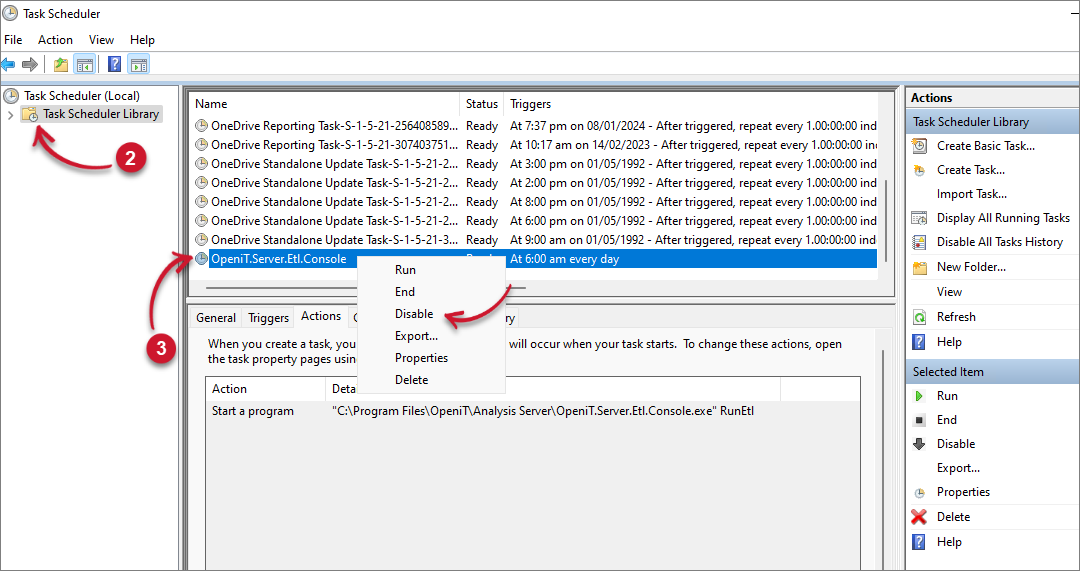 Analysis Server Upgrade Prerequisites: Task Scheduler Job Disable Manually
Analysis Server Upgrade Prerequisites: Task Scheduler Job Disable ManuallyCheck if the Status has changed to Disabled.
If errors are encountered, follow the instructions in Contact Open iT to email the Open iT Support Team for assistance.

