We’re upgrading your documentation experience!
A new doc website is live at docs.openit.cloud — a temporary preview during our transition. This website is now in maintenance-only mode (only critical issues will be addressed).
Explore the new website and send us your feedback!
#
Enabling Anonymous Authentication in IIS
To enable the Anonymous Authentication in IIS, follow these instructions:
Open IIS (Internet Information Services) in the machine with the Open iT Analysis Server installation.
In the Connections Pane, expand the root node and Sites.
Click the Open iT Analysis Server website, and in the dashboard, double click Authentication.
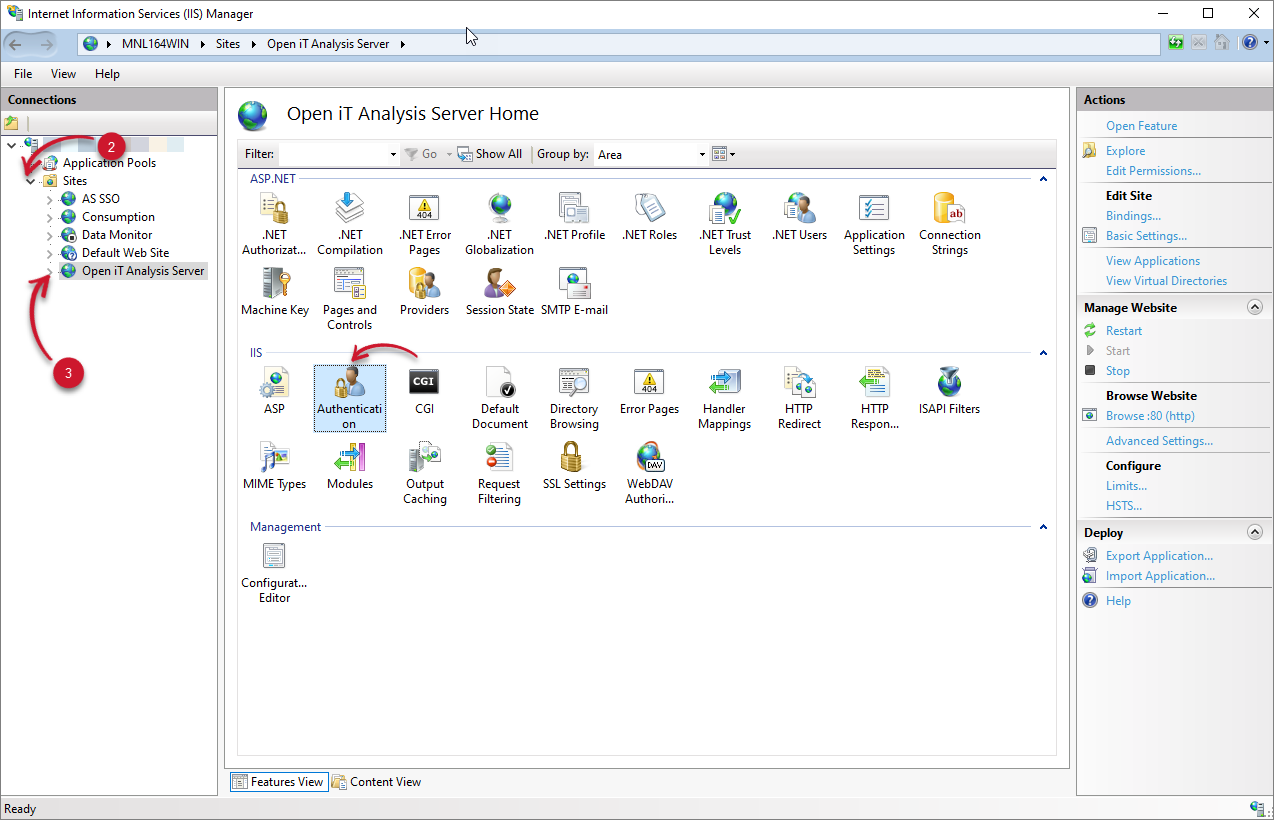 Analysis Server Configuration: Web Site
Analysis Server Configuration: Web Site
If the Anonymous Authentication is disabled, right-click Anonymous Authentication and select Enable.
In the Connections pane, click Application Pools.
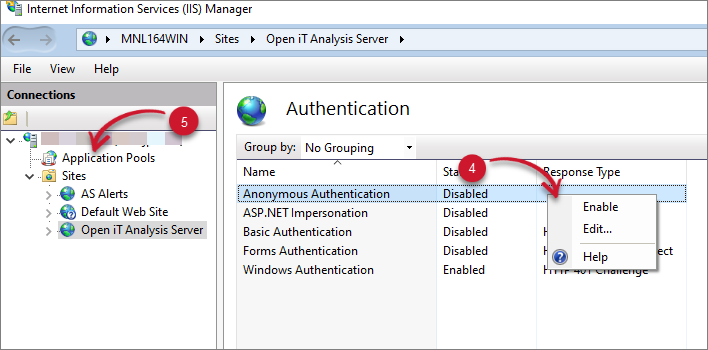 Analysis Server Configuration: Web Site Authentication
Analysis Server Configuration: Web Site Authentication
In the list of Application Pools, right-click the Open iT Analysis Server Application Pool and choose Stop.
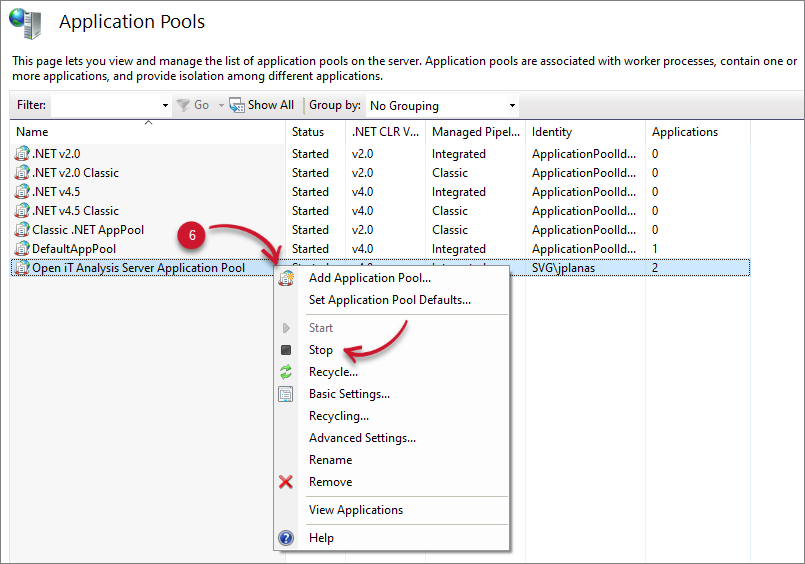 Analysis Server Installation Configuration: Stop Application Pool
Analysis Server Installation Configuration: Stop Application Pool
Right-click again the Open iT Analysis Server Application Pool and choose Start.
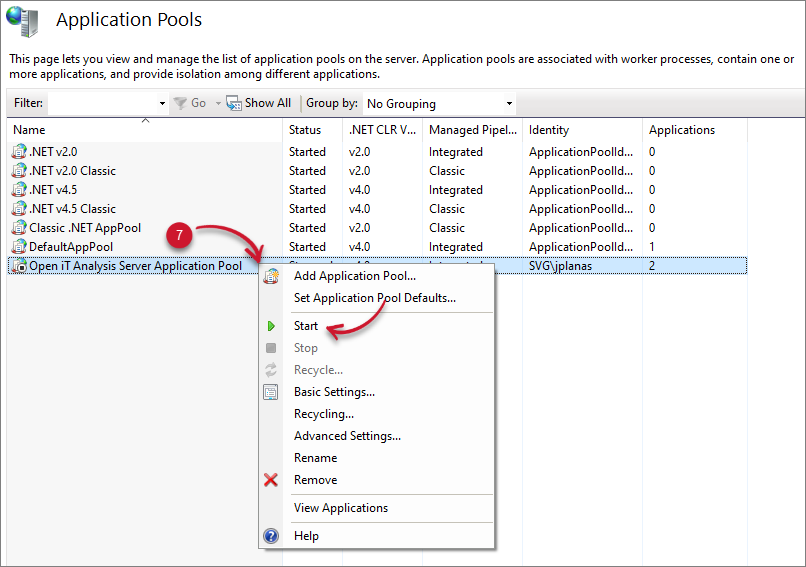 Analysis Server Installation Configuration: Start Application Pool
Analysis Server Installation Configuration: Start Application Pool

