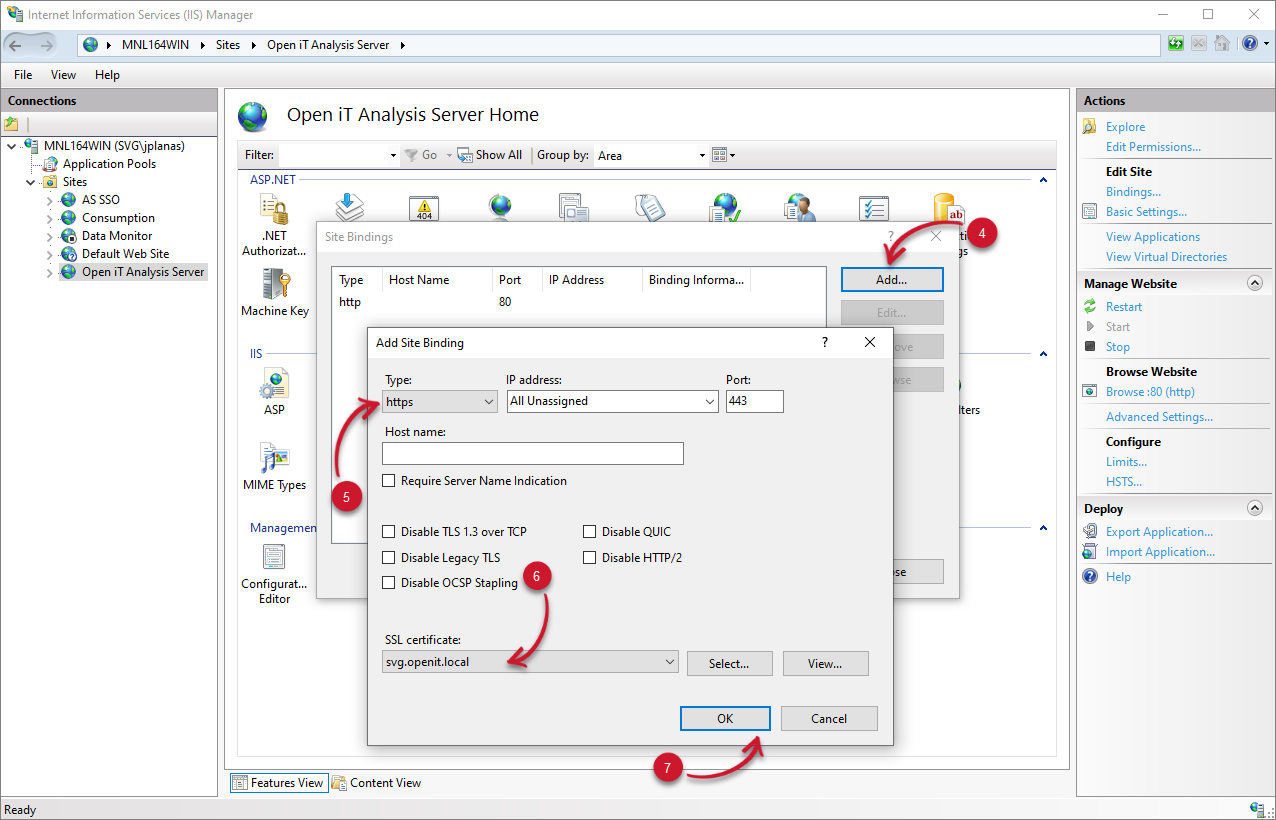We’re upgrading your documentation experience!
A new doc website is live at docs.openit.cloud — a temporary preview during our transition. This website is now in maintenance-only mode (only critical issues will be addressed).
Explore the new website and send us your feedback!
#
Configuring HTTPS
In some instances, websites must use HTTPS (Secured Hypertext Transfer Protocol) for secure communication over a computer network and the Internet.
#
SSL Certificate Import
Using HTTPS for secured browsing requires an SSL Certificate.
To import a predefined SSL certificate:
In the machine where Analysis Server is installed, open the Internet Information Services (IIS) Manger.
In the left pane, click the parent node containing the host name.
In the dashboard, double click Server Certificates.
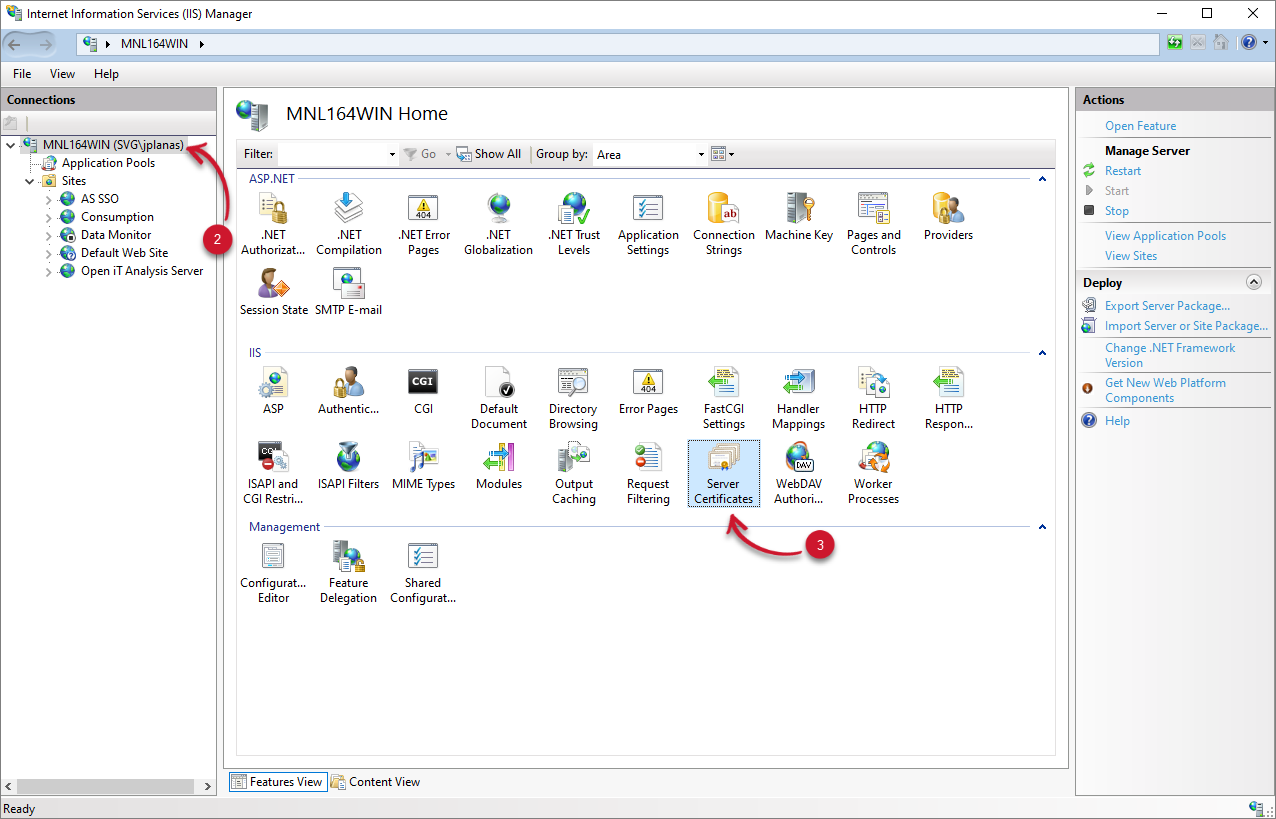
In the Actions pane, located in the right part of the dashboard, click Import.
Browse the SSL Certificate and provide the Password. Leave the Certificate Store as Personal.
Click OK. The newly imported SSL Certificate will be added in the list.
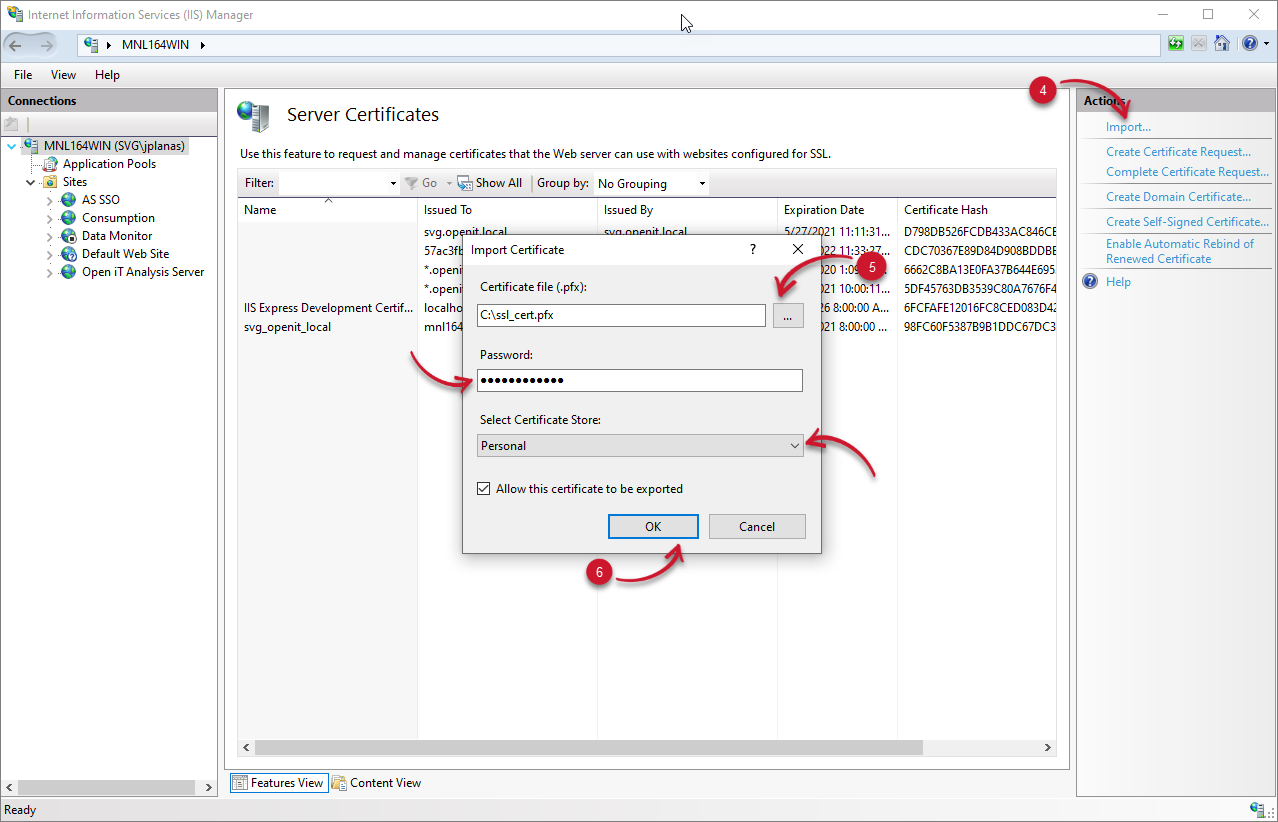
#
Web Site Binding
To change the web site binding of Open iT Analysis Server:
In the machine where Analysis Server is installed, open the Internet Information Services (IIS) Manger.
Expand Sites. Right click the Open iT Analysis Server web site.
Select Edit Bindings.
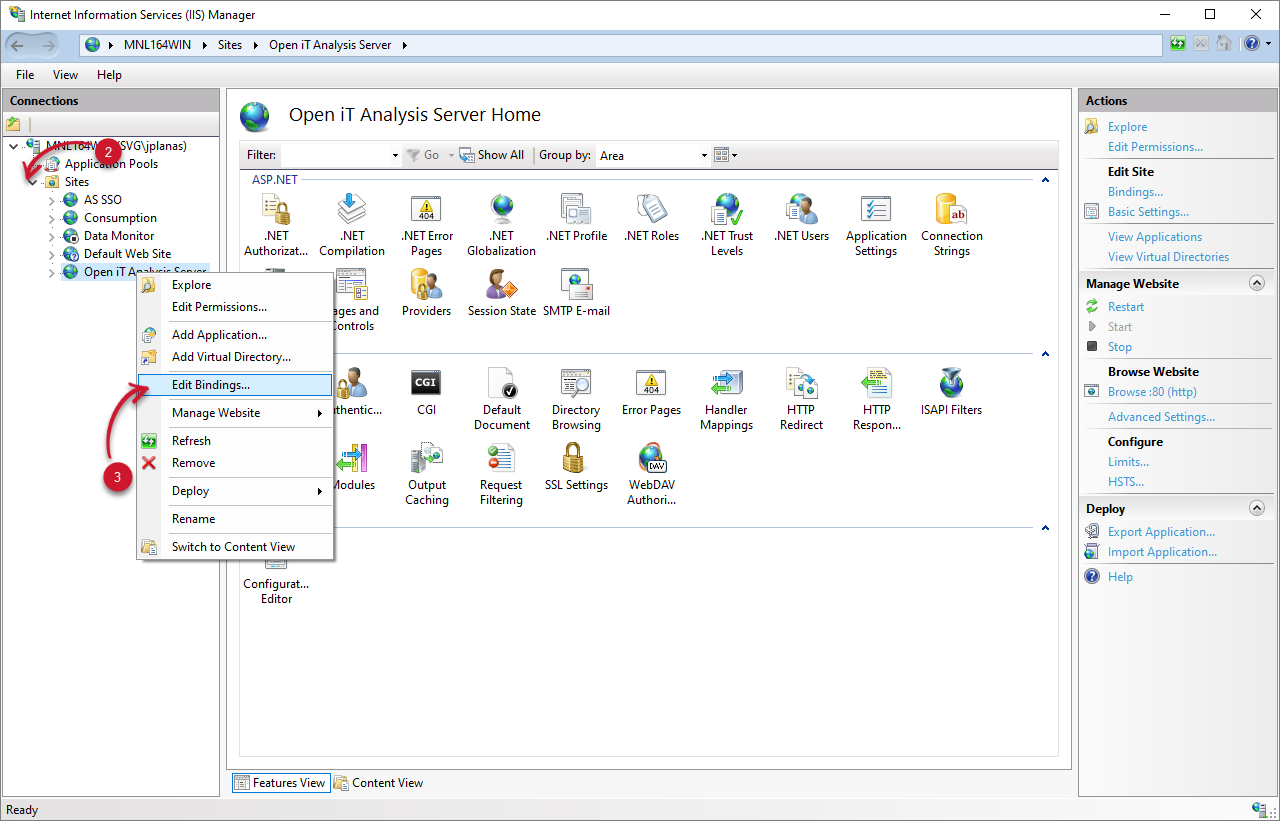
The Site Bindings dialog will appear. Click Add.
Select https as Type. Leave other options value as default.
Select the SSL Certificate.
Click OK.